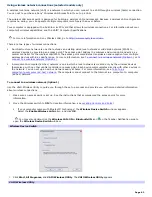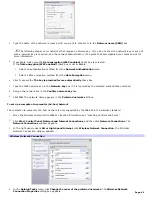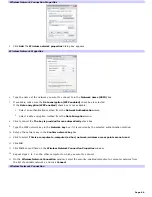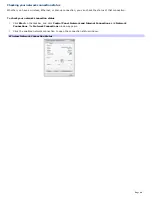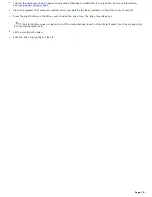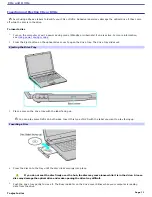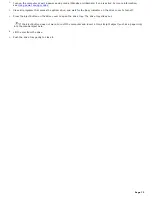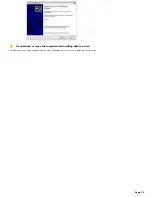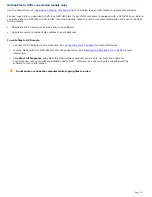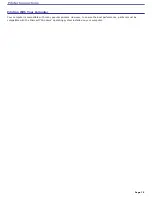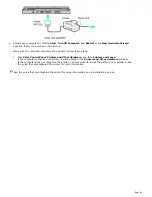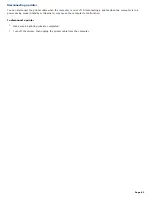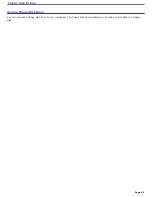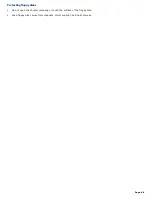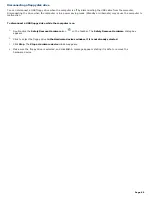Copying files to a CD-RW or CD-R
You can copy files to CD-R or CD-RW discs if your VAIO
®
computer is equipped with a CD-RW/DVD drive or DVD-RW drive.
Before you write data to a CD-RW or CD-R disc, read the following notes to avoid a computer malfunction and ensure the
best writing results:
Deactivate the screen saver and exit anti-virus software.
Deactivate memory-resident disc utilities to avoid data loss.
Disable the FindFast program if it is installed on your computer. Click
Start
and point to
All
Programs
to see a list of
programs on your computer.
Connect and use the AC adapter to power your computer or make sure your battery is at least 50 percent charged.
See
Powering Your Computer
for more information.
To copy files to a CD-RW or CD-R
1.
Insert a blank CD-R or CD-RWdisc into the optical drive. For more information, see
Inserting and Ejecting CDs or
DVDs.
If the
CD Drive
window appears, click
Take no action
and click OK.
CD Driv e
2.
Open the
My Computer
window by pressing the
Windows
key
and the
E
key simultaneously.
3.
In the
Folders
panel on the left, locate the folder(s) from which you want to copy.
4.
Right-click the file(s) or folder(s), point to
Send To
, and click the optical drive
1
name.
A taskbar pop-up message appears, stating your files are waiting to be written to a CD.
5.
Click on the pop-up message.
The
CD Drive
window appears with the file(s) or folder(s) you want to copy listed under
Files Ready to Be
Written to the CD
.
6.
In the
CD Writing Tasks
box, click
Write these files to CD
.
The
CD Writing Wizard
appears.
7.
Follow the instructions on the
CD Writing Wizard
.
CD Writing Wizard
Page 75
Summary of Contents for VAIO VGN-FS500 Series
Page 11: ...Page 11 ...