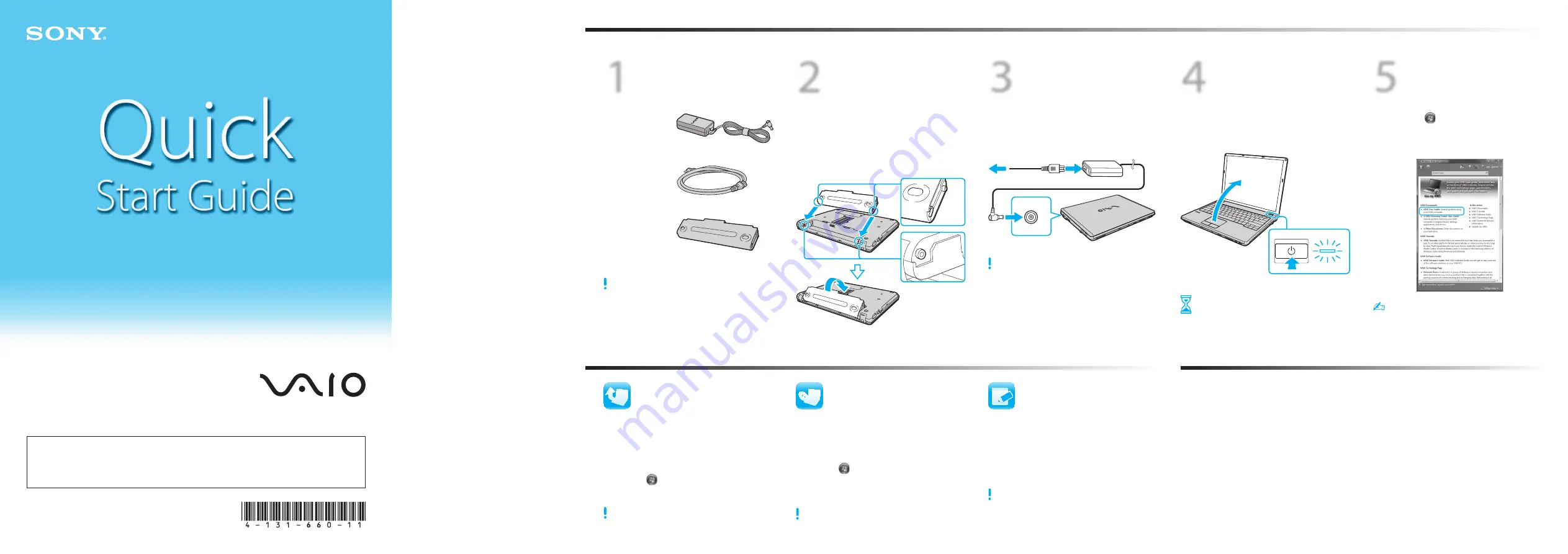
4-131-660-
11
(1) © 2009 Sony Corporation Printed in U.S.A.
2
Install
battery pack
1
Slide the battery
LOCK
switch outward.
2
Slide the battery pack diagonally into the
battery compartment and push down.
3
Slide the battery
LOCK
switch inward.
1
Check
supplied items
AC adapter
Power cord
Battery pack
The illustrations in this document may appear
different from your model.
3
Connect
AC adapter
Plug the power cord into the AC adapter and
an AC outlet, and then plug the AC adapter
cable into your computer.
Be sure to connect the AC adapter to your computer
when using it for the first few times to ensure the
battery becomes fully charged.
4
Power on
1
Lift the LCD screen lid.
2
Press the power button until the power
indicator light turns on.
Attention!
Your computer takes a few minutes for the
first startup. No action is required until the
setup window appears.
5
Locate
User Guide
1
Click
Start
>
Help and Support
.
2
Click
Use my VAIO
.
3
Click
VAIO User Guide
.
Help and Support
is easy to access, and provides
important documents and helpful support
resources such as setup tools, tutorials, and FAQs.
What to do next
Let’s get started
Update your computer
Create your recovery
discs
Register your
computer
LCD Handling
Avoid placing heavy objects on top of your computer or
exerting pressure on its lid when closed.
HDD Care
Avoid moving your computer while it is turned on or in
the process of powering on or shutting down.
Liquid Damage
Prevent liquids from coming into contact with your
computer.
Ventilation
Place your computer on hard surfaces, such as a desk or
table. Proper air circulation around vents is important to
reduce heat.
AC Adapter
Do not put stress on the AC adapter cable connected to
your computer.
VAIO Care & Handling Tips
To protect your investment and maximize its lifespan,
we encourage you to follow these guidelines.
Keep your computer updated by
downloading updates from
Windows Update
and
VAIO Update
, so that
your computer can run more efficiently and
securely.
Click
Start
,
All Programs
,
Windows Update
or
VAIO Update
.
Your computer must be connected to the Internet to
download the updates.
Create your own recovery discs immediately,
so that you can restore your computer to
factory-installed settings in case of a system
failure.
Click
Start
,
Help and Support
,
Use my VAIO
, and
VAIO Recovery Center User Guide
.
Recovery discs are not provided with your computer.
Register your computer online at the
following URLs:
http://www.sony.com/vaioregistration/ (USA)
http://www.sonystyle.ca/registration/ (Canada)
http://vaio.sony-latin.com/ (Latin America)
http://esupport.sony.com/BR/ (Brazil)
Sony product registration is voluntary. Failure to
register will not diminish your limited warranty rights.
VAIO Support Homepage
http://esupport.sony.com/EN/VAIO/ (USA)
http://www.sony.ca/support/ (Canada)
http://esupport.sony.com/LA/ (Latin American area)
http://esupport.sony.com/BR/ (Brazil)
VGN-GS100 Series




















