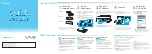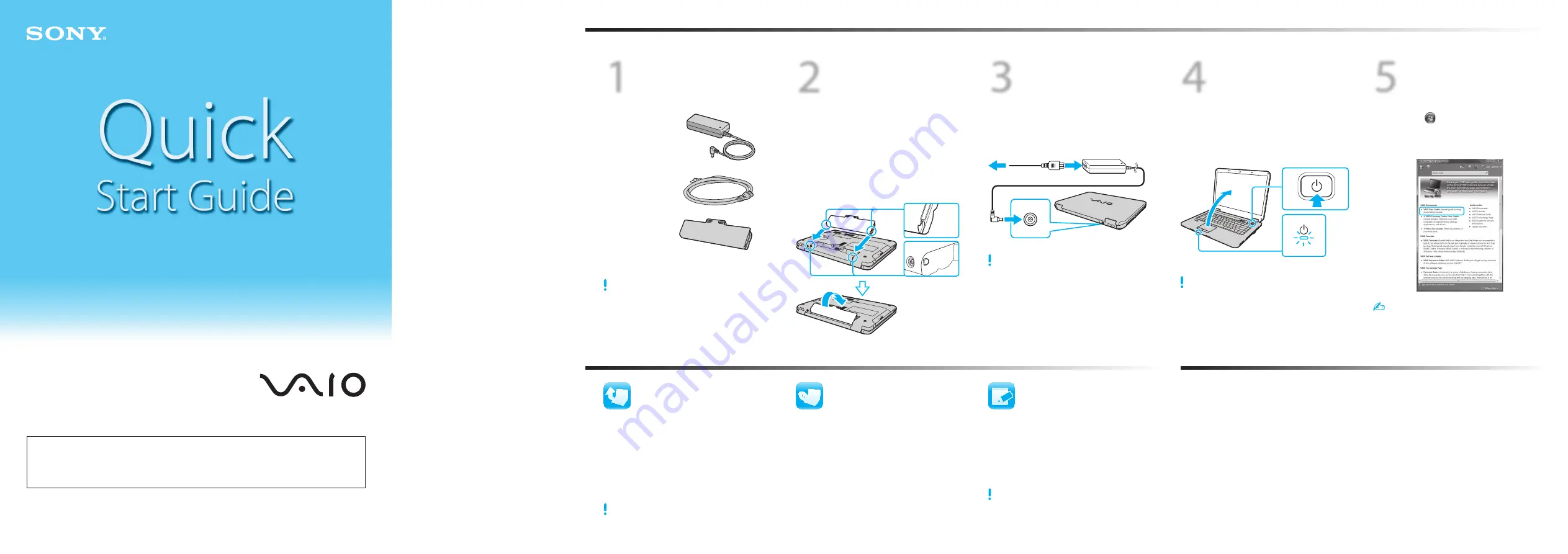
2
Install
battery pack
1
Slide the battery
LOCK
switch inward.
2
Slide the battery pack diagonally into the
battery compartment.
3
Push the battery pack down into the
compartment.
4
Slide the battery
LOCK
switch outward to
secure the battery pack.
1
Check the
supplied items
AC adapter
Power cord
Battery pack
The illustrations in this document may appear
different from your model, depending on the country
or area of your purchase.
3
Connect
AC adapter
Plug the power cord into the AC adapter and
an AC outlet, and then plug the AC adapter
cable into your computer.
Be sure to connect the AC adapter to your computer
when using it for the first few times to ensure the
battery becomes fully charged.
4
Power on
1
Lift the LCD screen lid.
2
Press the power button until the power
indicator light turns on.
When you start up your computer for the first time, it
will take longer than on successive boots. Be sure not
to turn off the computer before the setup window
appears.
5
Locate the
User Guide
1
Click
Start
>
Help and Support
.
2
Click
Use my VAIO
.
3
Click
VAIO User Guide
.
Help and Support
is easy to access, and provides
important documents and helpful support
resources such as setup tools, tutorials, and FAQs.
What to do next
Let’s get started
Update your computer
Create your recovery
discs
Register your
computer
LCD Handling
Lift the LCD lid gently. Do not place heavy objects on
top of your computer or exert pressure when closed.
HDD Care
Do not move your computer while the power is on or
while it is attempting to power on or shut down.
Otherwise, you may damage your hard disk drive.
Liquid Damage
Avoid any liquids from coming into contact with your
computer. This may damage internal components
which will cause malfunctions.
Ventilation
Proper air circulation is important to reduce heat.
Do not block your computer’s air vents or place the
computer on porous surfaces, such as a pillow or
blanket. Be sure to place your computer on hard
surfaces, such as a desk or table.
AC Adapter
Do not place stress on the AC adapter cable connected
to your computer. Otherwise, you may cause damage to
internal components.
VAIO Care & Handling Tips
To protect your investment and maximize its lifespan,
we encourage you to follow these guidelines.
Download and install the latest updates
regularly by using the preinstalled software
applications, such as
Windows Update
and
VAIO Update
, so that your computer can
run more efficiently and securely.
Click
Start
,
All Programs
, and name of the
application.
Your computer must be connected to the Internet to
download the updates.
Create your own recovery discs immediately
after your computer is ready for use. With
the recovery discs, you can restore your
computer to factory-installed settings in
case of a system failure.
Click
Start
,
Help and Support
,
Use my VAIO
, and
VAIO Recovery Center User Guide
.
Register your computer online at the
following URLs:
http://www.sony.com/vaioregistration/ (USA)
http://www.sonystyle.ca/registration/ (Canada)
http://vaio.sony-latin.com/ (Latin America)
http://esupport.sony.com/BR/ (Brazil)
Sony product registration is voluntary. Failure to
register will not diminish your limited warranty rights.
VAIO Support Homepage
http://esupport.sony.com/EN/VAIO/ (USA)
http://www.sony.ca/support/ (Canada)
http://esupport.sony.com/LA/ (Latin American area)
http://esupport.sony.com/BR/ (Brazil)
VGN-NS Series