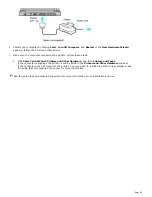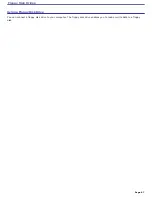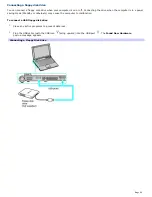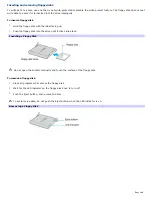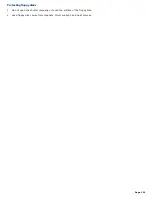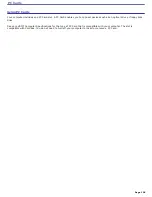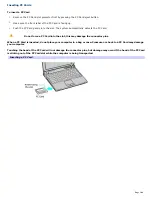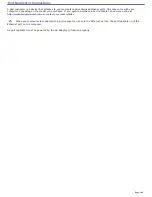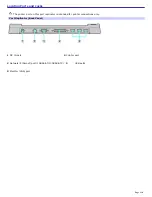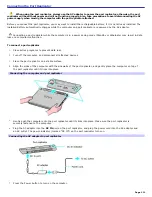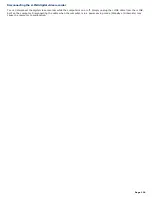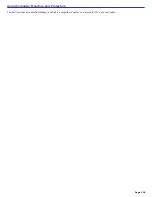Removing PC Cards
You can remove PC Cards while the computer is on or off. PC Cards draw power from the computer when they are inserted
into the PC Card slot, whether or not you use the card.
If you are not using your PC Card and you are using a battery as a power source, remove the PC Card from the PC Card
slot to conserve battery power.
Insert the PC Card slot protector in order to protect the PC Card slot when you are not using a PC Card.
To remove a PC Card while your computer is on
1.
Double-click the
Safely Remove Hardware
icon
on the taskbar. The
Safely Remove Hardware
dialog box
appears.
2.
Click to select the PC Card in the
Hardware devices
window, if it is not already selected.
3.
Click
Stop
. The
Stop a Hardware device
window appears.
4.
Make sure the PC Card is selected, and click
OK.
A message appears stating it is safe to remove the hardware
device.
5.
Push the PC Card eject button (for location information, see "Locating Controls and Ports."). The eject button
pops out.
6.
Push the eject button a second time. The PC Card pops out.
7.
Gently pull the card out of the slot.
To remove a PC Card while the computer is off
1.
Push the Release button once. The Release button pops out.
2.
Push the Release button a second time. The PC Card pops out.
3.
Gently pull the card out of the slot.
Page 107