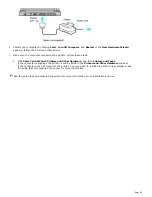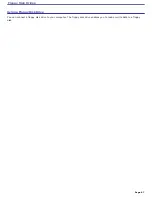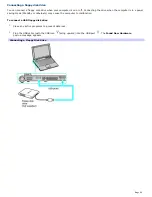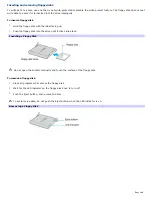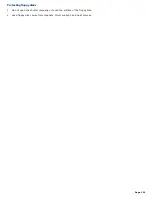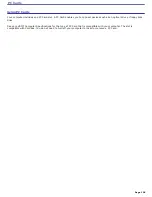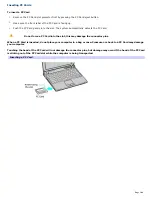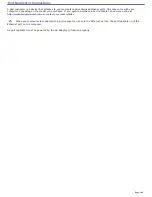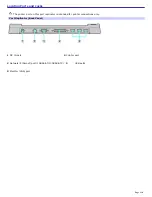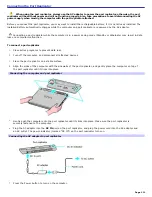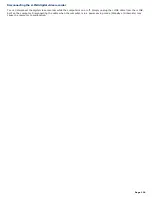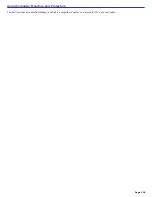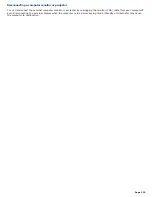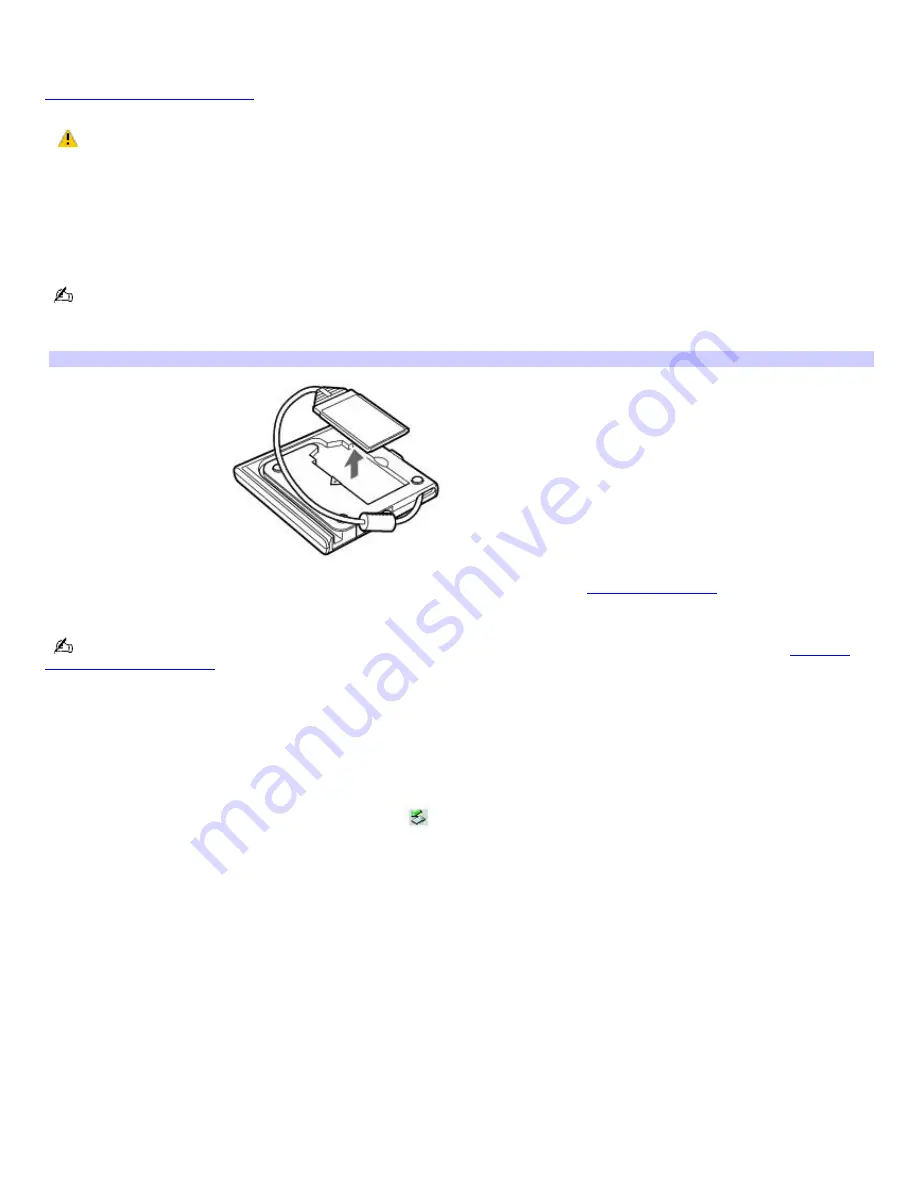
Connecting and disconnecting PC Card drives
The PC Card drive enables you to read data stored on a DVD or CD. Your computer may come with an external PC Card
drive, depending on the model you purchased. If you wish to purchase a PC Card drive, shop Sony online at
http://www.sonystyle.com/vaio
or contact your local retailer.
If you connect a non-Sony DVD drive to your VAIO
®
computer, DVD playback may not function properly. The
supplied DVD software must be installed to play a DVD. For best performance, use a Sony compatible DVD drive.
To connect a PC Card drive
You can connect a PC Card drive while the computer is on or off. Connecting the drive when the computer is in a power
saving mode (Standby or Hibernate) may cause the computer to malfunction.
Instructions on connecting an optical drive may vary, depending on the specific drive you purchased.
1.
Remove the PC Card from the bottom of the optical drive.
Rem ov ing a PC Card
2.
Insert the PC Card into the PC Card slot with the arrow facing the slot. See
To insert a PC Card
for more
information.
Remove the protective cover that is attached to the lens of the optical drive before you use the drive. See
Inserting
and Ejecting CDs or DVDs
for information on how to open the optical drive to access the lens.
See the guide that accompanied your optical drive for more information on its installation and use.
To disconnect a PC Card drive
1.
Close all programs accessing the PC Card drive.
2.
Double-click the
Safely Remove Hardware
icon
on the taskbar. The
Safely Remove Hardware
window
appears.
3.
Select the PC Card drive in the
Hardware devices
window, if it is not already selected.
4.
Click
Stop
. The
Stop a Hardware device
window appears.
5.
Make sure the
PC Card drive is selected
, and click
OK
.
A message appears stating it is now safe to remove the
hardware device.
6.
Eject the PC Card from the PC Card slot.
Page 108