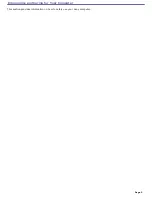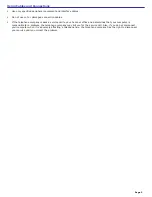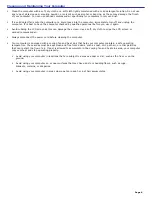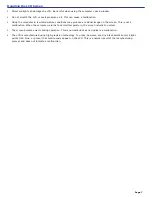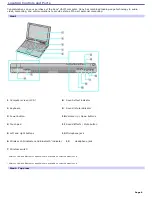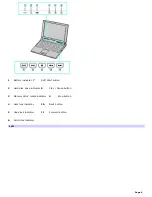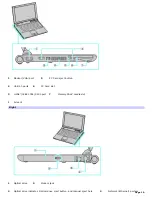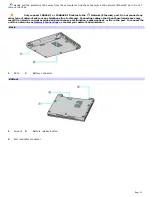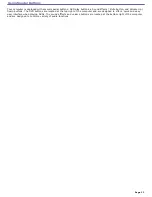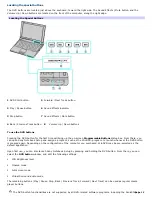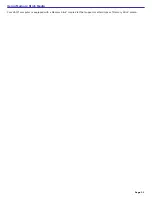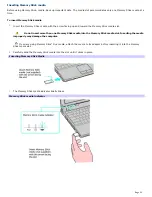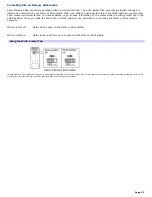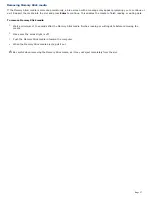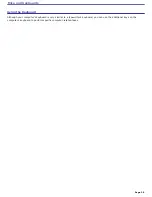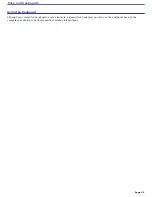Locating the special buttons
The DVD buttons are located just above the keyboard, toward the right side. The Sound Effects / Mute button and the
Volume Up / Down buttons are located on the front of the computer, along the right edge.
Locating the Special Buttons
1
DVD Start button
5
Forward / Next Track button
2
Play / Pause button
6
Sound Effects indicator
3
Stop button
7
Sound Effects / Mute button
4
Back / Previous Track button
8
Volume Up / Down buttons
To use the DVD buttons
Pressing the DVD button for the first time will bring up the on-screen
Programmable Buttons
dialog box. From there, you
can open Sony Notebook Setup and assign a program, such as the WinDVD
®
program, to launch whenever the DVD button
is pressed again. Depending on the configuration of the computer you purchased, WinDVD may be pre-selected as the
default application.
Upon first use, you can also launch Sony Notebook Setup by pressing and holding the DVD button. From there, you can
select the
DVD button
window, and edit the following settings:
LCD Brightness level
Cinema mode
Full-screen mode
Virtual Surround audio mode
The remaining buttons (Play / Pause, Stop, Back / Previous Track, Forward / Next Track) can be used as regular media
player buttons.
The DVD button functionalities are not supported by all DVD-related software programs, including the SonicStage
®
Page 15