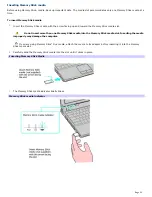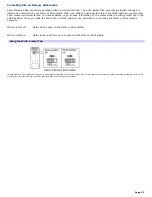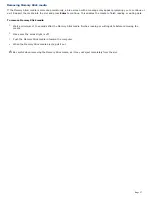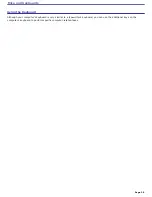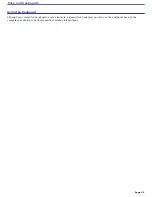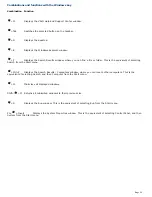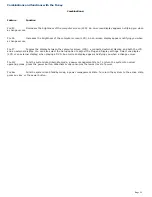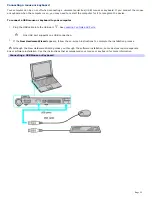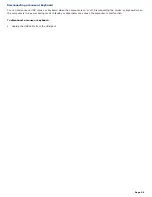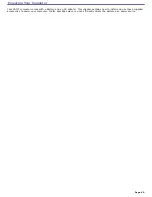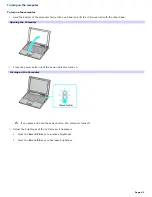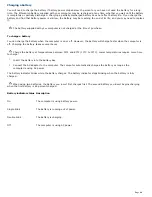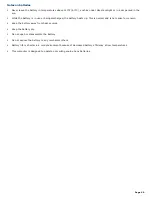Using the Multilingual User Interface Language Option
(Microsoft
®
Windows
®
XP Professional only) After you have initially setup your new VAIO
®
computer, you can change the
language displayed in Microsoft
®
Windows
®
XP Professional operating system. The multilingual user interface (MUI) language
option changes the text controlled by Windows XP Professional operating system. Menus, help files, and icons generated by
Windows XP Professional are shown in your selected language. All other programs are displayed in English as the default
language.
The multilingual user interface language option is not designed to replace a localized version of the Microsoft
®
Windows
®
XP Professional operating system. Under certain conditions, some third-party software applications may not
function properly.
To Change the Language Option
1.
Click
Start
on the Windows
®
taskbar, and then click
Control Panel
.
2.
Click
Date, Time, Language and Regional Options
, and then click
Regional and Language Options
. The
Regional and Language Options
dialog box appears.
3.
Click the
Languages
tab.
4.
From the
Language used in menus and dialogs
shortcut menu, select the desired language:
English
Español
Português
Français
5.
Click
Apply
. The
Change Regional Options
shortcut window appears.
6.
Click
OK
.
7.
Click
Start
on the Windows
®
taskbar, and then click
Logoff
.
Additional users can also change to their desired language(s) without affecting your existing language settings.
Page 37