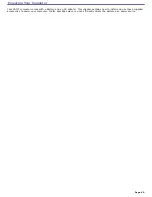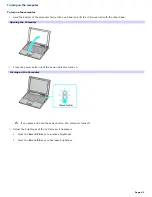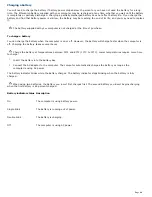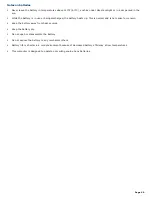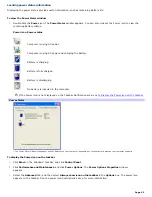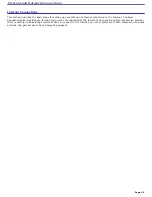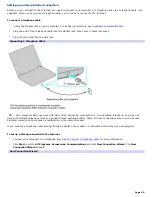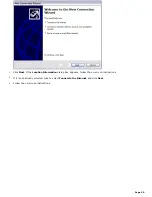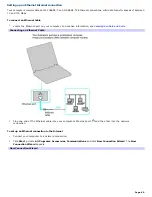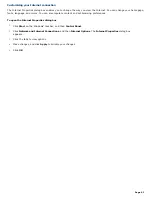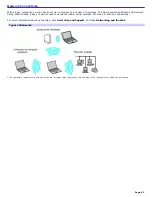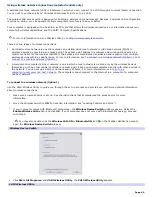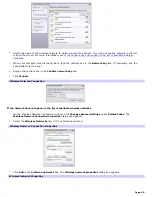Using power schemes
You can use the preset power schemes or you can customize the power profiles to conserve power. By using the power
schemes and power profiles, you control the power supplied to different devices, such as the computer screen (LCD) and
the hard disk drive, in your computer. You also control when the computer activates a power saving mode (Standby or
Hibernate).
To select a power scheme
1.
Click
Start
on the Windows
®
taskbar, and click
Control Panel
.
2.
Click
Performance and Maintenance
, and click
Power Options
. The
Power Options Properties
window appears
with the
Power Schemes
tab selected.
3.
Select a power scheme from the drop-down menu in the
Power schemes
box. Each power scheme is preset to
utilize your power supply efficiently, according to your computing functions. Select the power scheme that best
explains how you want to use your computer.
4.
Click
Apply
.
To create a power scheme
1.
Click
Start
on the Windows
®
taskbar, and click
Control Panel
.
2.
Click
Performance and Maintenance
, and click
Power Options
. The
Power Options Properties
window appears
with the
Power Schemes
tab selected.
You can also right-click the Power icon on the Windows
®
taskbar, and select
Adjust Power Properties
to open
the
Power Options Properties
window.
3.
Select your changes from the drop-down menus in the
Settings for....power scheme
box, and click
Save As
in
the
Power schemes
box. The
Save Scheme
window appears.
4.
Type a name for your customized power scheme, and click
OK
. The power scheme you created appears in the
Power schemes
box.
If you want to delete a power scheme, select the power scheme and click
Delete
. When the
Delete Scheme
window
appears, click
Yes
.
To customize your power properties
1.
Click
Start
on the Windows
®
taskbar, and click
Control Panel
.
2.
Click
Performance and Maintenance
, and click
Power Options
. The
Power Options Properties
window
appears.
3.
Select the
Advanced
tab, and select your changes from the drop-down menus in the
Power buttons
box. See
Using power saving modes
for information on how Standby and Hibernate modes affect power consumption.
4.
Click
Apply
.
To use VAIO Power Management
VAIO Power Management is a software program that enables you to further adjust the power settings on your computer.
Once you have selected a power scheme under the Power Schemes tab, you can modify it in the VAIO Power Management
tab to enhance your computer's operations.
1.
Click
Start
on the Windows
®
taskbar, and click
Control Panel
.
2.
Click
Performance and Maintenance
, and click
Power Options
. The
Power Options Properties
window
appears.
3.
Select the
VAIO Power Management
tab, and specify the options you want to adjust.
4.
Click
Apply
.
Page 53