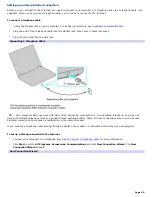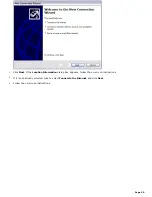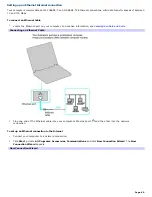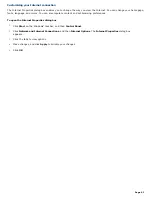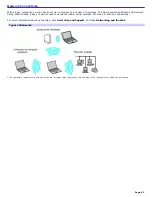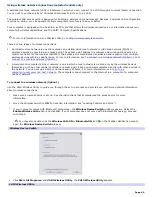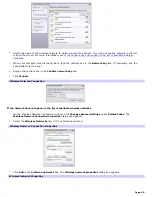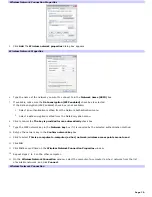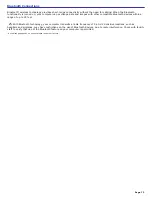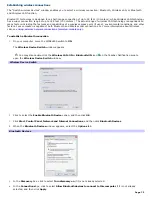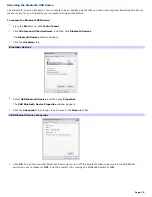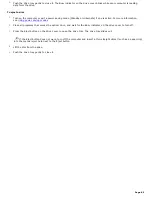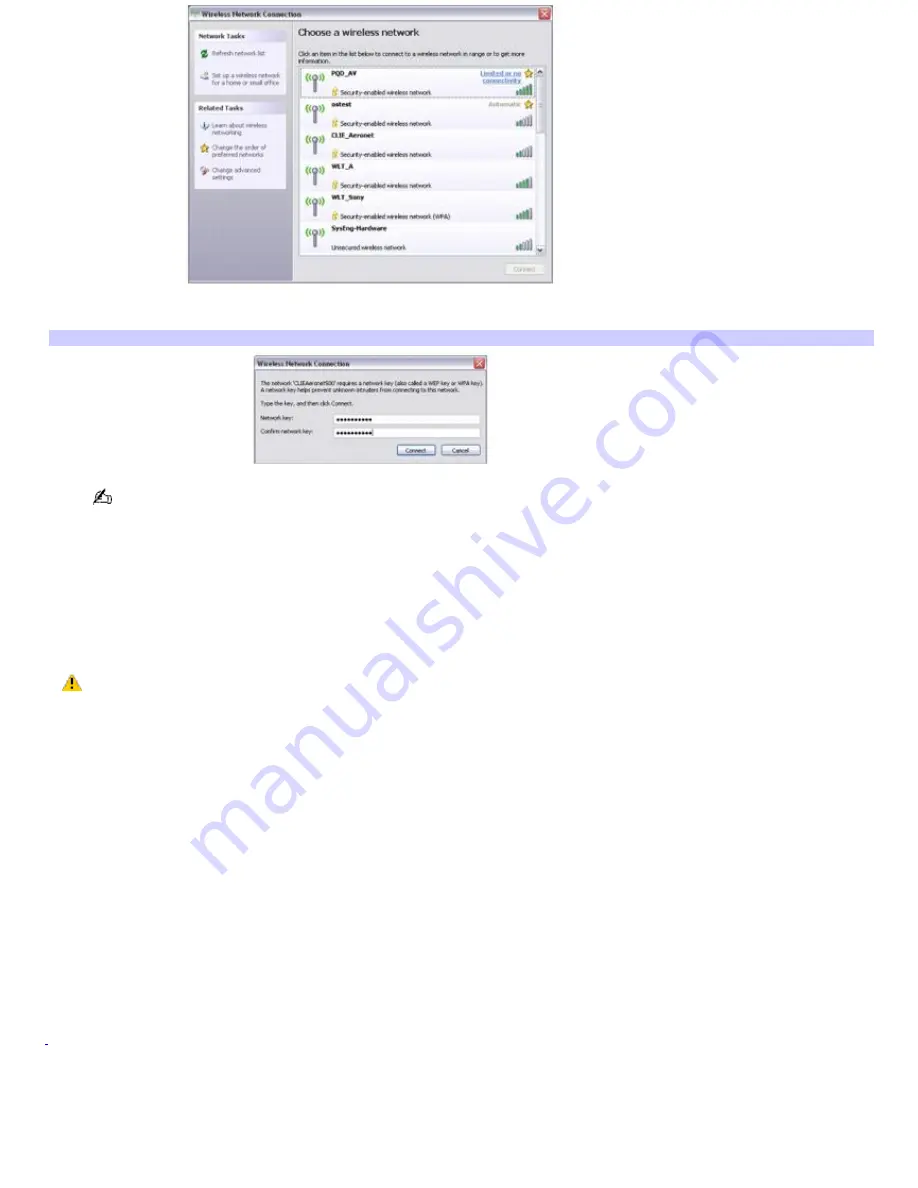
16.
Type the network key in the
Network key
and the
Confirm network key
boxes, and press
Connect
.
Wireless Network Connection
If you enter the network key incorrectly, the computer will appear to connect to the host computer but will be
unable to communicate with the host computer or any other computer on the network.
17.
The Wireless Network Connection window updates to show the computer-to-computer (ad-hoc) network in which
you are connected.
To disconnect from a wireless network
For computers with built-in wireless LAN functionality, move the Wireless LAN switch to OFF.
Turning off the wireless LAN functionality while accessing remote documents, files, or resources may
result in data loss.
To disconnect from a computer-to-computer (ad-hoc) network
1.
Click
Start
,
Control Panel
,
Network and Internet Connections
, and then click
Network Connections
. The
Network Connections
window appears.
2.
In the right panel under
LAN or High-Speed Internet
, click
Wireless Network Connection
. The Wireless
Network Connection Status window appears.
3.
Click
Properties
. The
Wireless Network Connection Properties
dialog box appears.
4.
On the
Wireless Networks
tab, click
Advanced
. The
Advanced
dialog box appears.
5.
Click to select
Any available network (access point preferred)
, and click
Close
.
6.
Click
OK
to close the
Wireless Network Connection Properties
window, and click
Close
on the
Wireless
Network Connection Status
window.
7.
Move the Wireless LAN switch to
OFF
.
1
Bluetooth tec hnology is available on s elec ted models only.
Page 71