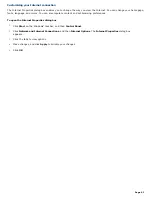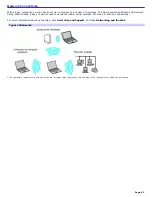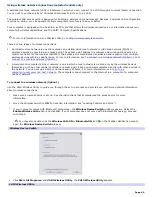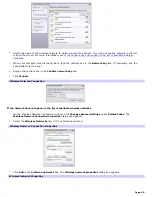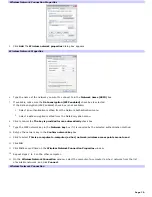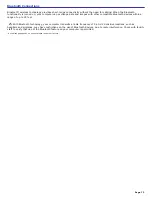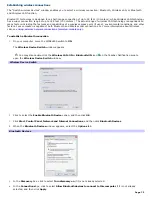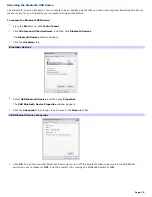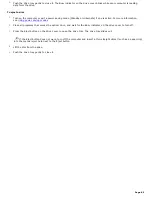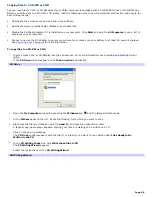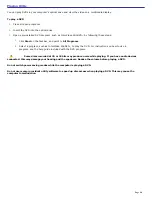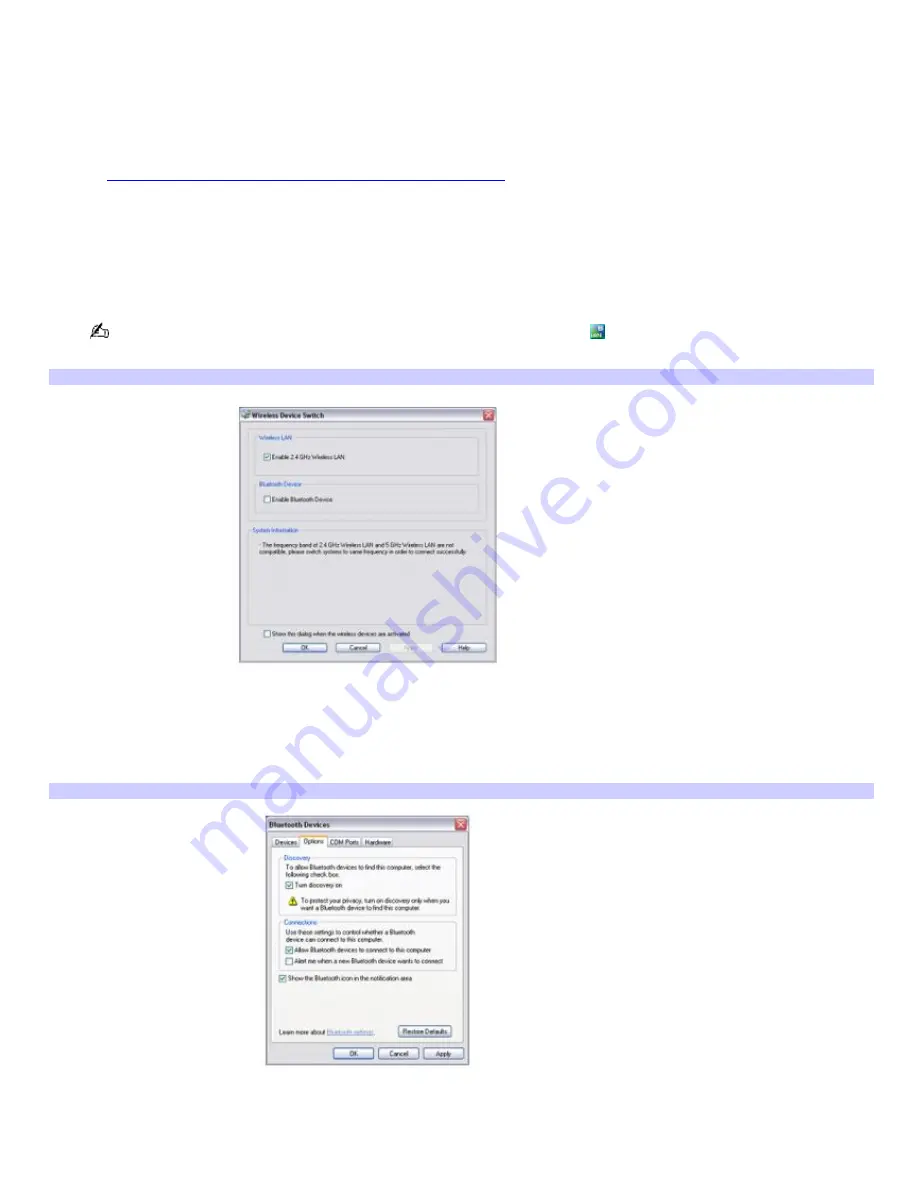
Establishing wireless connections
The "Switch wireless devices" window enables you to select a wireless connection: Bluetooth, Wireless LAN, or Bluetooth
and Wireless LAN function.
Bluetooth
®
technology is designed for a short-range connection of up to 32 feet (10 meters), while Wireless LAN technology
has a wider connection range of up to 328 feet (100 meters). The actual range of wireless LAN technology is dependent on
many factors including the features and capabilities of a wireless access point (if used), environmental conditions, and other
factors. Your computer is capable of both Bluetooth and Wireless LAN connections. For more information about Wireless
LAN, see
Using wireless network connections (selected models only).
To establish a Bluetooth connection
1.
On your computer, move the WIRELESS switch to
ON
.
The
Wireless Device Switch
window appears.
You may also double-click the
Wireless LAN-ON
or
Bluetooth-ON
icon
on the Taskbar Notification area to
open the
Wireless Device Switch
window.
Wireless Dev ice Switch
2.
Click to select the
Enable Bluetooth Device
option, and then click
OK
.
3.
Click
Start
,
Control Panel
,
Network and Internet Connections
, and then click
Bluetooth Devices
.
4.
When the
Bluetooth Devices
window appears, select the
Options
tab.
Bluetooth Dev ices
5.
In the
Discovery
box, click to select
Turn discovery on
if it is not already selected.
6.
In the
Connections
box, click to select
Allow Bluetooth devices to connect to this computer
if it is not already
selected, and then click
Apply
.
Page 75