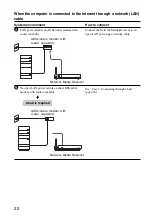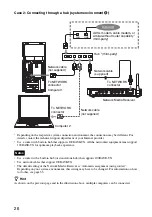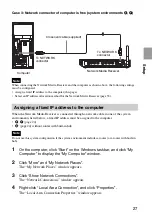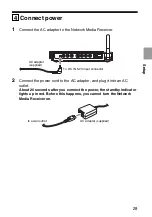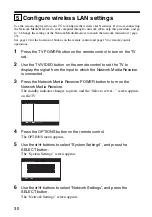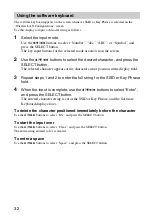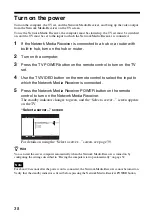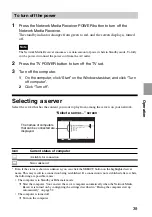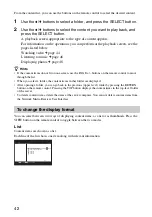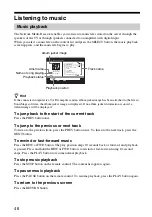Setup
31
7
Specify the network type.
1
Use the
V
/
v
buttons to select “Network Type”, and press the SELECT
button.
2
Use the
V
/
v
buttons to select “Wireless LAN”, and press the SELECT
button.
3
Use the
V
/
v
/
B
/
b
buttons to select “OK”, and press the SELECT button.
When the message about restarting the Network Media Receiver appears,
select “OK”, and press the SELECT button. The Network Media Receiver
restarts and enters Standby mode.
8
Repeat steps 3 to 6 to bring up the “Network Settings” screen again.
9
Configure the settings for the wireless LAN environment.
1
On the “Network Settings” screen, use the
V
/
v
buttons to select
“Wireless LAN Configurations”, and press the SELECT button.
The “Wireless LAN Configurations” screen appears.
On this screen, you can make the settings listed below.
For information on settings for your wireless LAN, refer to the documentation
for your wireless LAN access point and router.
SSID:
The name of your wireless network
Security:
The wireless network data protection policy
Key Length:
Length of key used to encrypt data
Key Format:
Format of key used to encrypt data
Index:
Index of key used to encrypt data
Key Phrase:
Key used to encrypt data
2
Select the settings appropriate to your wireless network.
A software keyboard appears on the screen to enable you to enter the SSID
and Key Phrase. For instructions on using the software keyboard, refer to
“Using the software keyboard” on page 32.
3
Use the
V
/
v
/
B
/
b
buttons to select “OK”, and press the SELECT button.
When the message about restarting the Network Media Receiver appears,
select “OK”, and press the SELECT button. The Network Media Receiver
restarts and enters Standby mode.