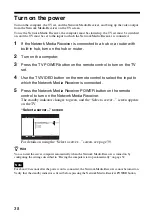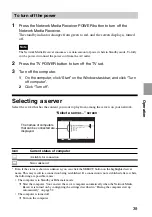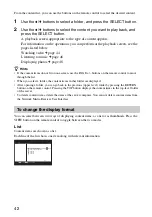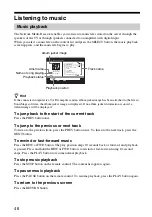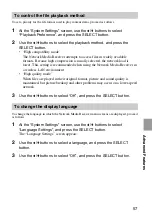48
Assigning background music to a slide show
The currently playing track or all tracks in the same folder (entire album or playlist) can be assigned
for use as background music for a photo slide show.
Using the following procedure, up to five Background Music settings can be made.
1
Press the OPTIONS button during playback or pause of a music track.
The OPTIONS menu appears.
2
Use the
V
/
v
buttons to select “Register in Background Music”, and
press the SELECT button (or the
b
button).
A submenu appears.
3
Use the
V
/
v
buttons to select the background music source (“One”,
“Folder”, “Shuffle”), and press the SELECT button.
z
Hint
If you have already stored five Background Music settings, the “Background Music list” screen will come
up. In this case, the following actions are possible.
• To create a new Background Music setting, erase one of the existing Background Music settings. Use
the
V
/
v
buttons to select the setting, and press the SELECT button.
• To cancel the new Background Music setting and retain the existing Background Music settings, use the
V
/
v
buttons to select “Cancel”, and press the SELECT button.
Viewing photos
Using the slide show function
You can view photos (still images) stored on the computer using a TV screen.
To start a slide show of all photos in the current folder, starting with the current photo, select a
photo from the content list, and press the PLAY button.
Photo Server - VAIO 1
Soccer tournament
34 / 67
:Pause
:Options
OPTIONS
ALL
10 sec