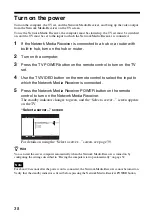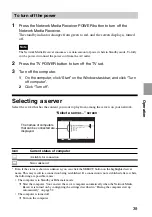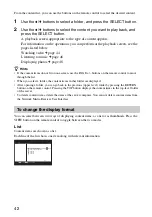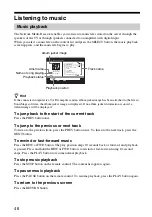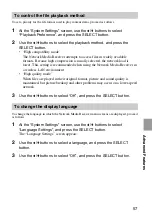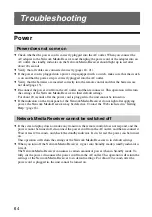52
Advanced Features
How to get the most out of your Network
Media Receiver
Having the computer start up automatically
You can have your computer start up automatically when the Network Media Receiver establishes a
connection. (The computer will not start up when the Network Media Receiver is turned on, only
when a connection is established.) This is especially convenient when the computer is located at a
distance from the Network Media Receiver.
In order to use this function, the computer must be in Standby or Hibernate mode.
For information on how to check the computer settings, see page 53.
Notes
• Depending on the settings and usage environment or on the connected computer, this function may not
be available, especially with computers connected through wireless LAN.
• When the computer is in Standby or Hibernate mode, this function can be used to start up the computer.
If the computer is started up in this way, and the Network Media Receiver is turned off, the computer
may stay on or return automatically to Standby or Hibernate mode, depending on the power
management settings of the computer. In some cases, it may take a long time for the computer to return
to Standby or Hibernate mode.
• Some computers do not have a setting for automatic startup.
1
On the computer, click “Start” on the Windows taskbar, and click
“Control Panel”.
2
In the “Control Panel” window, click “Performance and Maintenance”,
and click “System”.
The “System Properties” screen appears.
3
Click the “Hardware” tab, and then click “Device Manager”.
The “Device Manager” window appears.
4
Click the network adapter
icon.
5
Double-click the name of the network device to which the Network
Media Receiver is connected.
The “Properties” window appears.
The network device to which the Network Media Receiver is connected should
have a “Power Management” tab. If there are several network devices, click the
device which has a “Power Management” tab.