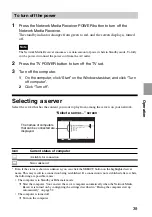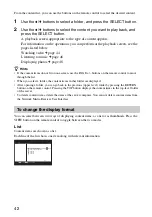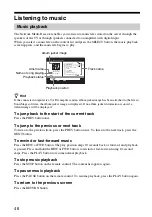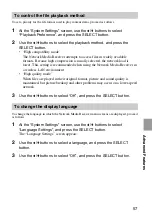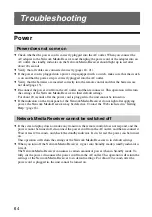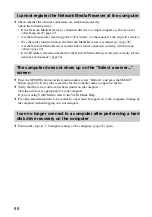Advanced Features
53
6
Click the “Power Management” tab. Select the “Allow this device to
bring the computer out of standby” and the “Only allow management
stations to bring the computer out of standby” check boxes.
7
Click “OK”.
8
Close the “Device Manager” window, and click “OK” on the “System
Properties” window.
Checking or changing the time required to enter Standby
Use the procedure described below to check or change the computer Standby settings. If you set up
the computer so that it automatically shuts down when the Network Media Receiver is turned off,
you will not have to walk over to the computer to turn it off. Without this setting, shutting down the
computer will require additional steps performed at the computer.
A VAIO computer is set up by default to go into Standby automatically after several
minutes of non-use.
1
On the computer, click the “Start” on the Windows taskbar, and click
“Control Panel”.
2
In the “Control Panel” window, click “Performance and Maintenance”,
and click “Power Options”.
The “Power Option Properties” windows appears on the computer display.
3
Click the “Power Schemes” tab.
4
Under “System standby” or “System hibernates”, select the time until
the computer goes into the Standby or Hibernate mode.
This setting should be “After 3 mins” or higher. If you select “Never”, the
computer will remain on.
5
Click “OK”.
z
Hint
When the above setting is selected, the computer automatically enters Standby mode 20 minutes after the
connection between the Network Media Receiver and the computer is terminated.