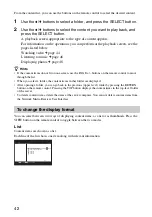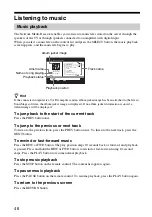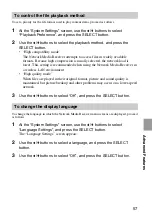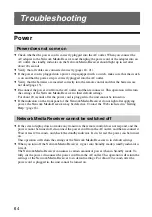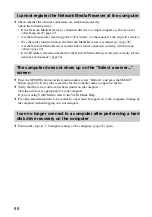56
To return the Network Media Receiver to the default settings
When you perform the steps described below, the following settings are reset to the default settings:
• Network Type
• Wireless LAN Configurations
• IP address
• Playback preference (page 57)
• Music repeat and shuffle settings
• Slide show interval setting (page 51)
• Slide show repeat setting (page 51)
• Language settings
1
At the “System Settings” screen, use the
V
/
v
buttons to select “Default
Settings”, and press the SELECT button.
The “Default Settings” screen appears.
2
Use the
V
/
v
/
B
/
b
buttons to select “OK”, and press the SELECT button.
All settings return to the default settings.
To select the TV type
To select the type of TV connected to the Network Media Receiver, proceed as follows:
1
At the “System Settings” screen, use the
V
/
v
buttons to select “TV
Type”, and press the SELECT button.
The “TV Type” screen appears.
2
Use the
V
/
v
buttons to select the type of TV set, and press the
SELECT button.
3
Use the
V
/
v
buttons to select “OK”, and press the SELECT button.
Note
If you select the “High Definition TV”, the screen may go blank on some TV sets. If this happens,
disconnect the power cord of the Network Media Receiver, reconnect it, and turn on the Network Media
Receiver again.