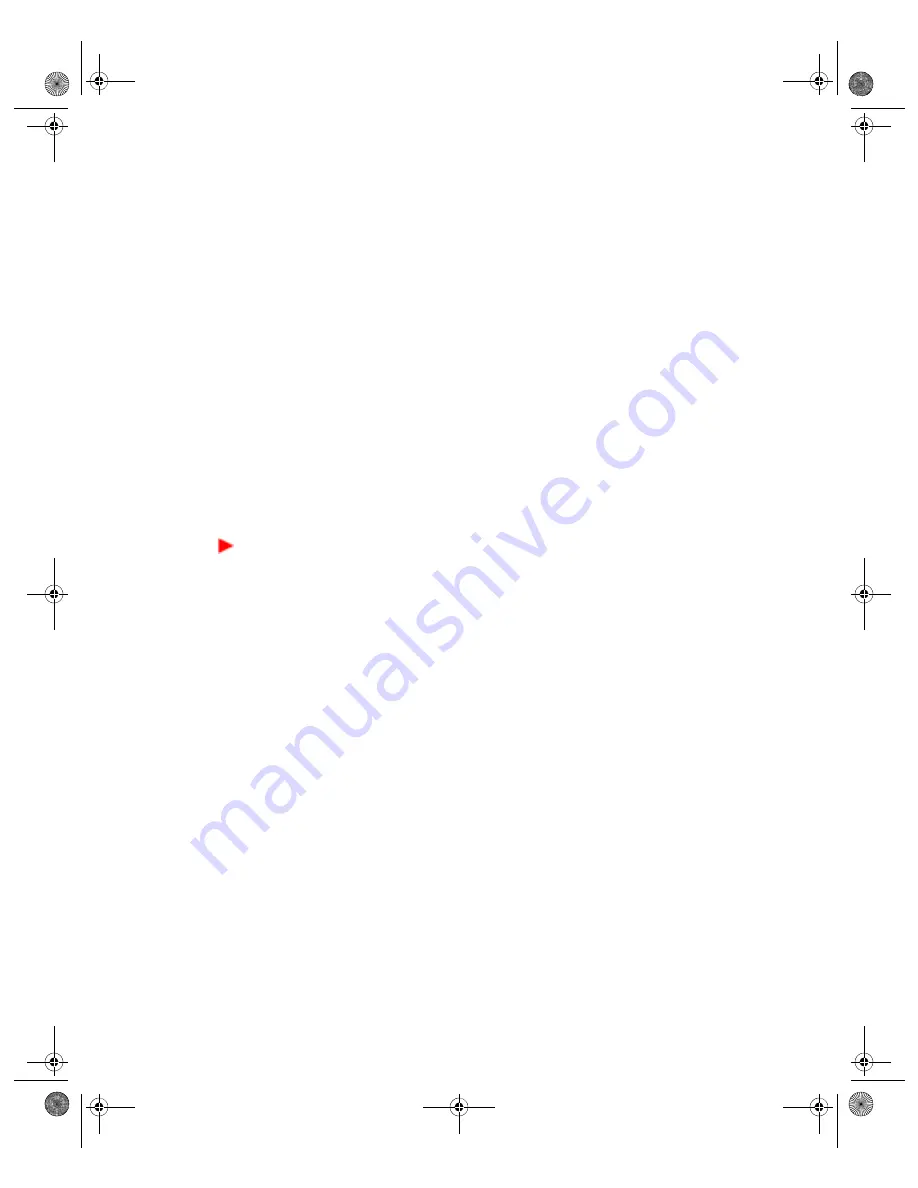
114
VGX-XL1 Digital Living System
7
Click
Next
.
A time bar displays the progress of the creation of the media disc. The
Time
Remaining
field displays the time left to complete the writing process for all
required discs. Once the disc is full, a message appears requesting that you
insert the next disc, if necessary. Click
OK
to continue.
Tip
: Label each recovery discs to avoid confusion when using the discs for
recovery procedures.
8
After the last disc is created, the
Create Recovery Discs (Step 3 of 3)
screen
appears informing you that the creation process is complete. Click
Finish
to
exit VAIO Recovery.
This completes the VAIO Recovery option
Create Recovery Discs
.
Create Recovery Media using DVD media
Before you begin, make sure both the VGX-XL1A Personal Computer and the
VGP-XL1B media changer/recorder are turned on and that all discs have
been removed from the VGP-XL1B Media Changer/Recorder.
To create recovery discs using DVD media
1
Load two (2) blank DVD discs, either two DVD-R/RW or DVD+R/RW, into the
VGP-XL1B Media Changer/Recorder.
2
Start Media Center.
3
From the Media Center
Start
menu, select
More Programs
. The More
Programs screen displays.
4
Click
Manage Discs
. The Manage Discs screen displays with the New Discs
Found message.
5
Click
Yes
on the New Discs Found message to perform a disc scan.
6
Click
OK
when the Disc Scan Complete message displays.
7
Close Media Center.
8
Start VAIO
®
Recovery.
•
From the Windows
Start
menu, point to
VAIO Recovery
and then click
VAIO Recovery
. The VAIO Recovery main menu screen displays.
9
Click
Create Recovery Discs
and carefully read the onscreen information.
10
Click
Next
. The Create Recovery Discs (Step 1 of 3) screen displays.
11
Select the option
Create recovery disc(s) using 2 DVD(s)
and click
Next
.
App C HDD Rec .fm Page 114 Thursday, November 10, 2005 12:57 PM
















































