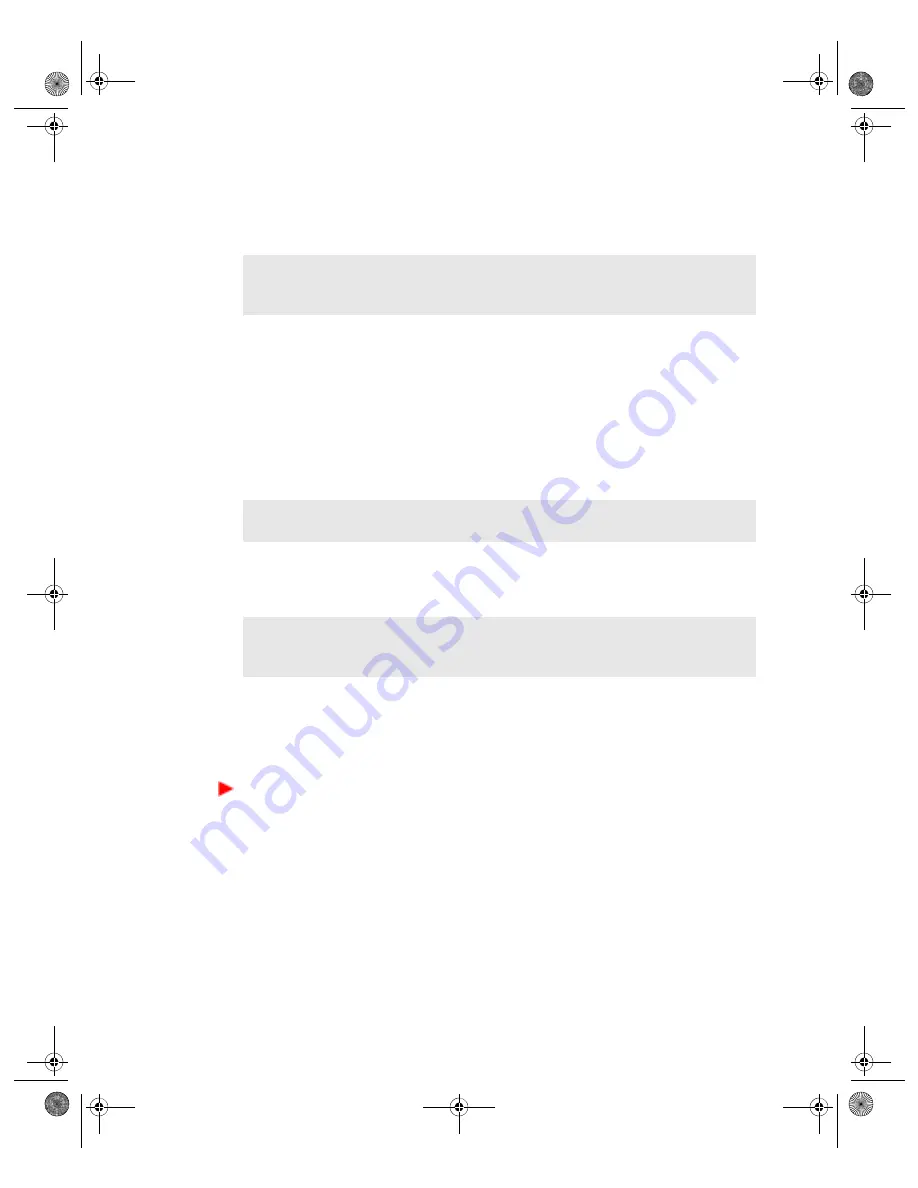
118
VGX-XL1 Digital Living System
If there are no active installation windows, click
Back
to recover additional
applications or drivers, or if all recoveries are complete, click
Finish
to exit
VAIO
®
Recovery.
This completes the VAIO Recovery option of Reinstall Applications or Drivers.
Restore C: Drive
The Restore C: Drive option restores the C: drive to its original factory
condition. This includes all factory installed software. The time to complete the
restore can take up to an hour depending on the amount of software being
restored and the speed of your computer.
The Restore C: Drive screen provides a link to Reinstall Applications or
Drivers, which you can use for attempting to solve issues using a less
invasive solution.
Before performing any restore or recovery options, go to the Sony online
support Web site at
www.esupport.sony.com
and review your model-
specific support page. Look for software driver updates, or check for
knowledge base solutions that may help solve your computer’s problems.
To access Restore C: Drive
1
Start the VAIO
®
Recovery program. See Start VAIO Recovery on page 3.
2
From the VAIO
®
Recovery menu screen, click Restore C: Drive.
3
Read the on-screen information (Step 1 of 4), then select the
I understand
check box. The
Next
button will be unavailable until the check box is selected.
4
Click
Next
.
Note
: After the recovery of any application or driver, you must restart your
computer to update system and program files. Select Restart now to
automatically restart your computer.
WARNING
- Restore C: Drive deletes all personal files and settings, and any
software installed on the C: drive after the computer was purchased.
Note
- The link to Reinstall Applications of Drivers, located on the Restore C:
Drive screen, will only be available if you restart your computer from
Windows.
App C HDD Rec .fm Page 118 Thursday, November 10, 2005 12:57 PM
















































