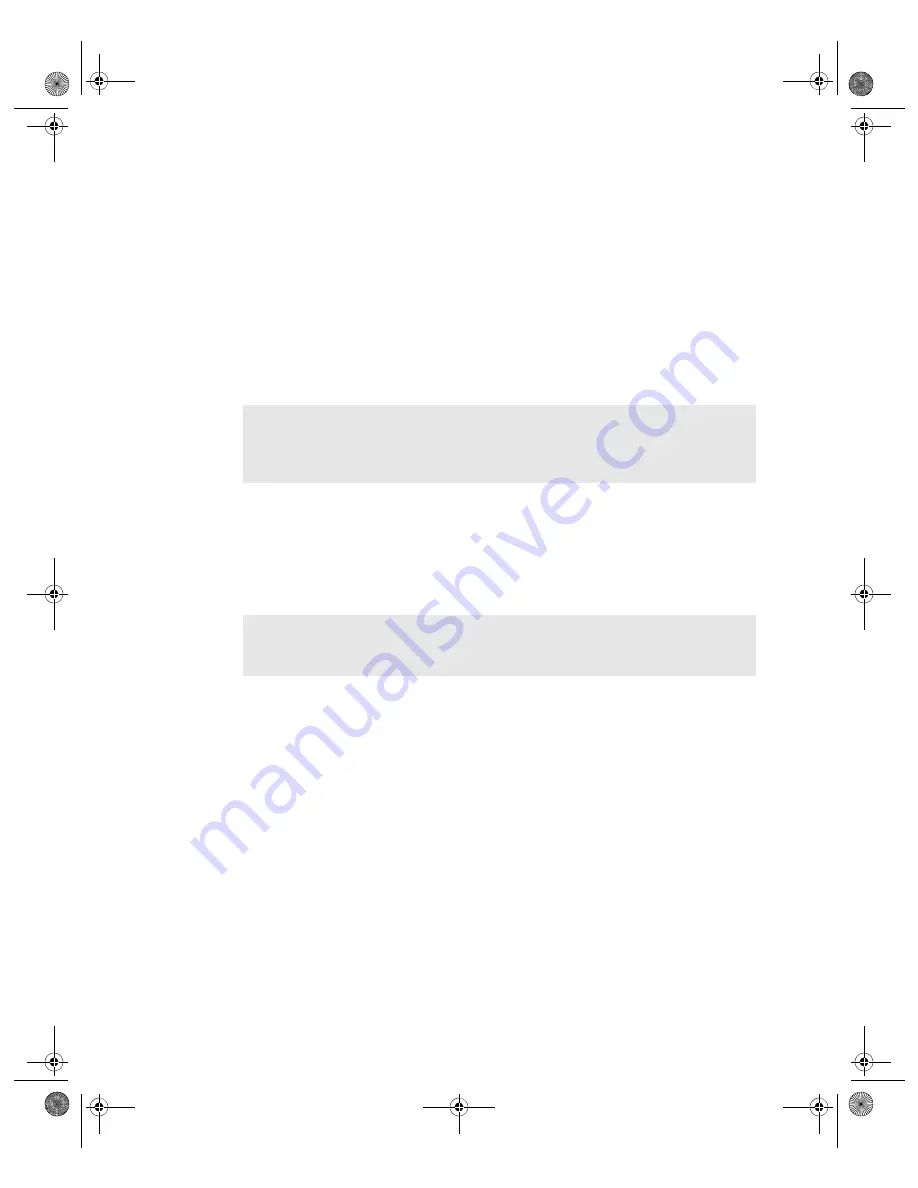
VGX-XL1 Digital Living System
121
5
Click
Restore Complete System
.
The screen Restore Complete System (Step 1 of 5) appears. Carefully read
the information on the screen.
This screen provides the link
Go to Restore C: Drive
, which allows you to try
a less invasive alternative to solve a potential problem other than Restore
Complete System.
6
Select the
Keep the Recovery Drive
[Recommended] check box, if desired.
7
Select the
I understand
check box. The
Next
button becomes available.
8
Click
Next
.
The recovery process starts and the screen Restore Complete System (Step
2 of 5) appears, which displays a time bar showing the progress of this step.
This step recreates your computer’s recovery drive based on the original
factory configuration. When finished, the optical drive door opens and a VAIO
Recovery message appears asking you to remove the disc.
9
Remove the disc and click
OK
.
The computer restarts and the Restore Complete System (Step 3 of 5) screen
appears with the time bar in the same state as in the last screen. The optical
drive door may open and a VAIO
®
Recovery message displays asking you to
insert recovery disc 1. (You may also be required to insert additional discs.)
10
INSERT THE SAME RECOVERY DISC AGAIN (from Step 9), and click
OK
.
If the optical drive door does not close, gently push in the disc holder. The
recovery process automatically continues.
11
As the recovery process continues, you may be asked to insert additional
discs depending on your choice of media. Insert the next disc and click
OK
to
continue.
When this part of the recovery process completes, a VAIO
®
Recovery
message may appear asking you to remove the disc and click
OK
to
automatically restart the computer and resume the recovery process.
Note
: If you chose not to keep the current recovery drive, you will skip the
Restore Complete System (Step 2 of 5) screen and move directly to the
Restore Complete System (Step 3 of 5) screen. When the recovery process
completes, remove the disc and click OK (Step 9).
Note
: If additional recovery discs are required to complete this part of the
recovery, a VAIO
®
Recovery message appears asking you to insert the next
disc and click
OK
to continue.
App C HDD Rec .fm Page 121 Thursday, November 10, 2005 12:57 PM
















































