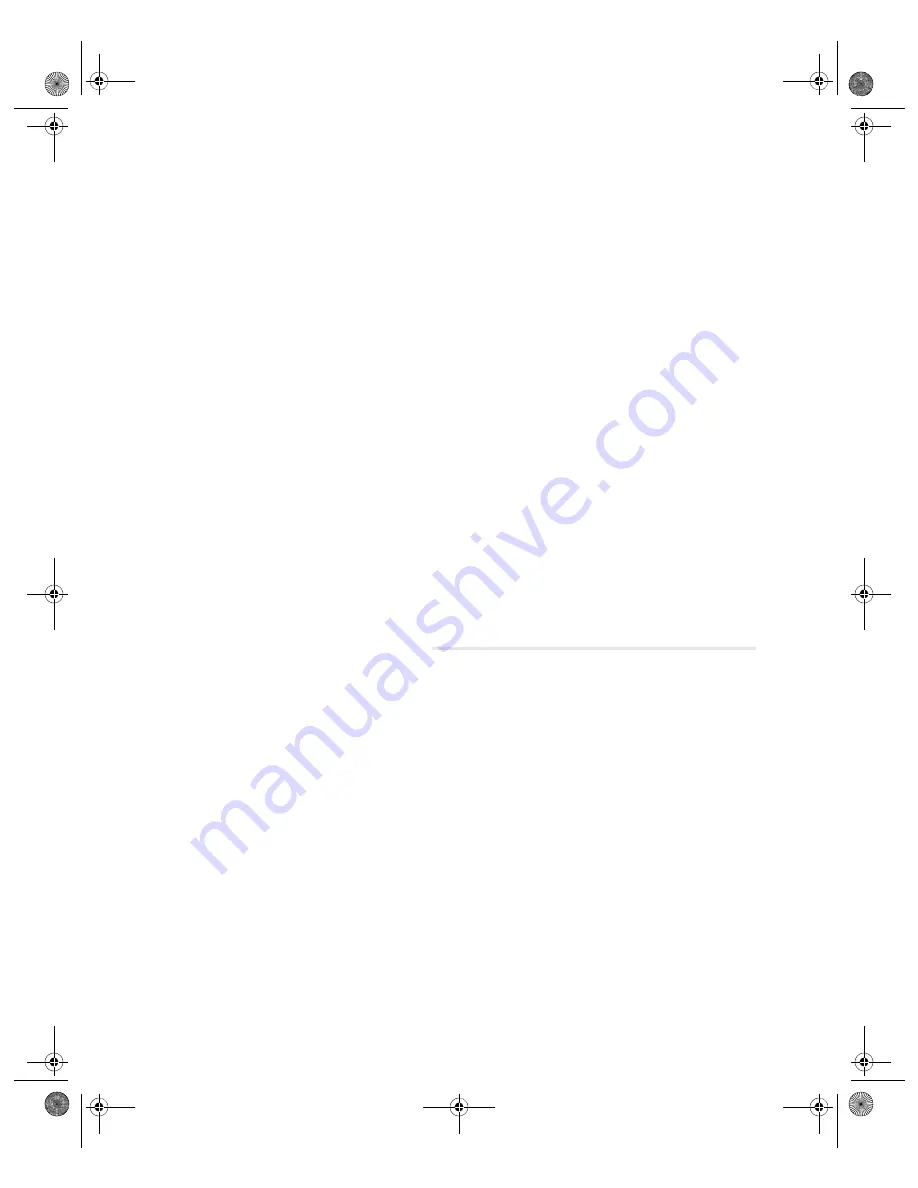
164
VGX-XL1 Digital Living System
4
Click the
Wireless Networks
tab.
5
Select the item you want to confirm from the Preferred Networks list and click
Properties
.
6
Enter the Network Key and click
OK
.
7
Click
OK
in the Wireless Network Connection Properties screen and close the
screen.
If access to the internet is limited, communication may not be possible.
Change the settings to limit the access according to the instructions below.
1
Click
Start
on the Windows taskbar and then click
Control Panel
. The
Control Panel screen displays.
2
From the Category view, click
Network and Internet Connections
and then
Network Connections
. The Network Connections screen displays.
3
Right click Wireless Network Connections and click
Properties
. The Wireless
Network Connection Properties screen displays.
4
Double click the
Advanced
tab.
5
Change the setting as needed by clicking Settings for "Windows firewall". The
confirmation screen displays.
6
Click Yes. Change the settings as needed if a firewall other than the Windows
firewall is used. Refer to the Help section of the firewall software you use for
details.
Event:
Can't play video or audio received through the wireless LAN or it is damaged.
Also, the communication speed is slow.
Comment:
•
Change the environment for receiving the signal by changing the location
of this device or bringing it closer to the wireless LAN device.
The communication speed for the wireless LAN or the communication con-
ditions vary depending on the actual distance between the communication
devices, the surrounding environment such as obstacles, the equipment
configuration, the signal quality, the presence of walls, materials, and soft-
ware used, etc.
•
There is a possibility of convergence in accessing the wireless LAN
access point.
Try to access again in a little while.
App E Troubleshooting.fm Page 164 Thursday, November 10, 2005 1:05 PM









































