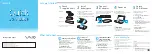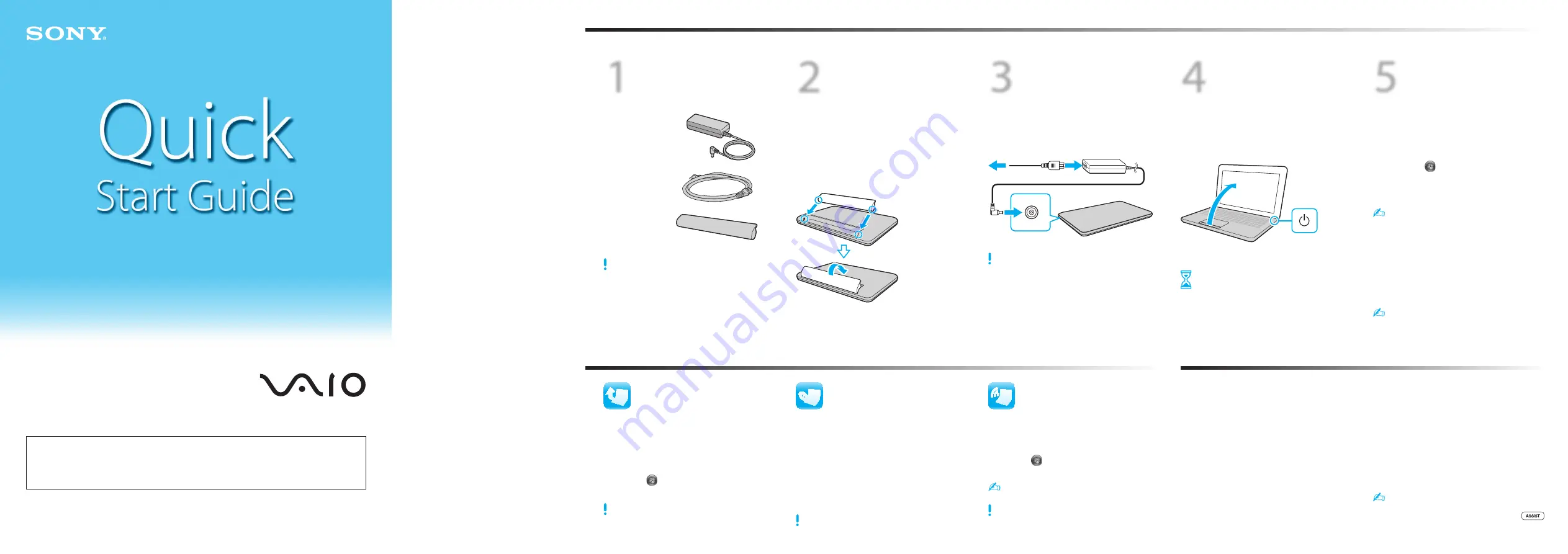
Let’s get started
1
Check
supplied items
AC adapter
Power cord
Battery pack
2
Install
battery pack
1
Slide the battery
LOCK
switch to the
unlock position.
2
Slide the battery pack diagonally into the
battery compartment and push down.
3
Slide the battery
LOCK
switch to the
LOCK
position.
3
Connect
AC adapter
Plug the power cord into the AC adapter and
then into an AC outlet. Then plug the AC
adapter cable into your computer.
Be sure to connect the AC adapter to your computer
when using it for the first few times to ensure the
battery becomes fully charged.
4
Power on
1
Lift the LCD screen lid.
2
Press the power button until the power
indicator light
turns on.
Attention
Your computer takes a few minutes for the
first startup. No action is required until the
setup window appears.
What to do next
Update your computer
Create your
Recovery Media
LCD Handling
Avoid placing heavy objects on top of your computer or
exerting pressure on its lid when closed.
HDD Care
If your computer is equipped with a built-in hard disk
drive, avoid moving your computer while it is turned on
or in the process of powering on or shutting down.
Liquid Damage
Prevent liquids from coming into contact with your
computer.
Ventilation
Place your computer on hard surfaces, such as a desk or
table. Proper air circulation around vents is important to
reduce heat.
AC Adapter
Do not put stress on the AC adapter cable connected to
your computer.
With the
VAIO Care
software, you can prevent or
solve troubles on your computer.
Turn on your computer, and then press the
button to launch the software.
Care & Handling Tips
To protect your investment and maximize its lifespan,
we encourage you to follow these guidelines.
5
Locate
VAIO Manual
Your VAIO computer comes with the
following documentation.
On-screen manuals:
1
Click
Start
and
Help and Support
.
2
Click
Use my VAIO
.
3
Select your desired manual.
Your computer comes with the
User Guide - Introduction Version
which contains
limited information on your computer. To get the
complete
User Guide
, follow the instructions in the
User Guide - Introduction Version
.
Printed manuals:
Quick Start Guide
(this sheet)
Safety Information
Help and Support
is easy to access, and provides
important documents and helpful support
resources such as setup tools, tutorials, and FAQs.
Keep your computer updated by
downloading updates from
Windows Update
and
VAIO Update
for
enhancing your computer’s efficiency,
security, and functionality.
Click
Start
,
All Programs
,
Windows Update
or
VAIO Update
.
Your computer must be connected to the Internet to
download the updates.
Create your own Recovery Media
immediately, so that you can restore your
computer to factory-installed settings in
case of a system failure.
For details, refer to
VAIO General User Guide
or
VAIO Care Rescue User Guide
under
Use my VAIO
in
Help and Support
.
Recovery Media are not provided with your computer.
Personal Computer
VAIO Support Homepage
http://esupport.sony.com/EN/VAIO/ (USA)
http://www.sony.ca/support/ (Canada)
http://esupport.sony.com/ES/VAIO/LA/ (Latin American area)
http://esupport.sony.com/PT/VAIO/BR/ (Brazil)
Features and specifications may vary and are subject to change without notice.
Start the SmartWi™
Connection Utility
Use the
SmartWi™ Connection Utility
to
manage wireless connections.
Available on selected models only.
Click
Start
,
All Programs
, and
SmartWi Connection Utility
.
See the help file included with the
SmartWi Connection Utility
for more information.
Turn on the
WIRELESS
switch on your computer
before using the wireless function.
The illustrations in this document may appear
different from your model.