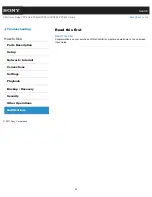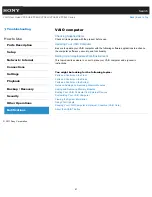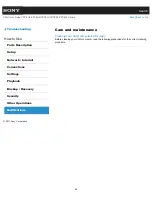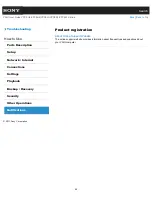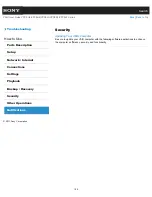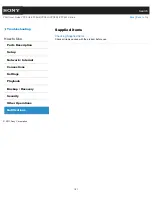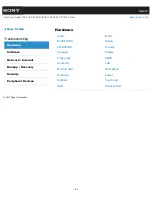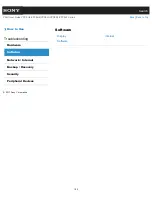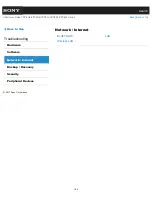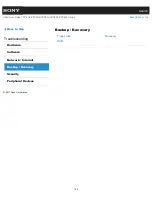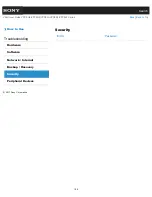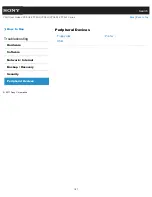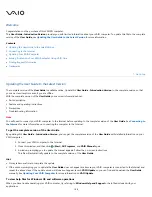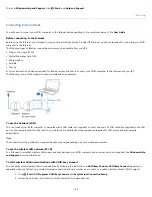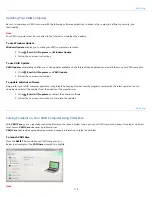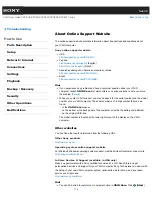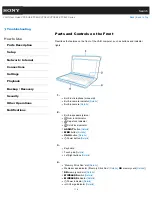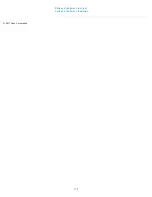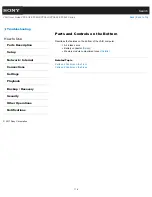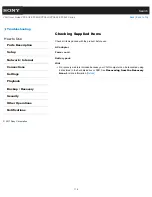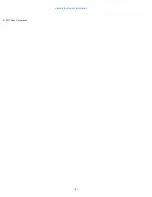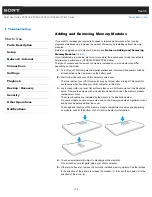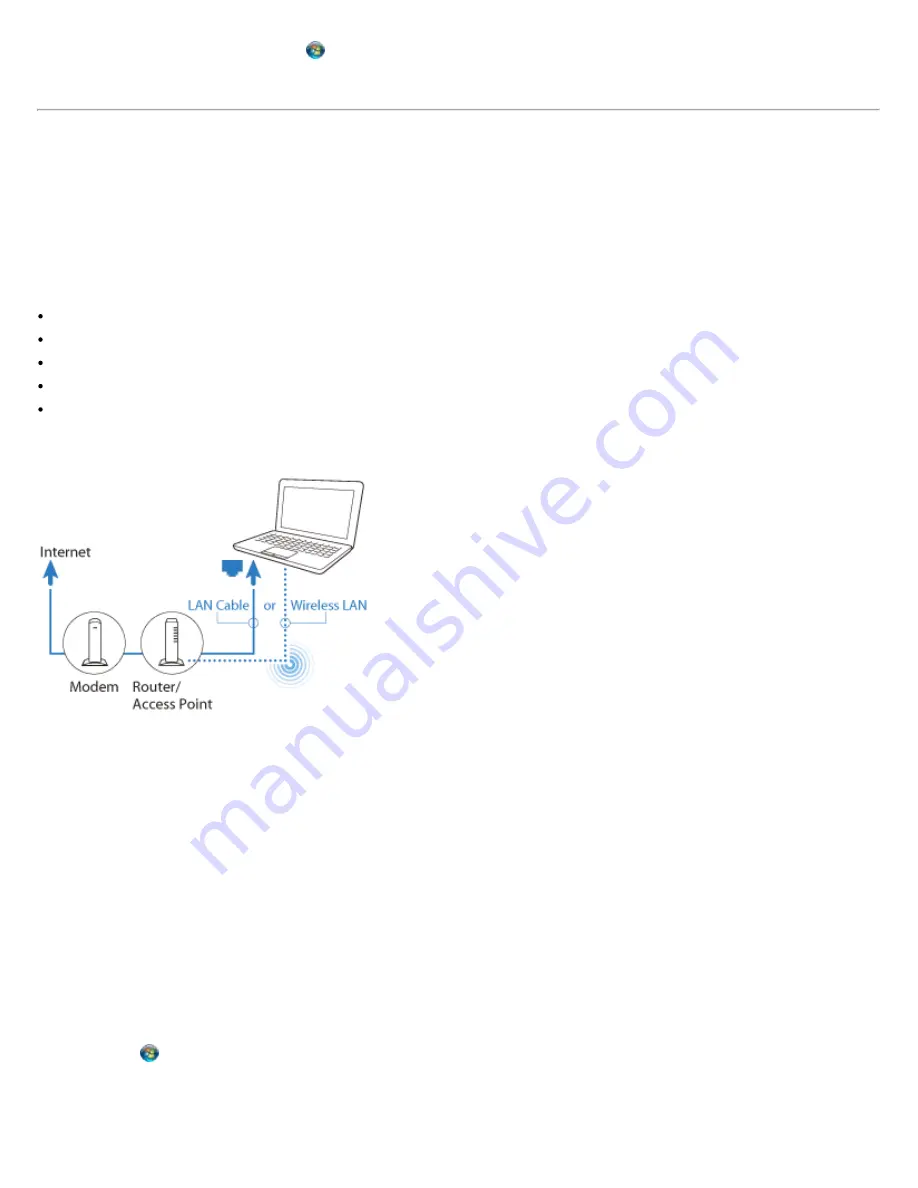
To access Windows Help and Support, click
(Start) and Help and Support.
^ Go to top
Connecting to the Internet
You will need to connect your VAIO computer to the Internet before updating to the complete version of the User Guide.
Before connecting to the Internet
Before using the Internet, you will need to sign up with an Internet Service Provider (ISP) and set up devices required for connecting your VAIO
computer to the Internet.
The following types of Internet connection services may be available from your ISP:
Fiber to the Home (FTTH)
Digital Subscriber Line (DSL)
Cable modem
Satellite
Dial-up
For more information on devices required for Internet access and how to connect your VAIO computer to the Internet, ask your ISP.
The following is one of the Internet connection methods as an example.
To use the network (LAN)
You can connect your VAIO computer to networks with a LAN cable (not supplied). Connect one end of a LAN cable (not supplied) to the LAN
port on the computer and the other end to your network. For detailed settings and devices required for LAN access, ask your network
administrator.
Note
The connection, setting method, or required devices may vary depending on your network environment.
To use the wireless LAN network (Wi-Fi)
You first need to establish wireless LAN communications between your VAIO computer and an access point (not supplied). See Windows Help
and Support for more information.
To start wireless LAN communications with VAIO Easy Connect
You can easily set up wireless LAN communications by following the instructions in VAIO Easy Connect. VAIO Easy Connect supports you
especially when you first set up a wireless Internet connection at home or when you connect to a public wireless network (Wi-Fi hotspot).
1. Click
(Start), All Programs, VAIO Easy Connect, and Easy Internet Connection Setup.
2. Follow the on-screen instructions to setup wireless LAN communications.
109
Summary of Contents for VAIO VPCEG2 Series
Page 15: ...Related Topic About Online Support Website 2011 Sony Corporation 15 ...
Page 117: ...Parts and Controls on the Front Parts and Controls on the Bottom 2011 Sony Corporation 117 ...
Page 121: ...Viewing the System Information 2011 Sony Corporation 121 ...
Page 151: ... 2011 Sony Corporation 151 ...
Page 174: ... 2011 Sony Corporation 174 ...
Page 199: ... 2011 Sony Corporation 199 ...
Page 236: ...Notes on Using SD Memory Cards 2011 Sony Corporation 236 ...
Page 242: ... 2011 Sony Corporation 242 ...