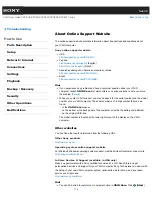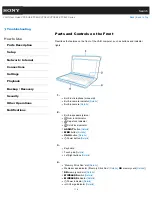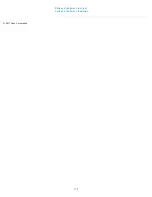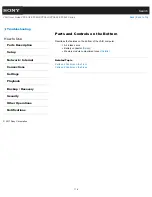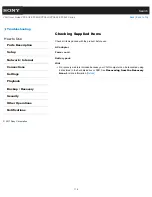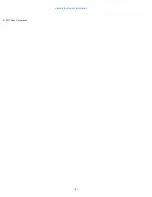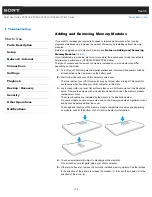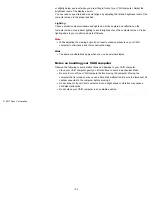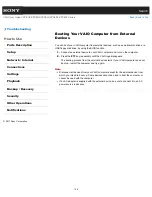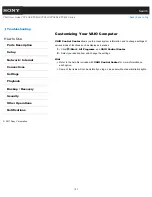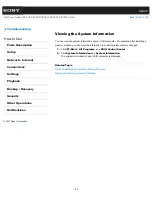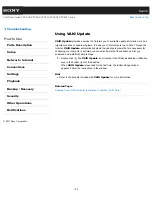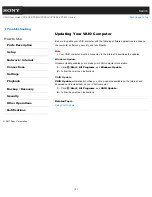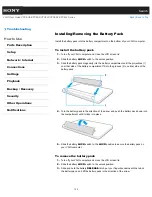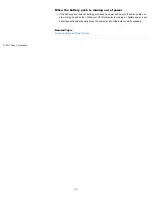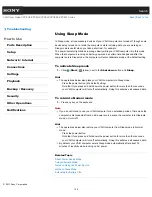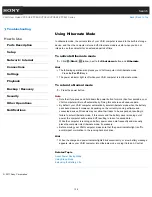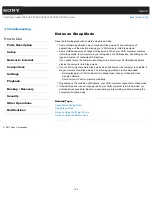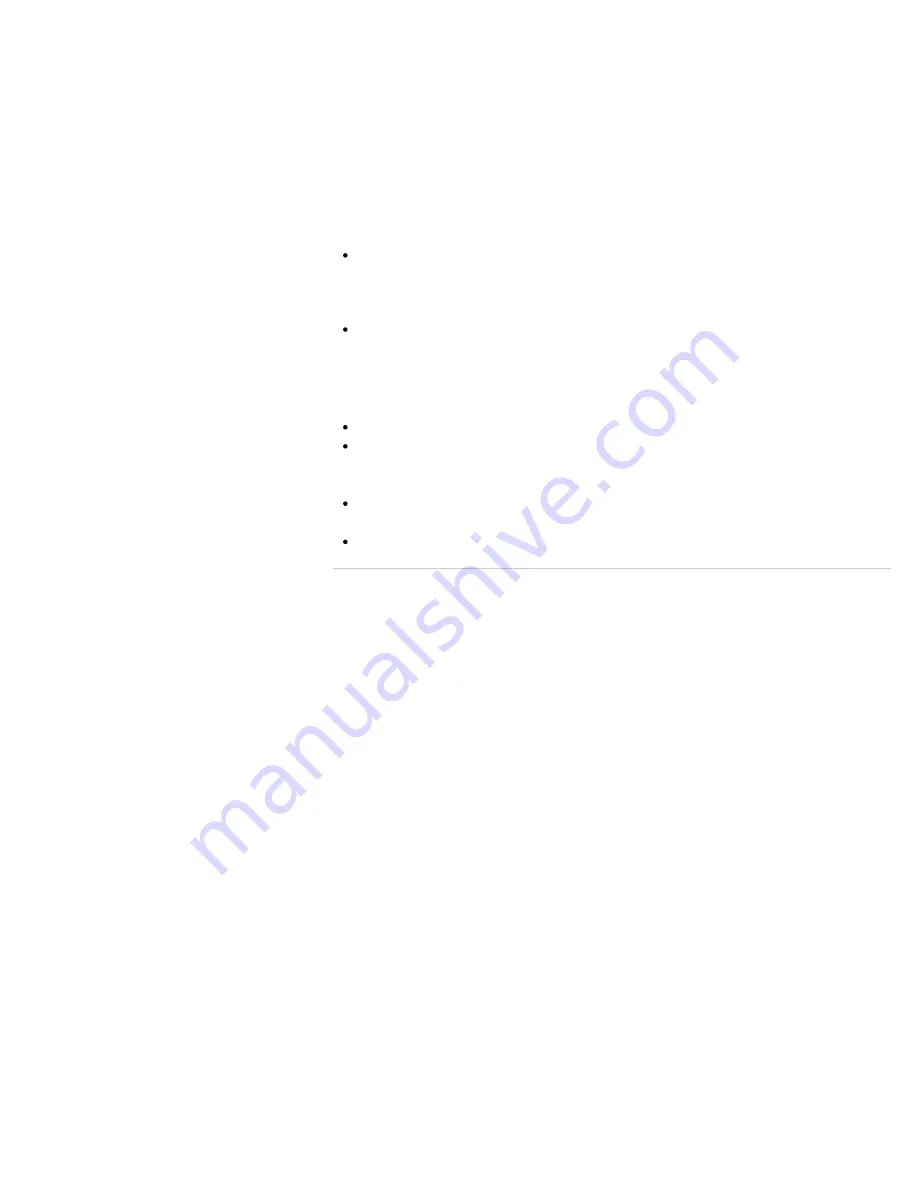
or slightly below eye level when you are sitting in front of your VAIO computer. Adjust the
brightness level of the display as well.
You can reduce eye strain and muscle fatigue by adjusting the tilt and brightness level of the
computer screen to the proper position.
Lighting
Choose a location where windows and lights do not cause glare and reflection on the
computer screen. Use indirect lighting to avoid bright spots on the computer screen. Proper
lighting adds to your comfort and work efficiency.
Note
While adjusting the viewing angle, do not exert excessive pressure on your VAIO
computer to eliminate a risk of mechanical damage.
Hint
The same considerations apply when you use an external display.
Notes on handling your VAIO computer
Observe the following to avoid malfunctions and damage to your VAIO computer.
Place your VAIO computer gently on a flat surface to avoid a mechanical shock.
Be sure to turn off your VAIO computer before moving the computer. Moving the
computer that is turned on may cause a hard disk malfunction. Be sure to disconnect all
cables connected to the computer before moving it.
Do not drop or hit your VAIO computer. Even a slight shock or vibration may cause a
hard disk malfunction.
Do not place your VAIO computer in an unstable position.
© 2011 Sony Corporation
125
Summary of Contents for VAIO VPCEG2 Series
Page 15: ...Related Topic About Online Support Website 2011 Sony Corporation 15 ...
Page 117: ...Parts and Controls on the Front Parts and Controls on the Bottom 2011 Sony Corporation 117 ...
Page 121: ...Viewing the System Information 2011 Sony Corporation 121 ...
Page 151: ... 2011 Sony Corporation 151 ...
Page 174: ... 2011 Sony Corporation 174 ...
Page 199: ... 2011 Sony Corporation 199 ...
Page 236: ...Notes on Using SD Memory Cards 2011 Sony Corporation 236 ...
Page 242: ... 2011 Sony Corporation 242 ...