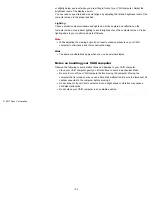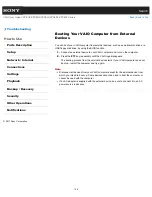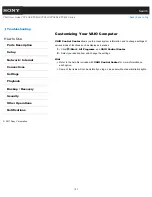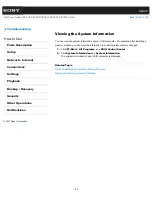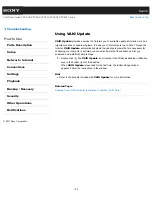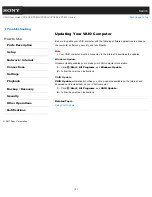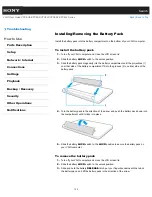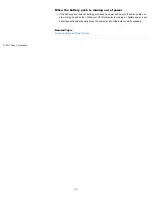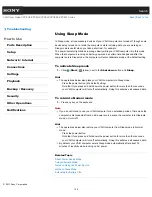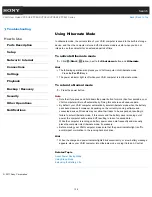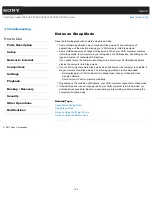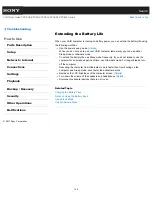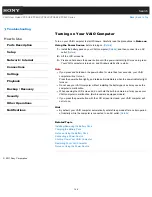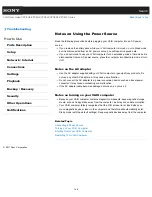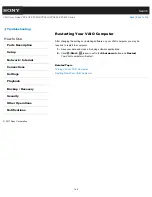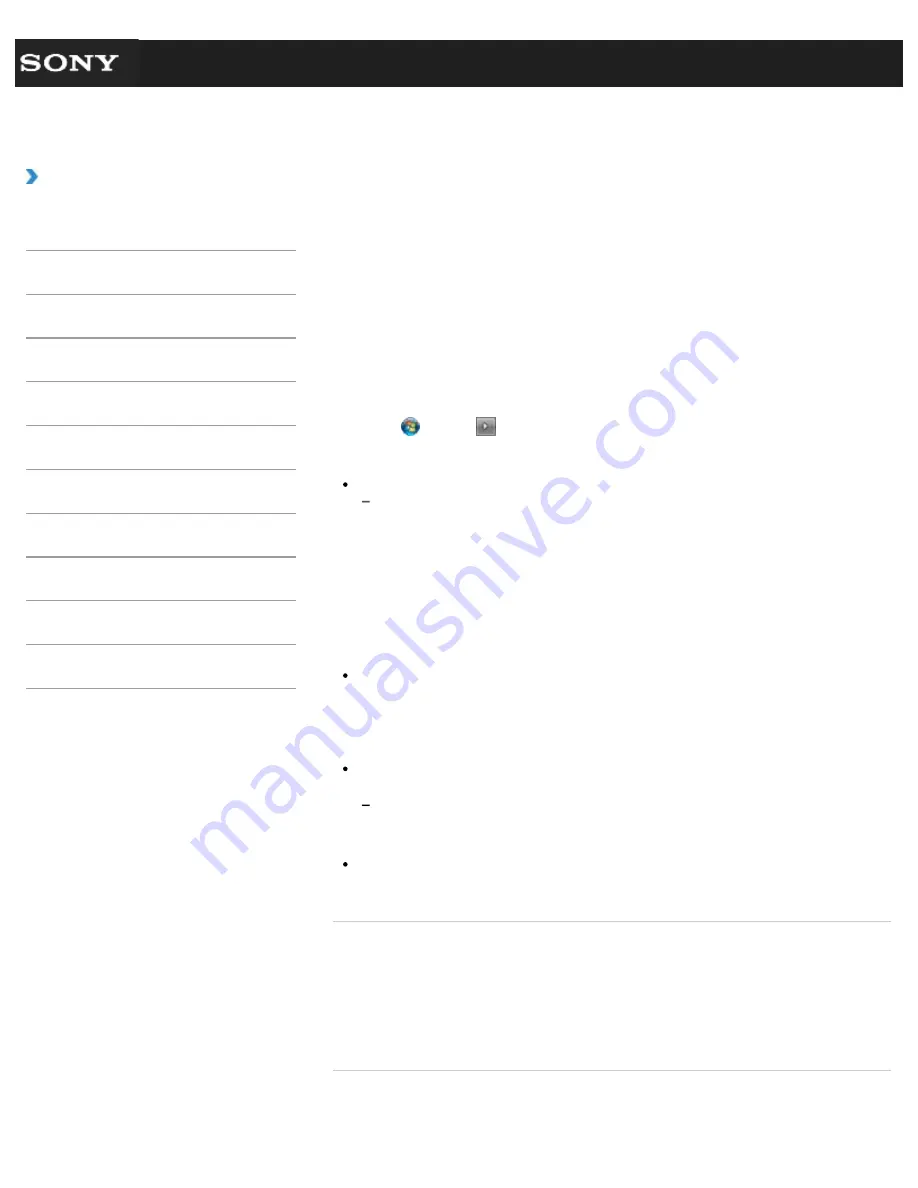
Search
VAIO User Guide VPCEG2/VPCEH2/VPCEJ2/VPCEK2/VPCEL2 Series
Back
|
Back to Top
Troubleshooting
How to Use
Parts Description
Setup
Network / Internet
Connections
Settings
Playback
Backup / Recovery
Security
Other Operations
Notifications
Using Sleep Mode
In Sleep mode, all unnecessary devices of your VAIO computer are turned off, though some
devices stay turned on to retain the computer’s state including data you are working on.
Sleep mode is useful when you take a short rest, for example.
The power indicator light blinks in orange slowly while your VAIO computer is in this mode.
When the computer is running on battery power and a certain time has passed after the
computer enters Sleep mode, the computer will enter Hibernate mode at the default setting.
To activate Sleep mode
1.
Click (
Start
),
(arrow) next to the
Shut down
button, and
Sleep
.
Hint
The operations below also place your VAIO computer into Sleep mode.
Press the power button (at a default setting).
Note that if you press and hold down the power button for more than four seconds,
your VAIO computer will turn off automatically. Doing this will erase all unsaved data.
To return to Normal mode
1.
Press any key on the keyboard.
Note
If you do not intend to use your VAIO computer for an extended period of time while the
computer is disconnected from an AC power source, place the computer into Hibernate
mode, or turn it off.
Hint
The operations below also restore your VAIO computer from Sleep mode to Normal
mode.
Press the power button.
Note that if you press and hold down the power button for more than four seconds,
your VAIO computer will turn off automatically. Doing this will erase all unsaved data.
By default, your VAIO computer enters Sleep mode automatically after about 30
minutes of inactivity while running on AC power.
Related Topic
About Power Saving Mode
Using Hibernate Mode
Notes on Using the Power Source
Notes on Sleep Mode
Extending the Battery Life
© 2011 Sony Corporation
138
Summary of Contents for VAIO VPCEG2 Series
Page 15: ...Related Topic About Online Support Website 2011 Sony Corporation 15 ...
Page 117: ...Parts and Controls on the Front Parts and Controls on the Bottom 2011 Sony Corporation 117 ...
Page 121: ...Viewing the System Information 2011 Sony Corporation 121 ...
Page 151: ... 2011 Sony Corporation 151 ...
Page 174: ... 2011 Sony Corporation 174 ...
Page 199: ... 2011 Sony Corporation 199 ...
Page 236: ...Notes on Using SD Memory Cards 2011 Sony Corporation 236 ...
Page 242: ... 2011 Sony Corporation 242 ...