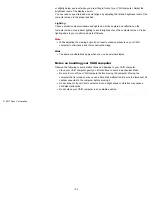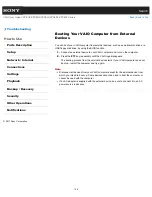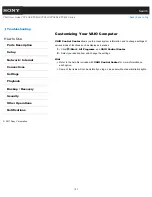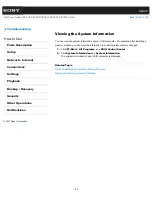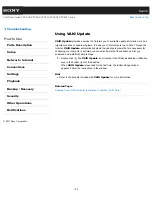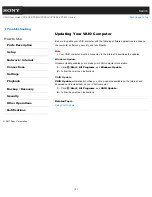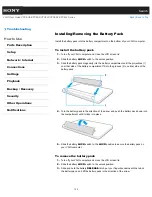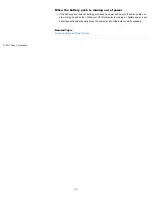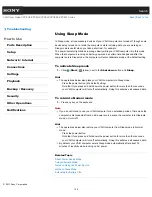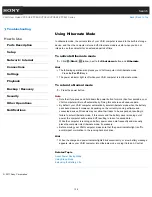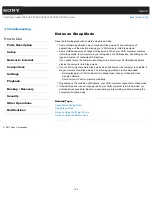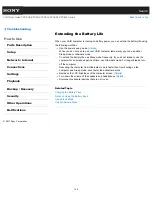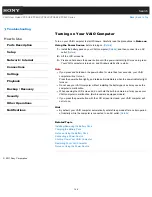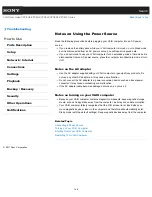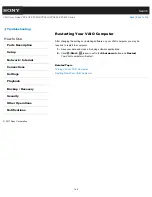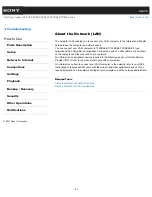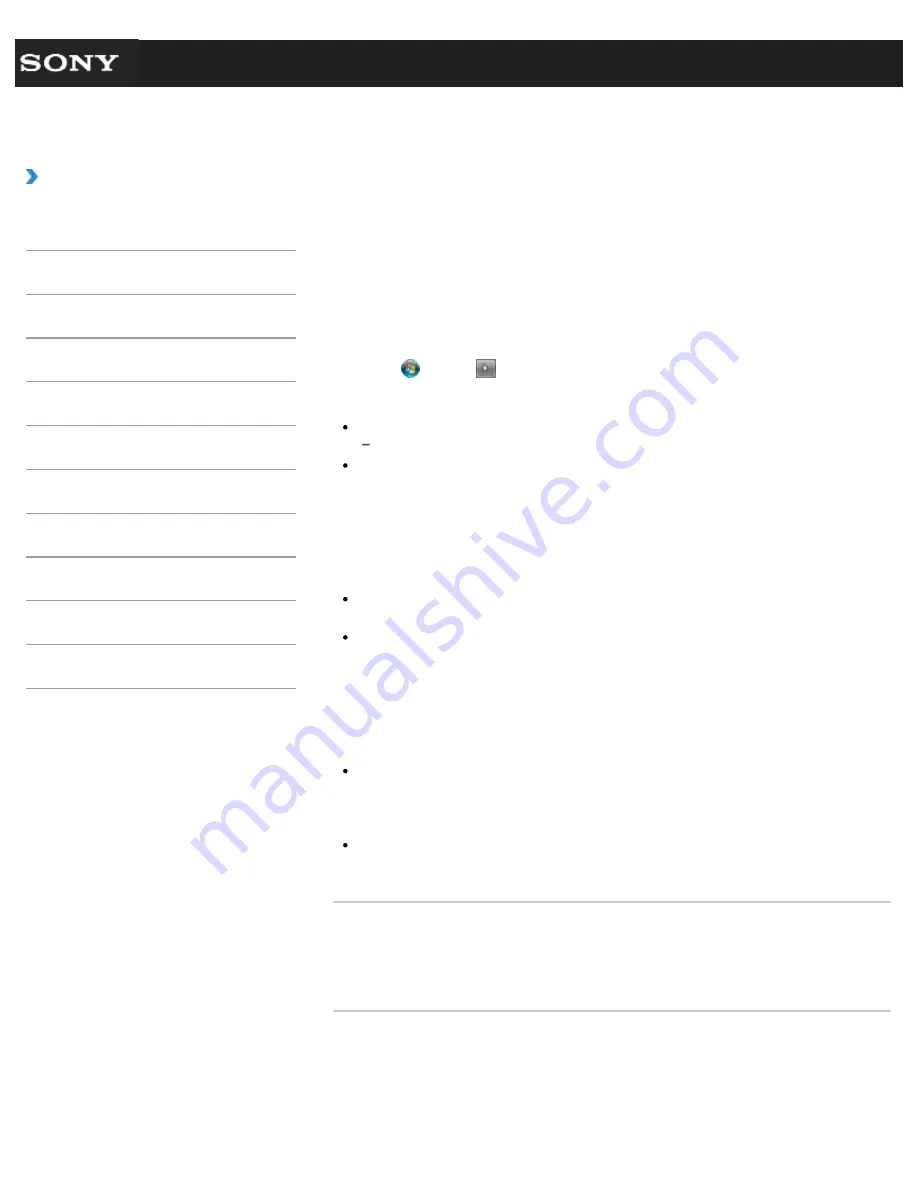
Search
VAIO User Guide VPCEG2/VPCEH2/VPCEJ2/VPCEK2/VPCEL2 Series
Back
|
Back to Top
Troubleshooting
How to Use
Parts Description
Setup
Network / Internet
Connections
Settings
Playback
Backup / Recovery
Security
Other Operations
Notifications
Using Hibernate Mode
In Hibernate mode, the current state of your VAIO computer is saved to the built-in storage
device, and then the computer is turned off. Hibernate mode is useful when you do not
intend to use the computer for an extended period of time.
To activate Hibernate mode
1.
Click (
Start
),
(arrow) next to the
Shut down
button, and
Hibernate
.
Hint
The following operation also places your VAIO computer into Hibernate mode.
Press the
Fn
+
F12
keys.
The power indicator light is off while your VAIO computer is in Hibernate mode.
To return to Normal mode
1.
Press the power button.
Note
Note that if you press and hold down the power button for more than four seconds, your
VAIO computer will turn off automatically. Doing this will erase all unsaved data.
By default, your VAIO computer automatically enters Hibernate mode when the battery
pack becomes weak. However, depending on the currently running software and
connected devices, Windows may not allow their tasks to be suspended, resulting in
failure to enter Hibernate mode. If this occurs and the battery pack is running out of
power, the computer will be turned off, resulting in loss of unsaved data.
While the computer is running on battery power, save data frequently and manually
place the computer into Hibernate mode, if necessary.
Before moving your VAIO computer, make sure that the power indicator light is off to
avoid impact or vibration to the running hard disk drive.
Hint
When the charge and power indicator lights blink concurrently, or a low battery message
appears, place your VAIO computer into Hibernate mode or plug it into an AC outlet.
Related Topic
About Power Saving Mode
Using Sleep Mode
Extending the Battery Life
© 2011 Sony Corporation
139
Summary of Contents for VAIO VPCEG2 Series
Page 15: ...Related Topic About Online Support Website 2011 Sony Corporation 15 ...
Page 117: ...Parts and Controls on the Front Parts and Controls on the Bottom 2011 Sony Corporation 117 ...
Page 121: ...Viewing the System Information 2011 Sony Corporation 121 ...
Page 151: ... 2011 Sony Corporation 151 ...
Page 174: ... 2011 Sony Corporation 174 ...
Page 199: ... 2011 Sony Corporation 199 ...
Page 236: ...Notes on Using SD Memory Cards 2011 Sony Corporation 236 ...
Page 242: ... 2011 Sony Corporation 242 ...