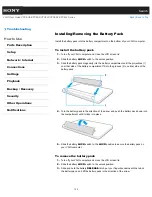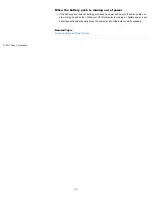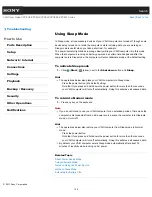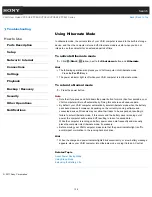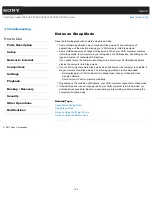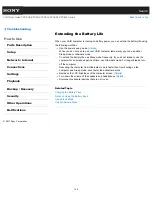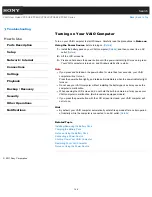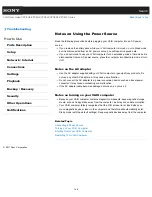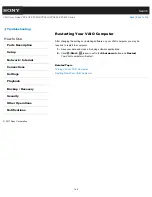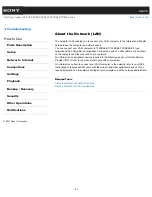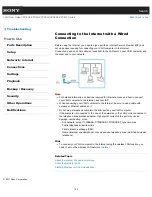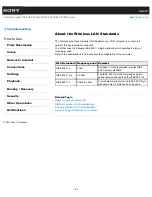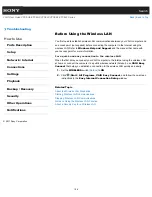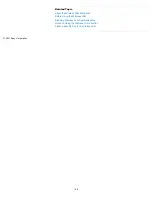Search
VAIO User Guide VPCEG2/VPCEH2/VPCEJ2/VPCEK2/VPCEL2 Series
Back
|
Back to Top
Troubleshooting
How to Use
Parts Description
Setup
Network / Internet
Connections
Settings
Playback
Backup / Recovery
Security
Other Operations
Notifications
Turning on Your VAIO Computer
Turn on your VAIO computer to start Windows. Carefully read the precautions in
Notes on
Using the Power Source
before turning on.
[Details]
1.
Install the battery pack on your VAIO computer
[Details]
, and then connect to an AC
outlet.
[Details]
2.
Lift the LCD screen lid.
3.
Press and hold down the power button until the power indicator light turns on in green.
Your VAIO computer is turned on, and Windows starts after a while.
Note
If you press and hold down the power button for more than four seconds, your VAIO
computer will not turn on.
Press the power button lightly, and release it immediately when the power indicator light
turns on.
Do not use your VAIO computer without installing the battery pack as it may cause the
computer to malfunction.
When opening the LCD screen lid, do not hold the built-in camera as it may cause your
VAIO computer to malfunction. (Built-in camera equipped models)
If you press the power button with the LCD screen lid closed, your VAIO computer will
not turn on.
Hint
By default, your VAIO computer automatically enters Sleep mode after a certain period
of inactivity while the computer is connected to an AC outlet.
[Details]
Related Topic
Installing/Removing the Battery Pack
Charging the Battery Pack
Notes on Using the Battery Pack
Connecting a Power Source
Shutting Down Your VAIO Computer
Restarting Your VAIO Computer
Notes on Using the Power Source
© 2011 Sony Corporation
146
Summary of Contents for VAIO VPCEG2 Series
Page 15: ...Related Topic About Online Support Website 2011 Sony Corporation 15 ...
Page 117: ...Parts and Controls on the Front Parts and Controls on the Bottom 2011 Sony Corporation 117 ...
Page 121: ...Viewing the System Information 2011 Sony Corporation 121 ...
Page 151: ... 2011 Sony Corporation 151 ...
Page 174: ... 2011 Sony Corporation 174 ...
Page 199: ... 2011 Sony Corporation 199 ...
Page 236: ...Notes on Using SD Memory Cards 2011 Sony Corporation 236 ...
Page 242: ... 2011 Sony Corporation 242 ...