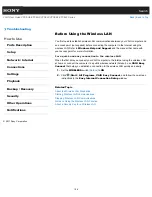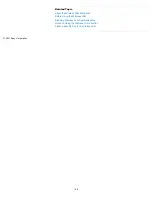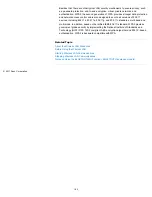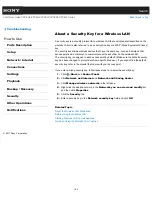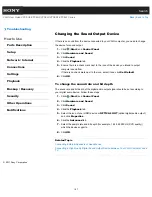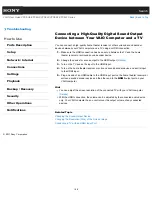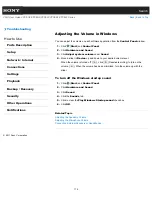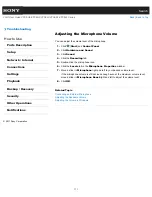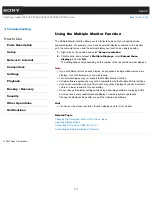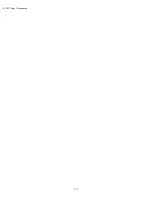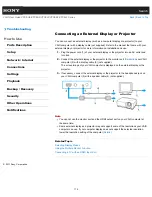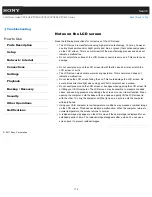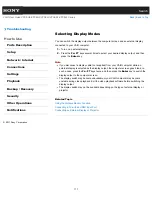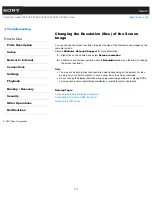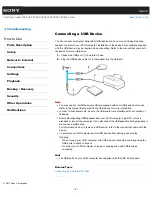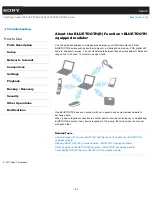Search
VAIO User Guide VPCEG2/VPCEH2/VPCEJ2/VPCEK2/VPCEL2 Series
Back
|
Back to Top
Troubleshooting
How to Use
Parts Description
Setup
Network / Internet
Connections
Settings
Playback
Backup / Recovery
Security
Other Operations
Notifications
Adjusting the Microphone Volume
You can adjust the volume level of the microphone.
1.
Click (
Start
) and
Control Panel
.
2.
Click
Hardware and Sound
.
3.
Click
Sound
.
4.
Click the
Recording
tab.
5.
Double-click the microphone icon.
6.
Click the
Levels
tab in the
Microphone Properties
window.
7.
Move a slider in
Microphone
right and left to your desired volume level.
If the microphone volume is still not loud enough even at the maximum volume level,
move a slider in
Microphone Boost
right and left to adjust the volume level.
8.
Click
OK
.
Related Topic
Connecting an External Microphone
Adjusting the Speakers Volume
Adjusting the Volume in Windows
© 2011 Sony Corporation
171
Summary of Contents for VAIO VPCEG2 Series
Page 15: ...Related Topic About Online Support Website 2011 Sony Corporation 15 ...
Page 117: ...Parts and Controls on the Front Parts and Controls on the Bottom 2011 Sony Corporation 117 ...
Page 121: ...Viewing the System Information 2011 Sony Corporation 121 ...
Page 151: ... 2011 Sony Corporation 151 ...
Page 174: ... 2011 Sony Corporation 174 ...
Page 199: ... 2011 Sony Corporation 199 ...
Page 236: ...Notes on Using SD Memory Cards 2011 Sony Corporation 236 ...
Page 242: ... 2011 Sony Corporation 242 ...