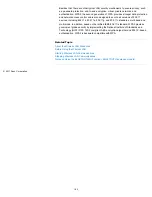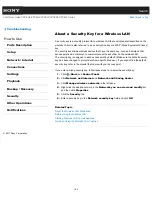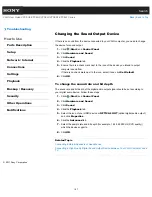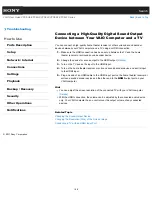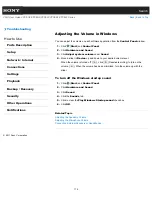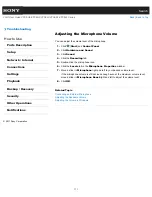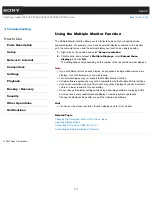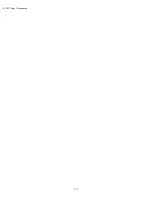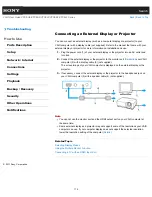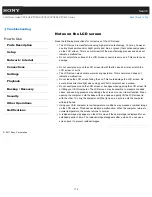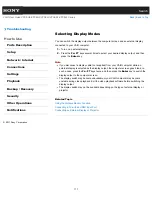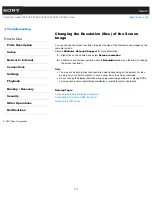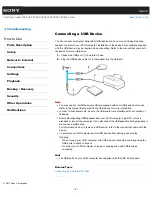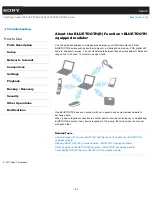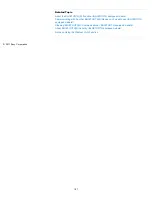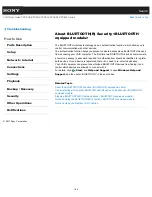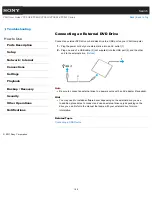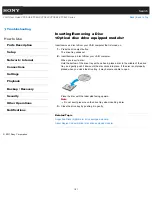Search
VAIO User Guide VPCEG2/VPCEH2/VPCEJ2/VPCEK2/VPCEL2 Series
Back
|
Back to Top
Troubleshooting
How to Use
Parts Description
Setup
Network / Internet
Connections
Settings
Playback
Backup / Recovery
Security
Other Operations
Notifications
Selecting Display Modes
You can switch the display output between the computer screen and an external display
connected to your VAIO computer.
1.
Turn on an external display.
2.
Press the
Fn
+
F7
keys several times to select your desired display output, and then
press the
Enter
key.
Note
If you disconnect a display cable (not supplied) from your VAIO computer while an
external display is selected as the display output, the computer screen goes blank. In
such a case, press the
Fn
+
F7
keys twice, and then press the
Enter
key to switch the
display output to the computer screen.
The display switch may become unavailable or your VAIO computer may become
unstable during video playback. Exit the video playback software before switching the
display output.
The display switch may not be available depending on the type of external display or
projector.
Related Topic
Using the Multiple Monitor Function
Connecting a TV with an HDMI Input Port
Connecting an External Display or Projector
© 2011 Sony Corporation
177
Summary of Contents for VAIO VPCEG2 Series
Page 15: ...Related Topic About Online Support Website 2011 Sony Corporation 15 ...
Page 117: ...Parts and Controls on the Front Parts and Controls on the Bottom 2011 Sony Corporation 117 ...
Page 121: ...Viewing the System Information 2011 Sony Corporation 121 ...
Page 151: ... 2011 Sony Corporation 151 ...
Page 174: ... 2011 Sony Corporation 174 ...
Page 199: ... 2011 Sony Corporation 199 ...
Page 236: ...Notes on Using SD Memory Cards 2011 Sony Corporation 236 ...
Page 242: ... 2011 Sony Corporation 242 ...