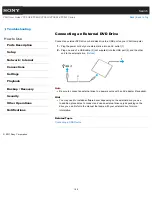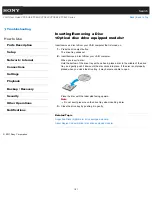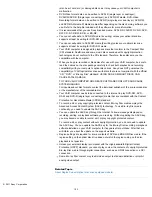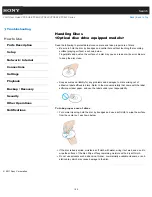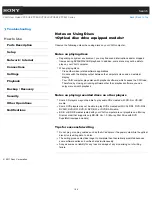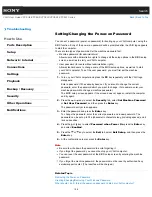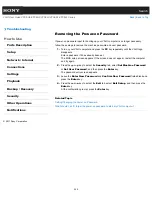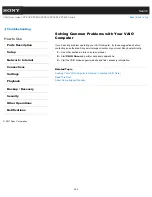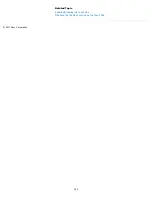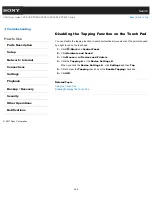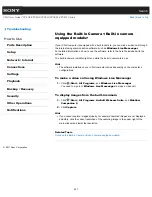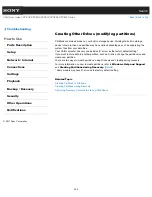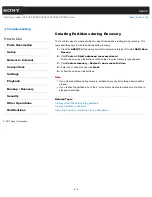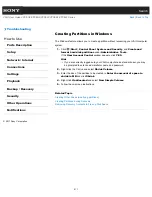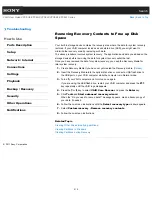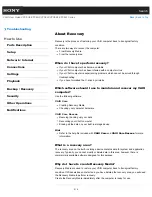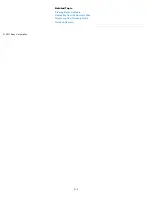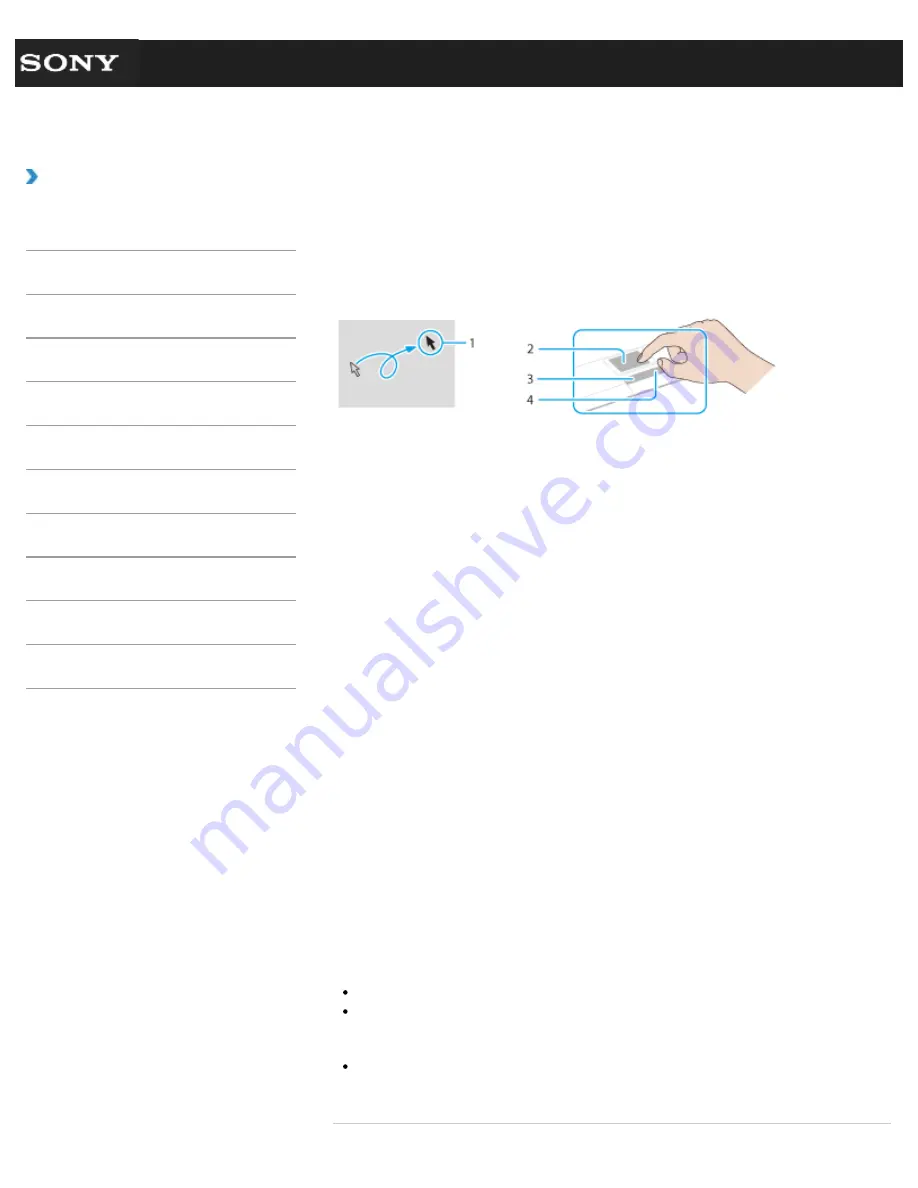
Search
VAIO User Guide VPCEG2/VPCEH2/VPCEJ2/VPCEK2/VPCEL2 Series
Back
|
Back to Top
Troubleshooting
How to Use
Parts Description
Setup
Network / Internet
Connections
Settings
Playback
Backup / Recovery
Security
Other Operations
Notifications
Using the Touch Pad
By sliding your finger on the touch pad, you can move the pointer on the computer screen.
With the pointer on your desired item or object, press the left button or the right button to
execute various commands or display menus.
To click
With the pointer (1) on your desired item or object, press the left button (3) once.
Alternatively, tap on the touch pad (2) once.
To double-click
With the pointer on your desired item or object, press the left button twice in a row.
Alternatively, tap on the touch pad twice quickly.
To right-click
With the pointer on your desired item or object, press the right button (4) once.
Depending on the location of the pointer, you can display various shortcut menus.
To drag
With the pointer on your desired object, press the left button once, and while holding down
the button, slide your finger on the touch pad.
Alternatively, tap on the touch pad twice quickly, and on the second tap, slide your finger.
To drag and drop
Drag an icon, such as a file, to a folder, a window, or a software icon to your desired location
and release the left button.
Alternatively, tap the icon twice quickly, and on the second tap, slide your finger to your
desired location and lift the finger off the touch pad.
To scroll
Slide your finger along the right edge up and down to scroll vertically in the active window.
Slide your finger along the bottom edge from side to side to scroll horizontally in the active
window.
Note
The scroll function may not work depending on the software you are using.
The scroll function may be disabled by default.
Hint
Refer to the help file of the touch pad for detailed information on how to use the touch
pad.
203
Summary of Contents for VAIO VPCEG2 Series
Page 15: ...Related Topic About Online Support Website 2011 Sony Corporation 15 ...
Page 117: ...Parts and Controls on the Front Parts and Controls on the Bottom 2011 Sony Corporation 117 ...
Page 121: ...Viewing the System Information 2011 Sony Corporation 121 ...
Page 151: ... 2011 Sony Corporation 151 ...
Page 174: ... 2011 Sony Corporation 174 ...
Page 199: ... 2011 Sony Corporation 199 ...
Page 236: ...Notes on Using SD Memory Cards 2011 Sony Corporation 236 ...
Page 242: ... 2011 Sony Corporation 242 ...