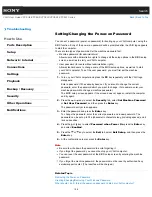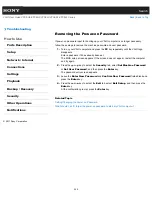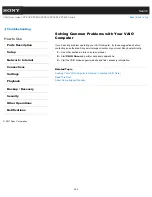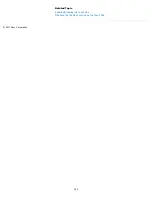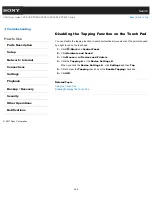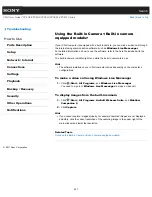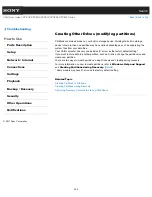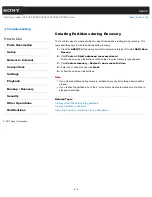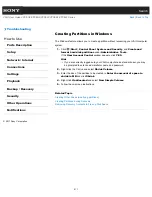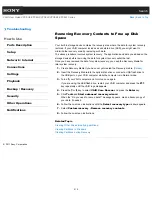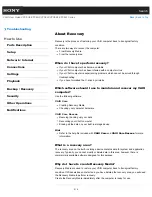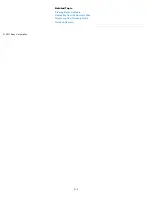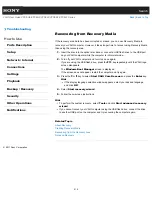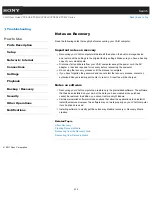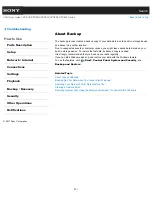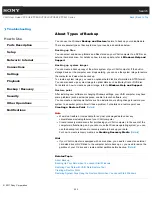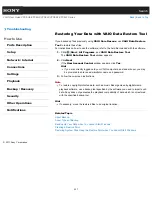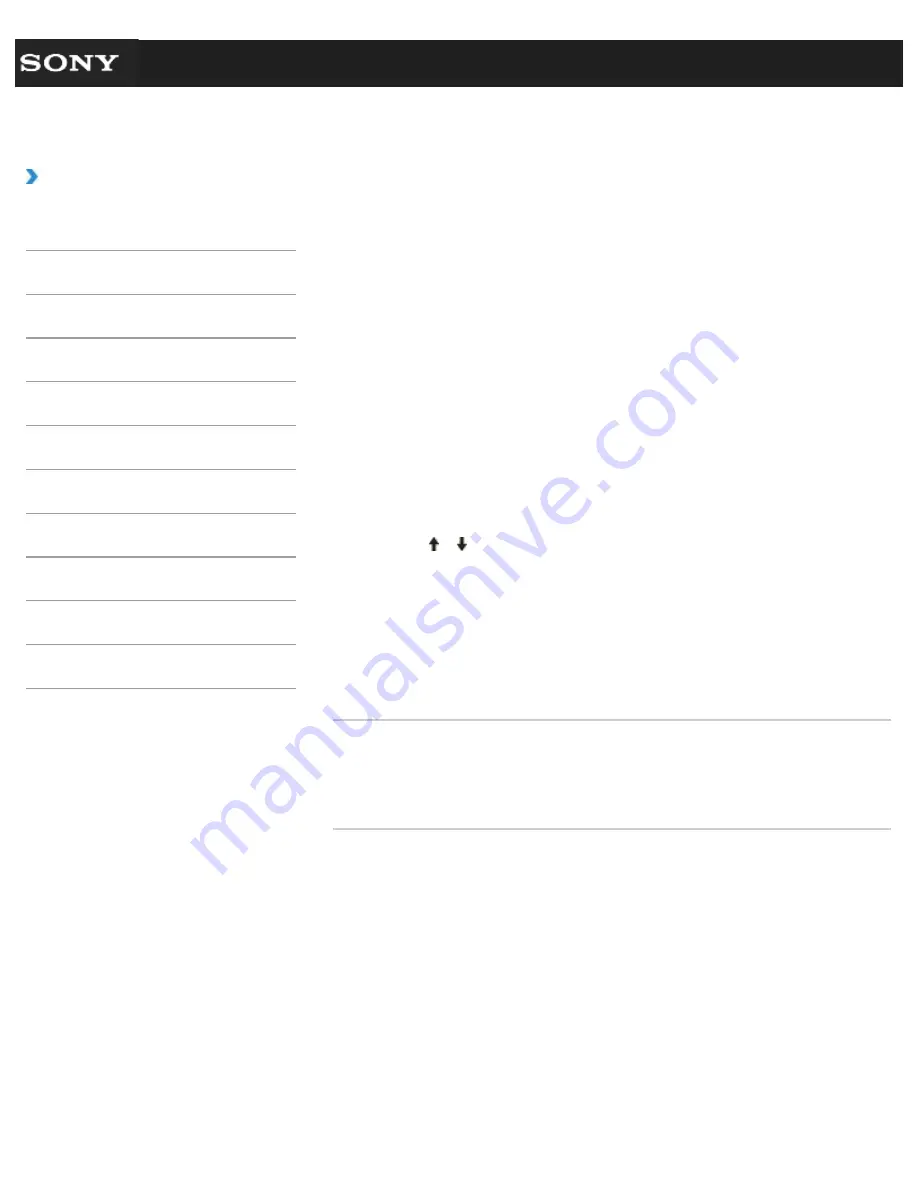
Search
VAIO User Guide VPCEG2/VPCEH2/VPCEJ2/VPCEK2/VPCEL2 Series
Back
|
Back to Top
Troubleshooting
How to Use
Parts Description
Setup
Network / Internet
Connections
Settings
Playback
Backup / Recovery
Security
Other Operations
Notifications
Removing Recovery Contents to Free up Disk
Space
Your built-in storage device contains the recovery area where the data for system recovery
is stored. If your VAIO computer includes a solid state drive (SSD), you might want to
minimize the recovery area by removing such data.
The above procedure involves system recovery. The applications and data you added on the
storage device before removing the data for system recovery will all be lost.
Once you have removed the data for system recovery, you need the Recovery Media for
later system recovery.
1.
Create Recovery Media if you have not yet created the Recovery media.
[Details]
2.
Insert the Recovery Media into the optical disc drive or connect a USB flash drive to
the USB port on your VAIO computer while the computer is in Normal mode.
3.
Turn off your VAIO computer and turn it on once again.
If you are using the USB flash drive, restart your VAIO computer and press the
F11
key repeatedly until the VAIO logo disappears.
4.
Press the or key to select
VAIO Care Rescue
and press the
Enter
key.
5.
Click
Tools
and
Start advanced recovery wizard
.
When the “Do you need to rescue data?” message appears, make a backup copy of
your data, if needed.
6.
Follow the on-screen instructions until the
Select recovery type
window appears.
7.
Select
Custom recovery - Remove recovery contents
.
8.
Follow the on-screen instructions.
Related Topic
Creating Other Drives (modifying partitions)
Creating Partitions in Windows
Creating Partitions during Recovery
© 2011 Sony Corporation
212
Summary of Contents for VAIO VPCEG2 Series
Page 15: ...Related Topic About Online Support Website 2011 Sony Corporation 15 ...
Page 117: ...Parts and Controls on the Front Parts and Controls on the Bottom 2011 Sony Corporation 117 ...
Page 121: ...Viewing the System Information 2011 Sony Corporation 121 ...
Page 151: ... 2011 Sony Corporation 151 ...
Page 174: ... 2011 Sony Corporation 174 ...
Page 199: ... 2011 Sony Corporation 199 ...
Page 236: ...Notes on Using SD Memory Cards 2011 Sony Corporation 236 ...
Page 242: ... 2011 Sony Corporation 242 ...