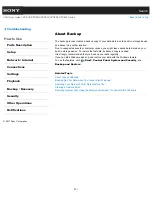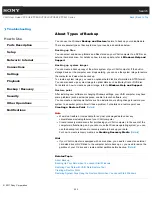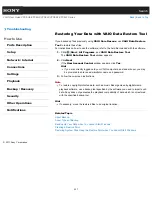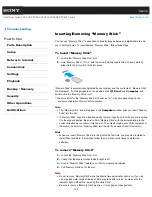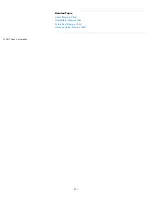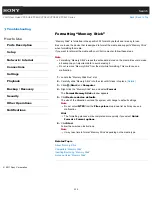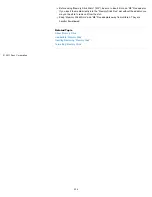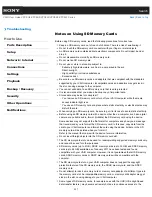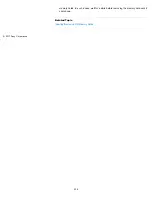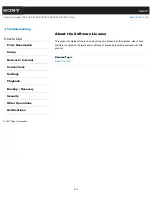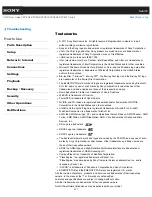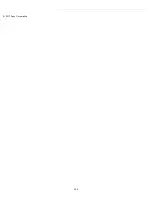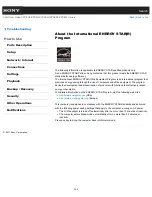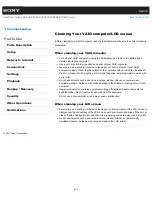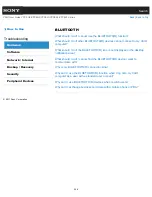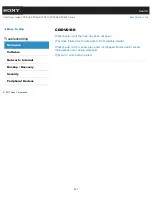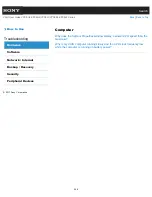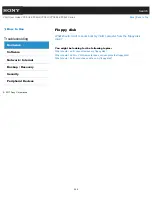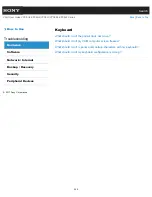Search
VAIO User Guide VPCEG2/VPCEH2/VPCEJ2/VPCEK2/VPCEL2 Series
Back
|
Back to Top
Troubleshooting
How to Use
Parts Description
Setup
Network / Internet
Connections
Settings
Playback
Backup / Recovery
Security
Other Operations
Notifications
Inserting/Removing SD Memory Cards
Your VAIO computer is equipped with an
SD
memory card slot. You can use this slot to
transfer data among digital cameras, camcorders, music players, and other audio/video
devices.
The
SD
memory card slot on the computer can accommodate the following memory cards:
SD memory card
SDHC memory card
SDXC memory card
To insert an SD memory card
1.
Locate the
SD
memory card slot.
2.
Hold the SD memory card with the arrow pointing toward the slot, and carefully slide it
into the slot until it clicks into place.
The SD memory card icon will appear in the
Computer
window after you insert the card
into the slot.
Note
Be careful not to insert an SD memory card with wrong orientation. If you force it into the
slot upside down, the slot may be damaged. Refer to the manual that came with the SD
memory card for more information.
The SD memory card icon will not appear in the
Computer
window until you insert the
card into the slot.
Hint
When you insert the SD memory card into the slot for the first time, you may be
prompted to install driver software. If prompted, follow the on-screen instructions to
install the software.
While data is being read from or written to the SD memory card, the media access
indicator light is on.
To remove an SD memory card
1.
Locate the
SD
memory card slot.
2.
Check that the media access indicator light is off.
3.
Push in the SD memory card toward your VAIO computer and release.
4.
Pull the SD memory card out of the slot.
Related Topic
235
Summary of Contents for VAIO VPCEG2 Series
Page 15: ...Related Topic About Online Support Website 2011 Sony Corporation 15 ...
Page 117: ...Parts and Controls on the Front Parts and Controls on the Bottom 2011 Sony Corporation 117 ...
Page 121: ...Viewing the System Information 2011 Sony Corporation 121 ...
Page 151: ... 2011 Sony Corporation 151 ...
Page 174: ... 2011 Sony Corporation 174 ...
Page 199: ... 2011 Sony Corporation 199 ...
Page 236: ...Notes on Using SD Memory Cards 2011 Sony Corporation 236 ...
Page 242: ... 2011 Sony Corporation 242 ...