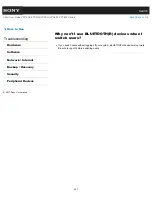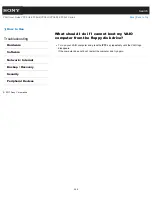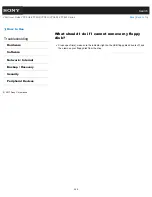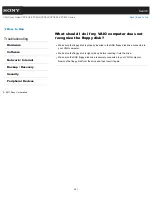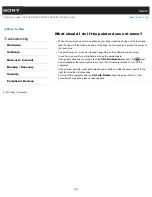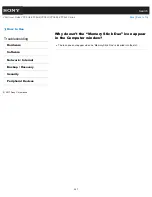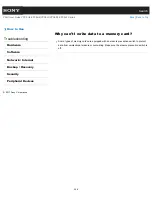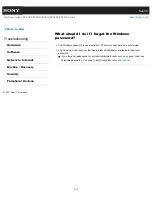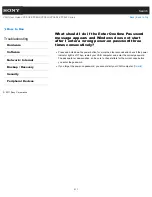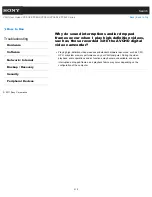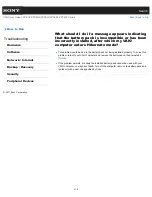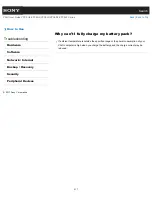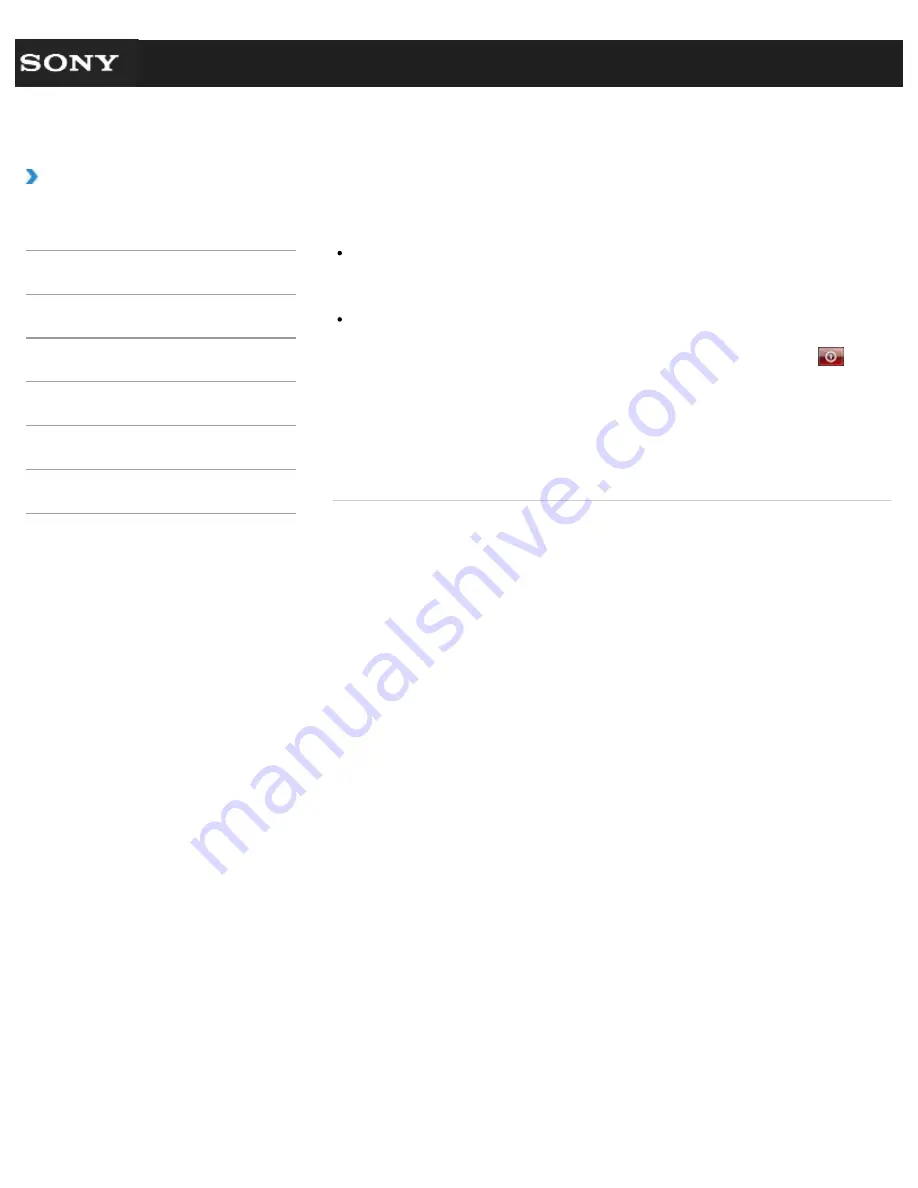
Search
VAIO User Guide VPCEG2/VPCEH2/VPCEJ2/VPCEK2/VPCEL2 Series
Back
|
Back to Top
How to Use
Troubleshooting
Hardware
Software
Network / Internet
Backup / Recovery
Security
Peripheral Devices
What should I do if the pointer does not move?
When the pointer does not move because your finger reached an edge of the touch pad,
take the finger off the touch pad and put the finger on the touch pad around the center of
the touch pad.
The pointer may not move as intended depending on the software you are using.
In such a case, wait for a while before moving the pointer again.
If the pointer still does not move, press the
Ctrl
+
Alt
+
Delete
keys and click
(shut
down) located at the lower right corner of your VAIO computer screen to turn off the
computer.
If the problem persists, press and hold the power button or slide the power switch to the
right for more than four seconds.
Turning off the computer with the
Ctrl
+
Alt
+
Delete
keys, the power button, or the
power switch may cause loss of unsaved data.
© 2011 Sony Corporation
303
Summary of Contents for VAIO VPCEG2 Series
Page 15: ...Related Topic About Online Support Website 2011 Sony Corporation 15 ...
Page 117: ...Parts and Controls on the Front Parts and Controls on the Bottom 2011 Sony Corporation 117 ...
Page 121: ...Viewing the System Information 2011 Sony Corporation 121 ...
Page 151: ... 2011 Sony Corporation 151 ...
Page 174: ... 2011 Sony Corporation 174 ...
Page 199: ... 2011 Sony Corporation 199 ...
Page 236: ...Notes on Using SD Memory Cards 2011 Sony Corporation 236 ...
Page 242: ... 2011 Sony Corporation 242 ...