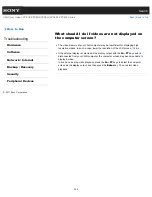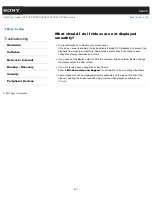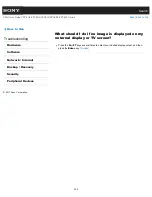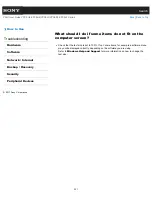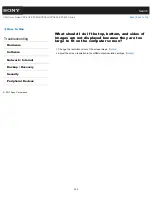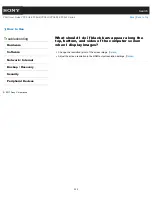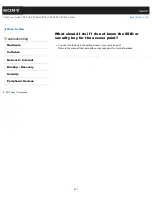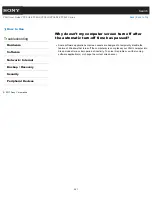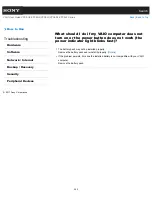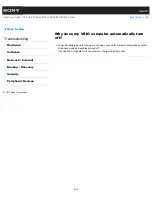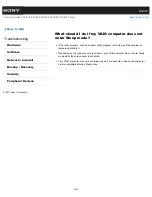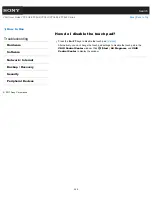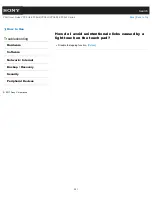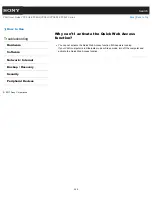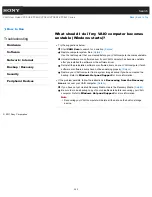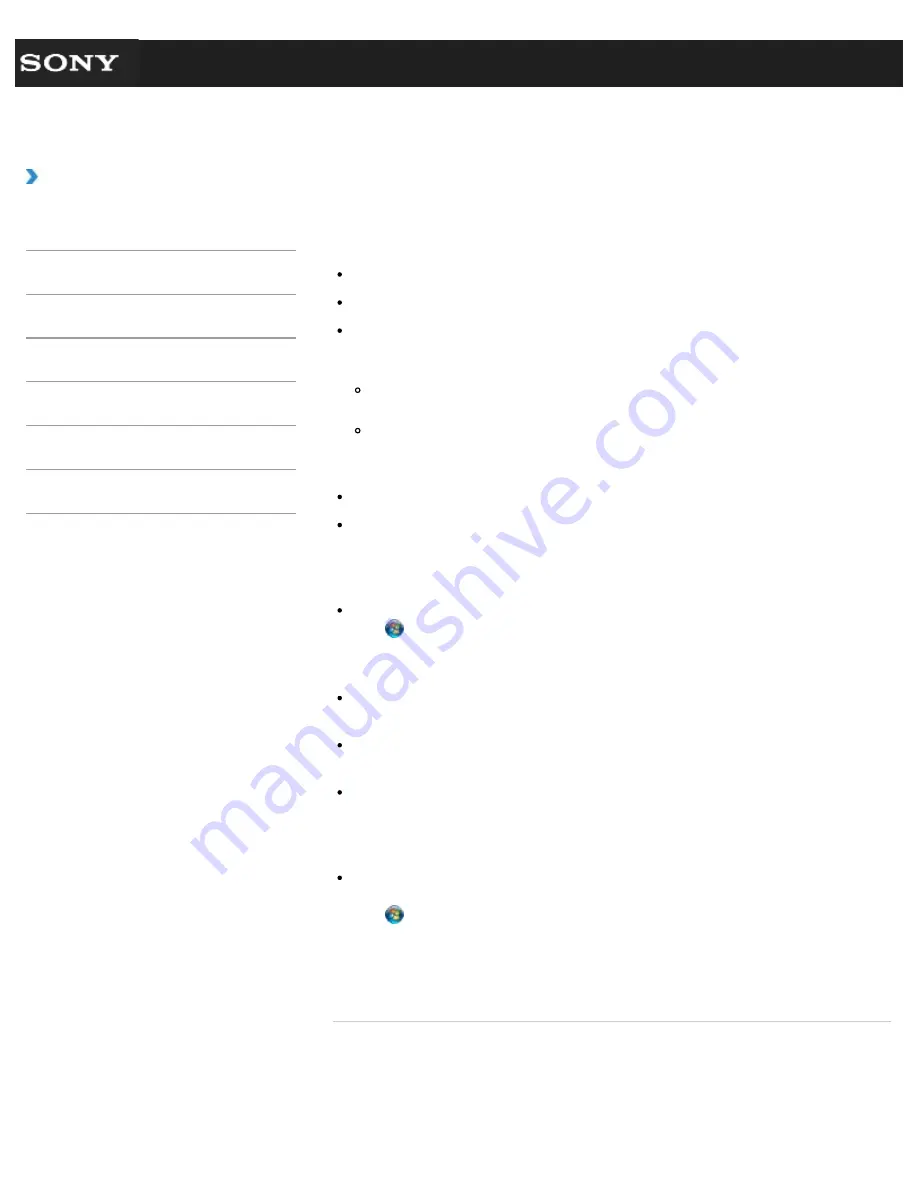
Search
VAIO User Guide VPCEG2/VPCEH2/VPCEJ2/VPCEK2/VPCEL2 Series
Back
|
Back to Top
How to Use
Troubleshooting
Hardware
Software
Network / Internet
Backup / Recovery
Security
Peripheral Devices
What should I do if I cannot connect my VAIO
computer to an access point (or the Internet)?
See
What should I do if I cannot use the wireless LAN function?
.
[Details]
Make sure power to the access point is on.
Check the access point settings.
In the following settings, your VAIO computer may fail to connect to an access point, or
the connection may be unstable.
When the access point is set to refuse communication with a device whose SSID is
set to “ANY,” and the SSID of your VAIO computer or the access point is set to “ANY.”
When the access point is in stealth mode.
For more information, refer to the manual that came with your access point, or consult
your wireless LAN service provider.
Make sure your VAIO computer and access point are connected to one another.
[Details]
Connection capability is affected by distance, obstructions, device configuration, radio
wave strength/interference, wall materials, running software, etc.
Move your VAIO computer away from obstructions or closer to any access point you may
be using.
Check that your access point is displayed in the
Currently connected to
window.
Click (
Start
),
Control Panel
,
Network and Internet
,
Network and
Sharing Center
, and
Connect to a network
, and then check that your access
point is displayed in the
Currently connected to
window.
Make sure the security key is correct.
The security key is displayed as “•” for security reasons. Enter once more.
[Details]
Make sure that the wireless LAN function settings of your VAIO computer correspond
with the settings of your access point.
[Details]
Make sure your VAIO computer is properly configured for Internet access.
If your antivirus software or firewall function of the Windows operating system imposes
restrictions on Internet access, your VAIO computer may not connect to the Internet.
Check the settings.
Make sure
Maximum Performance
is selected for
Wireless Adapter Settings
in
the
Power Options
window.
Click (
Start
),
Control Panel
,
System and Security
and
Power Options
.
Click
Change plan settings
for the current power plan and
Change advanced
power settings
. Select the
Advanced settings
tab and double-click
Wireless
Adapter Settings
and
Power Saving Mode
, and then select
Maximum
Performance
.
© 2011 Sony Corporation
338
Summary of Contents for VAIO VPCEG2 Series
Page 15: ...Related Topic About Online Support Website 2011 Sony Corporation 15 ...
Page 117: ...Parts and Controls on the Front Parts and Controls on the Bottom 2011 Sony Corporation 117 ...
Page 121: ...Viewing the System Information 2011 Sony Corporation 121 ...
Page 151: ... 2011 Sony Corporation 151 ...
Page 174: ... 2011 Sony Corporation 174 ...
Page 199: ... 2011 Sony Corporation 199 ...
Page 236: ...Notes on Using SD Memory Cards 2011 Sony Corporation 236 ...
Page 242: ... 2011 Sony Corporation 242 ...