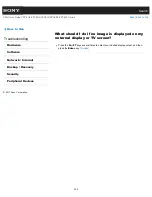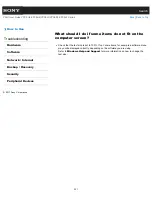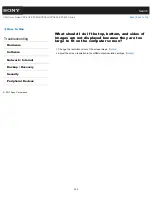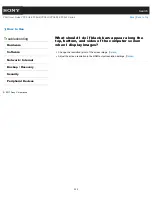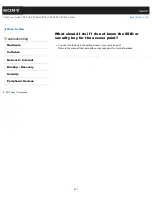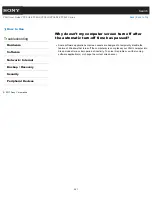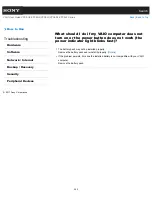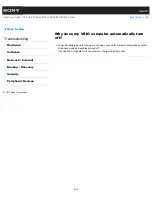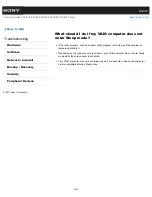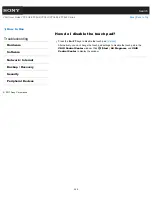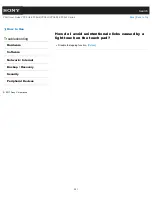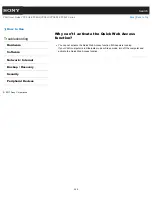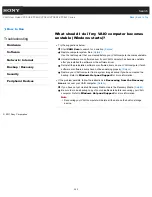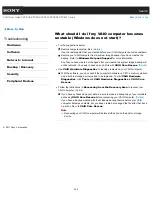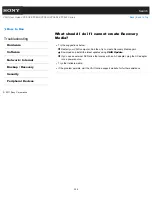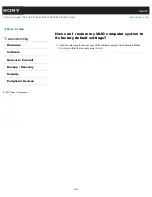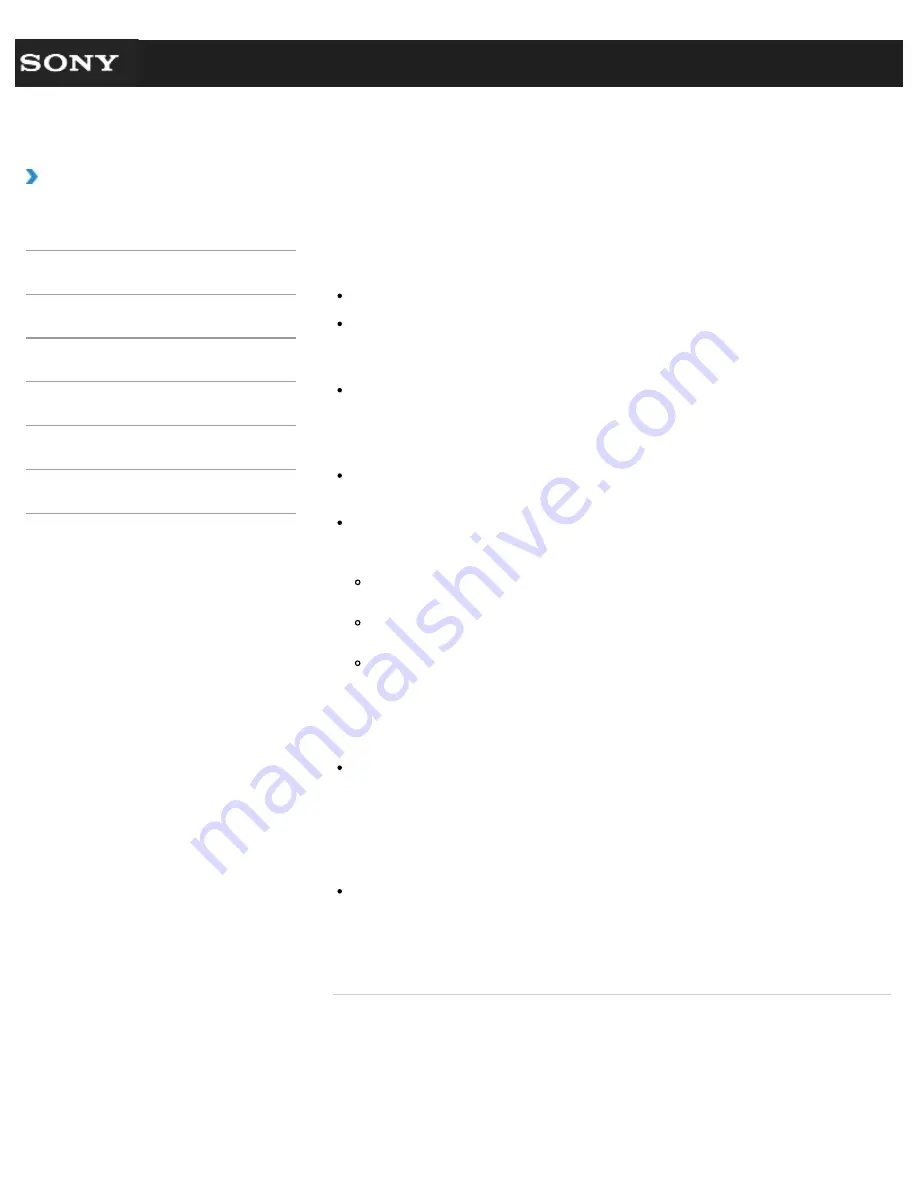
Search
VAIO User Guide VPCEG2/VPCEH2/VPCEJ2/VPCEK2/VPCEL2 Series
Back
|
Back to Top
How to Use
Troubleshooting
Hardware
Software
Network / Internet
Backup / Recovery
Security
Peripheral Devices
What should I do if the power indicator light turns
on in green when I press the power button but
the screen remains blank?
Make sure the brightness and contrast controls are adjusted correctly.
An external display may be selected as the display output.
Press the
Fn
+
F7
keys several times to select your desired display output, and then
press the
Enter
key.
If you are using an external display, make sure it is plugged into an AC outlet and is on.
Make sure the brightness and contrast controls are adjusted correctly.
Refer to the manual that came with your display for information on how to change the
settings.
Press the
Alt
+
F4
keys several times to close the application window.
An application error may have occurred.
If you wait for a while and the computer screen remains blank, restart your VAIO
computer by following the procedures below in order. Note that following these
procedures may cause working data to become corrupted.
Disconnect all peripheral devices, such as a printer or a USB device, and your VAIO
computer from the network, if any.
Press and hold down the power button for more than four seconds and make sure the
power indicator light is off. Then, turn on your VAIO computer again.
If the problem persists, press and hold down the power button for more than four
seconds and make sure the power indicator light is off. Disconnect all cables
connected to your VAIO computer, such as the AC adapter, remove the battery pack,
and wait more than five minutes. Then, put all cables, peripheral devices, and the
battery pack back in place and turn on the computer again.
If an extra memory module is not installed properly, your VAIO computer may not turn on.
Use of memory modules not specified by Sony or improper installation of memory
modules may cause the computer to fail to boot or to become unstable.
In such a case, reinstall the memory module.
If you use a memory module other than the Sony branded memory module, contact the
sales dealer or the manufacturer of the memory module.
If you bring your VAIO computer directly from a cold location to a warm one, or use it in a
high humidity location, moisture may condense inside the computer.
In such a case, allow at least one hour before turning on the computer.
Do not use the computer in a high humidity location (a relative humidity of more than 80
%), as it may cause the computer to malfunction.
© 2011 Sony Corporation
344
Summary of Contents for VAIO VPCEG2 Series
Page 15: ...Related Topic About Online Support Website 2011 Sony Corporation 15 ...
Page 117: ...Parts and Controls on the Front Parts and Controls on the Bottom 2011 Sony Corporation 117 ...
Page 121: ...Viewing the System Information 2011 Sony Corporation 121 ...
Page 151: ... 2011 Sony Corporation 151 ...
Page 174: ... 2011 Sony Corporation 174 ...
Page 199: ... 2011 Sony Corporation 199 ...
Page 236: ...Notes on Using SD Memory Cards 2011 Sony Corporation 236 ...
Page 242: ... 2011 Sony Corporation 242 ...