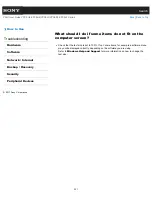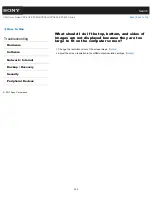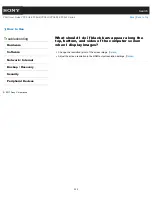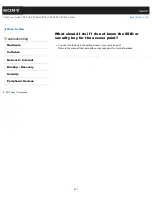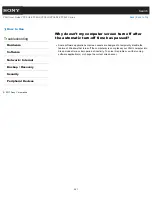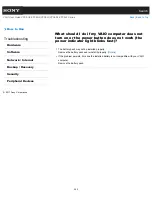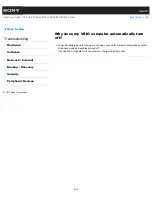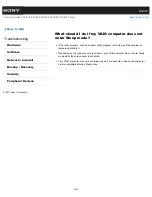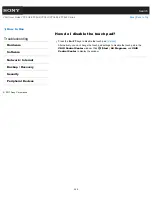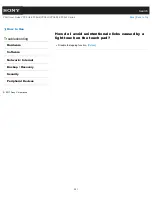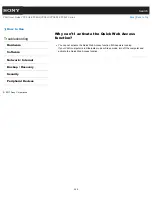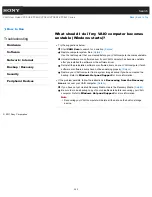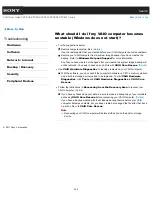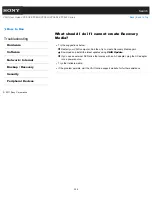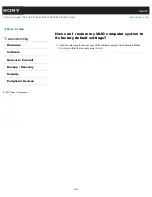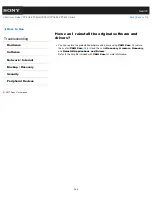Search
VAIO User Guide VPCEG2/VPCEH2/VPCEJ2/VPCEK2/VPCEL2 Series
Back
|
Back to Top
How to Use
Troubleshooting
Hardware
Software
Network / Internet
Backup / Recovery
Security
Peripheral Devices
What should I do if I cannot turn off my VAIO
computer?
Follow any of these procedures to exit all running software and then turn off your VAIO
computer again.
Click the close button in the window of the running software.
Press the
Alt
+
F4
keys.
If there is unsaved data, a message prompting you to save data appears. Click the
button to save data.
Press the
Alt
+
F4
keys until the
Shut Down Windows
window appears, select
Shut down
from the drop-down list, and click
OK
.
If you have installed new software on your VAIO computer, check if the software is
working properly, its data is normal, and you have operated it correctly.
Contact the software publisher or designated provider for technical support.
If you connect peripheral devices, such as a printer or a USB device, to your VAIO
computer or connect the computer to your network, disconnect all peripheral devices or
the computer’s network connection and then turn off the computer.
While the computer is communicating with a peripheral device or the network, Windows
does not allow you to turn off the computer. In addition, some peripheral device drivers
for the peripheral devices do not support the feature to force the computer to shut down.
If the computer screen freezes, press the
Ctrl
+
Alt
+
Delete
keys and click
(
Shut
down
) in the lower right corner of the computer screen.
If your VAIO computer freezes with a message indicating the settings are being saved or
the computer is shutting down displayed, follow these procedures in order.
Press the
Enter
key.
Wait for a while.
If the problem persists, press the
Ctrl
+
Alt
+
Delete
keys.
Wait for a while.
If you still cannot turn off your VAIO computer even after you follow all the above
procedures in this topic, perform the following operations.
Note that performing these operations may cause working data to become corrupted. Be
sure to disconnect the computer from the network before performing the following
operations.
Press the
Ctrl
+
Alt
+
Delete
keys and click
(
Shut down
) in the lower right
corner of the computer screen.
Press and hold the power button for more than four seconds.
Unplug the AC adapter and remove the battery pack from your VAIO computer.
© 2011 Sony Corporation
345
Summary of Contents for VAIO VPCEG2 Series
Page 15: ...Related Topic About Online Support Website 2011 Sony Corporation 15 ...
Page 117: ...Parts and Controls on the Front Parts and Controls on the Bottom 2011 Sony Corporation 117 ...
Page 121: ...Viewing the System Information 2011 Sony Corporation 121 ...
Page 151: ... 2011 Sony Corporation 151 ...
Page 174: ... 2011 Sony Corporation 174 ...
Page 199: ... 2011 Sony Corporation 199 ...
Page 236: ...Notes on Using SD Memory Cards 2011 Sony Corporation 236 ...
Page 242: ... 2011 Sony Corporation 242 ...