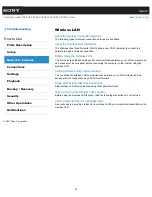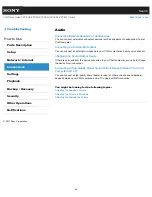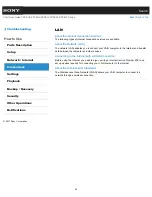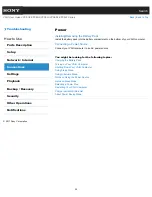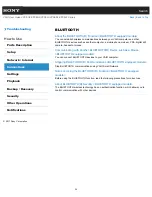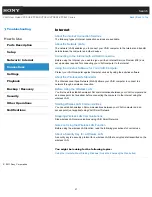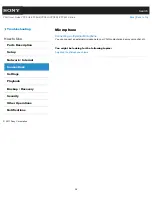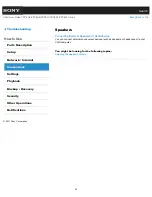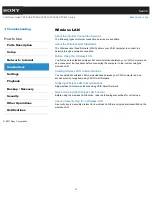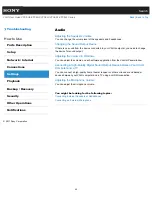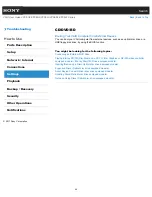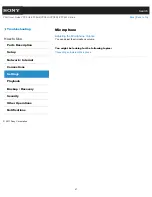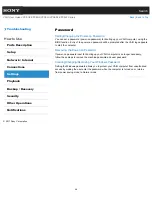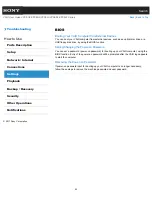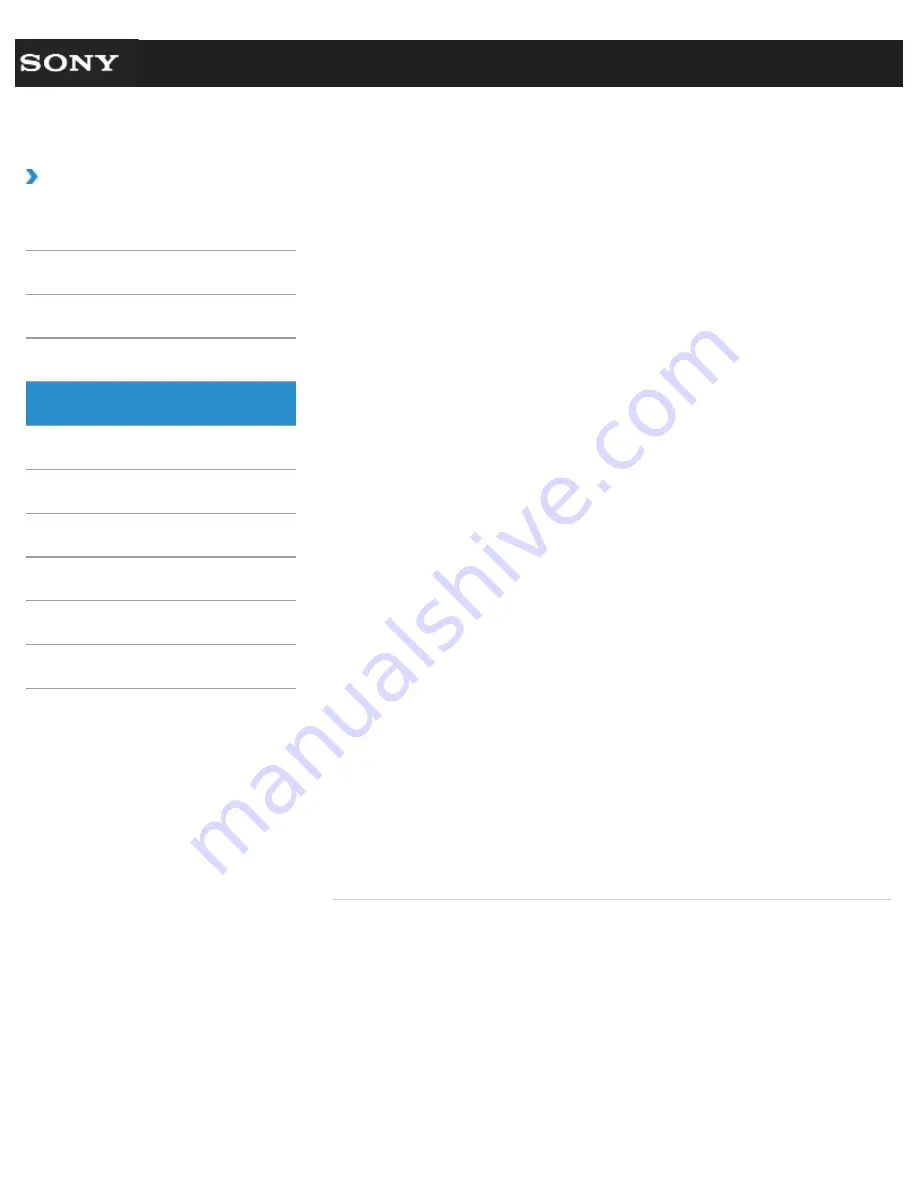
Search
VAIO User Guide VPCEG2/VPCEH2/VPCEJ2/VPCEK2/VPCEL2 Series
Back
|
Back to Top
Troubleshooting
How to Use
Parts Description
Setup
Network / Internet
Connections
Settings
Playback
Backup / Recovery
Security
Other Operations
Notifications
Peripheral device
Connecting an External Microphone
You can connect an external microphone to your VAIO computer and enjoy voice chat, etc.
Changing the Sound Output Device
If there is no sound from the device connected to your VAIO computer, you need to change
the device for sound output.
Connecting a High-Quality Digital Sound Output Device between Your VAIO
Computer and a TV
You can connect a high-quality home theater receiver or other surround sound decoder
devices between your VAIO computer and a TV using an HDMI connection.
Using the Multiple Monitor Function
The Multiple Monitor function allows you to distribute portions of your desktop across
separate displays. For example, if you have an external display connected to the monitor
port, the computer screen and the external display can function as a single desktop.
Connecting a TV with an HDMI Input Port
You can connect a TV with an HDMI input port to your VAIO computer with an HDMI cable
(not supplied).
Connecting an External Display or Projector
You can connect an external display (such as a computer display or a projector) to your
VAIO computer with a display cable (not supplied). Refer to the manual that came with your
external display or projector for more information on installation and use.
Notes on the LCD screen
Read the following precautions for correct use of the LCD screen.
Selecting Display Modes
You can switch the display output between the computer screen and an external display
connected to your VAIO computer.
You might be looking for the following topics:
Playing Blu-ray 3D(TM) Disc Media on a 3D TV<Intel Graphics or NVIDIA video controller
equipped models><Blu-ray Disc(TM) Drive equipped models>
© 2011 Sony Corporation
39
Summary of Contents for VAIO VPCEG2 Series
Page 15: ...Related Topic About Online Support Website 2011 Sony Corporation 15 ...
Page 117: ...Parts and Controls on the Front Parts and Controls on the Bottom 2011 Sony Corporation 117 ...
Page 121: ...Viewing the System Information 2011 Sony Corporation 121 ...
Page 151: ... 2011 Sony Corporation 151 ...
Page 174: ... 2011 Sony Corporation 174 ...
Page 199: ... 2011 Sony Corporation 199 ...
Page 236: ...Notes on Using SD Memory Cards 2011 Sony Corporation 236 ...
Page 242: ... 2011 Sony Corporation 242 ...