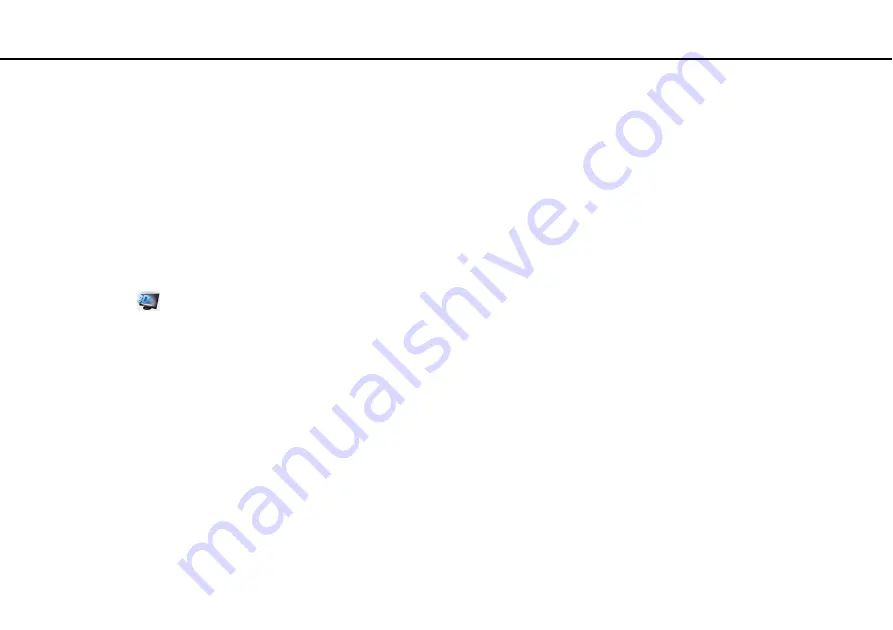
Troubleshooting >
Display
What should I do if no image is displayed on my TV screen or external display connected
to the HDMI output port?
Make sure you are using an HDCP-compliant display. The copyright protected content is not displayed on a non-HDCP
compliant display. See
Connecting a TV with an HDMI Input Port
or
Connecting a Computer Display or a
for more information.
What should I do if 3D images are not displayed on my 3D TV connected to the HDMI
output port?
❑
Change the 3D playback settings. To change the settings, click
Tools
in the upper right corner of the
WinDVD BD
window
and select
. See the help file included with the
WinDVD BD
for more information.
❑
If the computer is connected to your 3D TV through an AV amplifier, make sure the AV amplifier supports 3D playback.
❑
Check the HDMI output resolution settings on the computer. If the resolution is not set to 1920 x 1080 or 1280 x 720,
images are not displayed in 3D. See
for details on how to set up the resolution.
❑
You should also see the manual that came with your 3D TV for more information on 3D playback.
















































