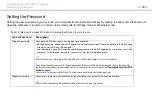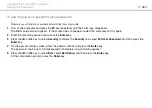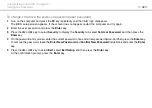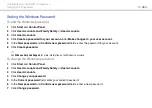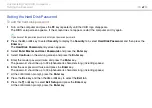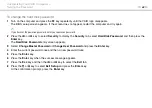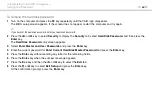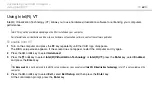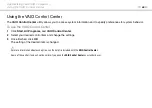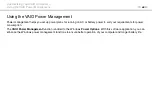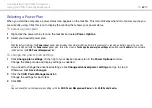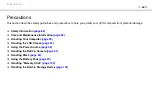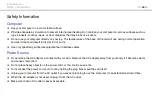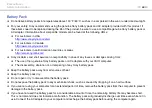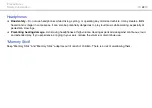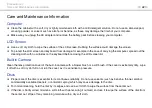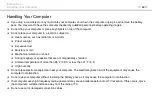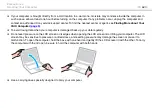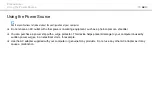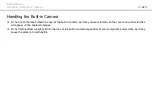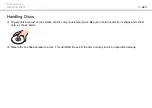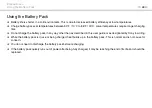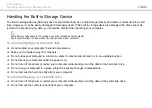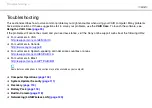87
Customizing Your VAIO Computer >
Using the VAIO Power Management
Selecting a Power Plan
When you start the computer, a power status icon appears on the taskbar. This icon indicates what kind of power source you
are currently using. Click this icon to display the window that shows your power status.
To select a power plan
1
Right-click the power status icon on the taskbar and select
Power Options
.
2
Select your desired power plan.
!
With the default settings, the
Power saver
power plan disables the network (LAN) port while the computer is running on battery power. To use the
network (LAN) port with the
Power saver
power plan, follow the steps in
To change the power plan settings
below and select
Enable
for the network
(LAN) port on the
VAIO Power Management
tab.
To change the power plan settings
1
Click
Change plan settings
on the right of your desired power plan in the
Power Options
window.
Change the Sleep mode and display settings as needed.
2
If you need to change the advanced settings, click
Change advanced power settings
and go to step 3.
Otherwise, click
Save changes
.
3
Click the
VAIO Power Management
tab.
Change the settings for each item.
4
Click
OK
.
✍
You can check the current power plan settings with the
VAIO Power Management Viewer
in the
VAIO Control Center
.