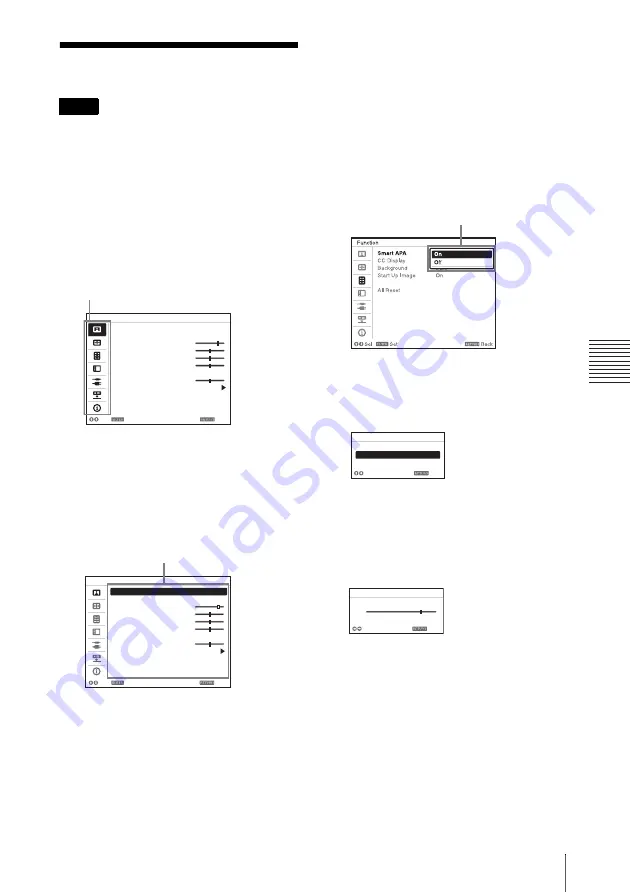
21
Using a MENU
A
d
ju
s
tm
e
nt
s an
d Set
tin
g
s
U
s
in
g a M
enu
B
Adjustments and Settings Using a Menu
Using a MENU
The menu displays used for the explanation
below may be different depending on the
model you are using.
1
Press the MENU key to display the
menu.
2
Select the setting menu.
Use the
V
or
v
key
to select the setting
menu, then press
b
or ENTER
key
.
3
Select the setting item.
Use the
V
or
v
key
to select the setting
menu, then press
b
or ENTER
key
.
To return to the selection screen of the
setting menu, press the
B
key or the
RETURN key.
4
Make the setting or adjustment for the
selected item.
Menu operation differs depending on the
setting item. If the next menu window is
displayed, select the item according to
the operations in step
3
and then press
the ENTER key to register the setting.
To return to the selection screen of the
setting items, press the
B
key or the
RETURN key. Also, to reset the setting
value of an item to its factory preset
value, press the RESET key during
setting or adjusting.
Using a pop-up menu
Press the
V
/
v
/
B
/
b
key to select an item.
Press the ENTER key to register the
setting. The previous screen is restored.
Using the setting menu
Press the
V
or
v
key to select the item.
Press the ENTER key to register the
setting. The previous screen is restored.
Using the adjustment menu
To increase the number, press the
V
or
b
key and to decrease the number, press
the
v
or
B
key. Press the ENTER key to
register the setting. The previous screen
is restored.
5
Press the MENU key to clear the
menu.
The menu disappears automatically if no
key is pressed for a while.
Note
Picture Mode
Standard
Reset
Contrast 80
Brightness 50
Color 50
Hue 50
Color Temp.
Middle
Sharpness 50
Expert Setting
Sel
Set
Back
Picture
Setting menu
Picture Mode
Standard
Reset
Contrast 80
Brightness 50
Color 50
Hue 50
Color Temp.
Middle
Sharpness 50
Expert Setting
Sel
Set
Back
Picture
Setting items
On
Off
Selecting items
Dynamic
Standard
Presentation
Sel
Back
Picture Mode
Adjust
Back
Contrast
Min
80
Max
Summary of Contents for VPL-FHZ700
Page 63: ...Sony Corporation ...
















































