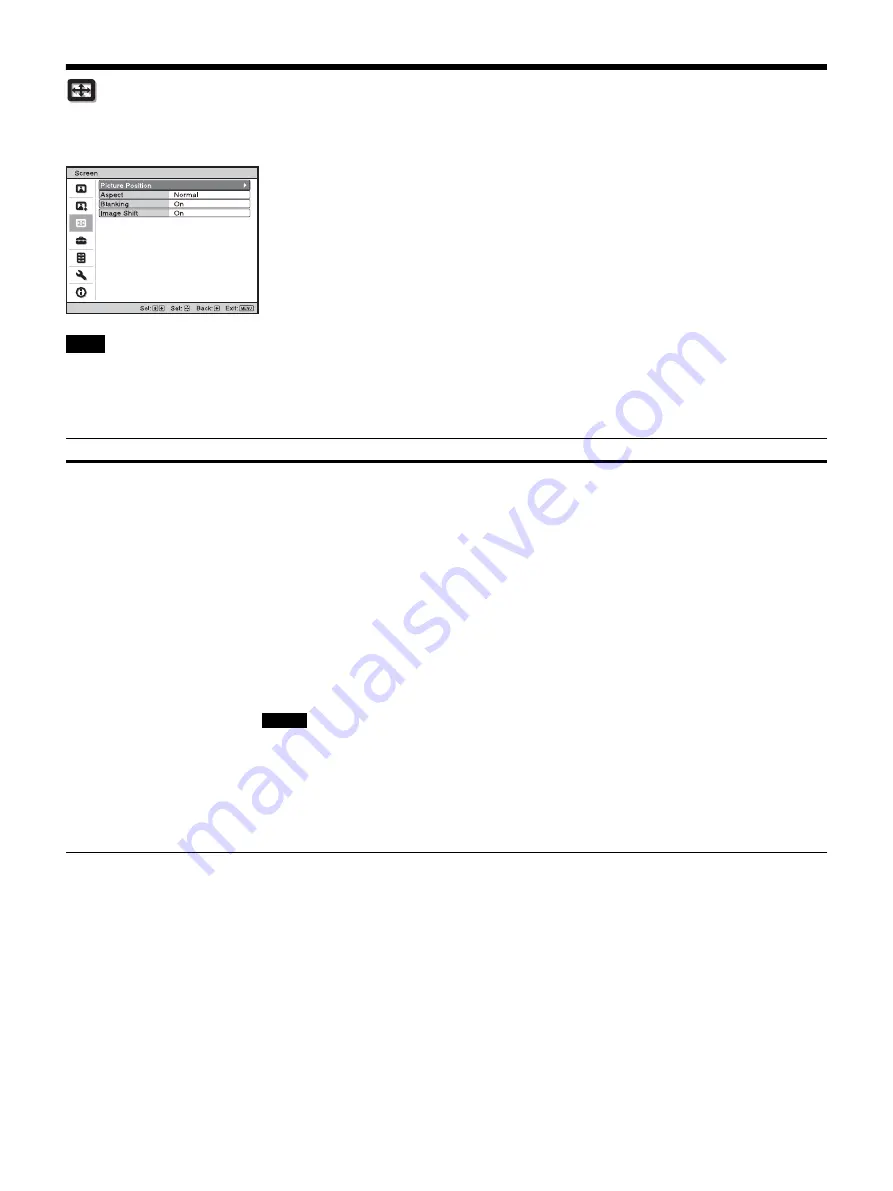
24
Screen Menu
You can set the picture size, aspect mode, etc.
These items may not be available, depending on the type of input signal. For details, see “Input Signals and Adjustment/Setting Items”
(page 44).
Item names in brackets represent those printed on the remote control.
Note
Setting items
Description
Picture Position
[POSITION]
You can store up to five combinations of lens settings, aspect ratio, and blanking.
After setting the lens (focus, picture size, picture position), select from “1.85:1,” “2.35:1,” “Custom 1,”
“Custom 2,” or “Custom 3” depending on the subtended screen angle, and after confirming, continue by
selecting “Save,” “Delete,” or “Select.”
Save:
Stores the current lens settings (focus, picture size, picture position) in the selected position. If a
setting is already stored in that position, it is overwritten.
Delete:
Deletes the stored setting. After the setting is deleted, “1.85:1,” “2.35:1,” “Custom 1,” “Custom
2,” or “Custom 3” in the display change to “---.”
Select:
Recalls the settings of the selected position.
Tips
• The optimal aspect ratio is preset for each picture position. The aspect ratio can be changed and saved
for each picture position.
• When saving the Picture Position, temporarily move the picture from the saving point down 5 cm or
more, then move the picture up again and save. This improves the precision of the Picture Position
when calling it.
• After you have selected and confirmed the lens position, the lens starts to move. Do not touch the lens
and the area around the lens, otherwise it may cause injury or a malfunction.
• If you press any button on the remote control or the unit while the lens is moving, the lens stops. In
this case, select the lens position again or adjust the lens manually.
• When you use a 2.35:1 or a 16:9 subtended angle with the Picture Position function, make sure that
the installation position is suitable (page 13).
• The Picture Position function is not guaranteed to reproduce the lens settings precisely.
• “Picture Position” cannot be set when “Lens Control” is set to “Off.”
Notes
Summary of Contents for VPL-VW5000ES
Page 53: ...Sony Corporation ...
















































