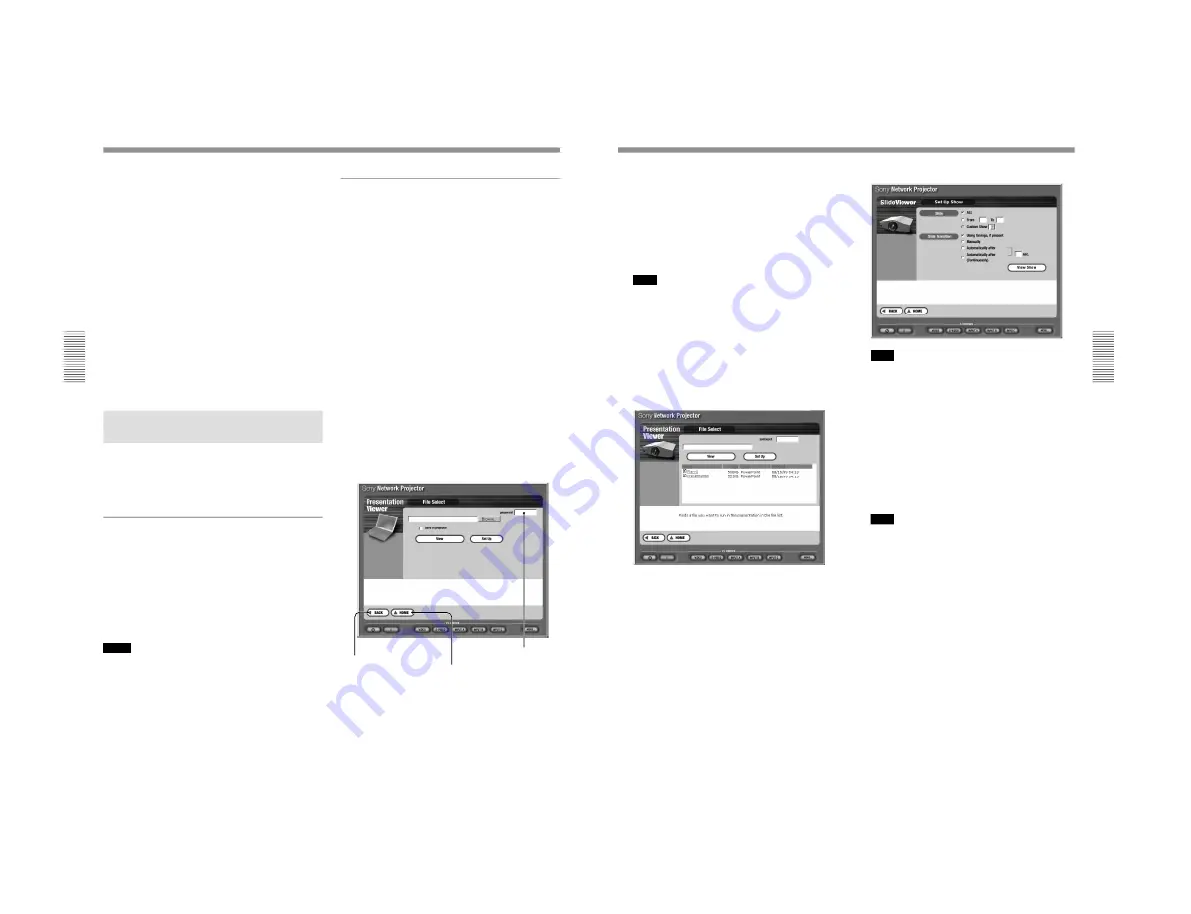
1-35
VPL-PS10/PX10/PX15
20
(GB)
Operations from a Computer
4
PRESENTATION VIEWER icon
Opens the select window for starting the PowerPoint
viewer (Slide Viewer) or Excel viewer (Worksheet
Viewer).
5 #
/
1
(on/standby) button
Turns the projector on or sets it to standby mode.
6
Help
Resting the pointer over each item displays the
instructions for the item. This makes your operations
easier in each window.
7
Input select buttons
Select the input to the projector.
The INPUT C button does not exist in the window for
the VPL-PX15.
8
MORE... button
Opens the control window for the projector.
Running a Presentation Using
the Slide Viewer
When you intend to run a presentation with
PowerPoint in a conference room, you can control the
presentation by operating your computer in the same
room or in the location far away from the projector.
What you can do with the Slide Viewer
You can
• run a slide show using the file created with
PowerPoint.
• show a custom slide show if created.
• show a speaker’s note or hide it.
• show a slide or hide it.
• set timings to advance a slide during a slide show.
You can select an automatic or manual slide show.
Notes
• It may take time to display the file depending on your
network configuration.
• As the Slide Viewer is a basic PowerPoint viewer
function, it does not support some features of
PowerPoint. We recommend you should project the
file you are using for your presentation on the
projector before starting the presentation.
• The following fonts are available for the Presentation
Viewer; Arial, Bookman Old Style, Comic Sans MS,
Impact, Symbol, Tahoma, Times New Roman and
Wingdings.
Running a presentation
1
Click the PRESENTATION VIEWER icon in the
Application Select window.
The Look In window appears.
2
Click to select where to search for the file you
want to use for your presentation.
COMPUTER: To select a file stored in a
computer
PROJECTOR: To select a file stored in the
projector
The File Select window appears.
3
Select the file you want to use for your
presentation.
When you select COMPUTER in step 2
Clicking Browse opens the file select window on a
computer. Click the PowerPoint file (.ppt or .pps
file) you want. You can also select the file by
entering the file name in the Browse text box. The
selected file name is displayed in the Browse text
box.
BACK button
Click to return to the
previous window.
Password setting box
HOME button
Click to return to the
Application Select window.
21
(GB)
To store the selected file into the projector
Click to check the “save in projector” checkbox.
You can set the password for the file, if necessary.
Specify the password in the “password” text box.
This disables the file to open from now on unless
you enter the password.
The file will be stored when you click the Set Up
or View button.
Note
When you delete a file using File Manager,
entering the password is not required even if the
password is set for the file.
When you select PROJECTOR in step 2
The file list showing the files stored in the
projector or a memory card (VPL-PX15 and VPL-
FX50) appears. Click the PowerPoint file you
want. The selected file name is displayed in the
text box.
4
Set up your slide show, if necessary. Click the Set
Up button in the File Select window.
The Set Up Show window appears. You can
specify slides you want to use for your slide show
and set how to advance a slide in the slide show.
Resting the mouse pointer over each item shows its
instruction on the lower part of the window.
Note
If you are running a presentation using the file
stored in a computer, the file is transferred to the
projector at the time you click the Set Up button. It
will take a little time to display the Set Up Show
window on the computer. How long it takes
depends on the file size. During this time a
message will appear.
5
Click the View button in the File Select window or
click the View Show button in the Set Up Show
window.
The slide show starts.
Note
If you are running a presentation using the file
stored in a computer, the file is transferred to the
projector at the time you click the View button. It
will take a little time to display a slide show on the
projector screen. How long it takes depends on the
file size. During this time a message will appear.
To end the slide show
Click the End Show button. (See page 22 (GB).)
The File Select window returns.
(continued)
Summary of Contents for VPLL-CT10
Page 8: ......
Page 32: ...1 24 VPL PS10 PX10 PX15 88 JP ...
Page 52: ...1 44 VPL PS10 PX10 PX15 Sony Corporation Printed in Japan ...
Page 100: ......
Page 104: ......
Page 150: ......
Page 194: ......
Page 196: ...Sony Corporation B P Company 9 870 304 02 English 01GS16 1 Printed in Japan 2001 6 ...


































