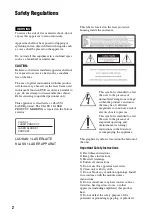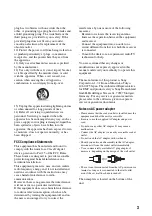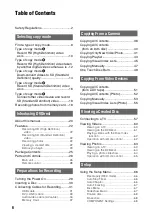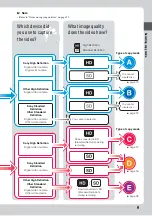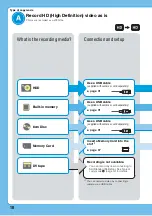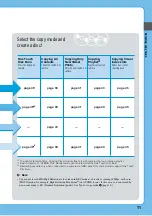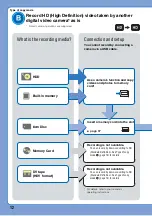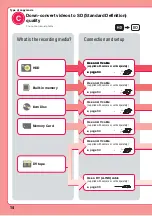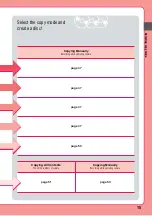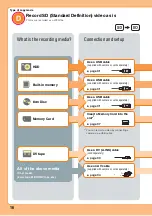Reviews:
No comments
Related manuals for VRDMC10 - DVDirect Stand Alone DVD Recorder/Player

UDC7M
Brand: Uniden Pages: 140

VIGIFC
Brand: Vigilate Pages: 2

Disccovery 290S ZOOM Date
Brand: FujiFilm Pages: 32

IRON SDI
Brand: Kaya Instruments Pages: 49

EXILIM EX-Z27
Brand: Casio Pages: 142

FH-SM02
Brand: Omron Pages: 119

CCF100
Brand: E-Vision Pages: 28

GigE uEye CP Rev. 2
Brand: IDS Pages: 23

VP5500
Brand: Vosonic Pages: 31

thermoIMAGER TIM 40
Brand: MICRO-EPSILON Pages: 102

55314
Brand: Hama Pages: 26

Lumix DMC-FT20EB
Brand: Panasonic Pages: 90

Lumix DMC-TS20R
Brand: Panasonic Pages: 152

LUMIX DMC-TS30K
Brand: Panasonic Pages: 155

Lumix DMC-TS20
Brand: Panasonic Pages: 25

PalmCam PV-DC1080
Brand: Panasonic Pages: 40

C1240
Brand: Dalsa Pages: 327

PFF-711Black
Brand: Denver Pages: 123