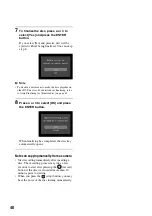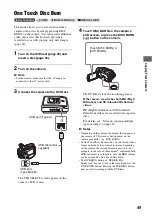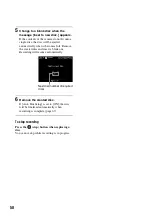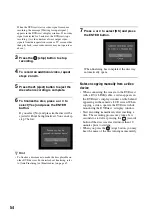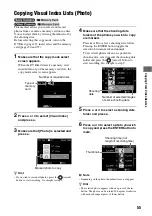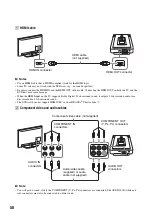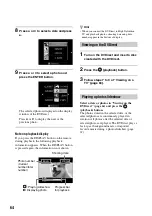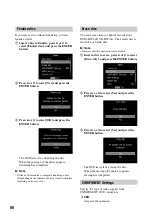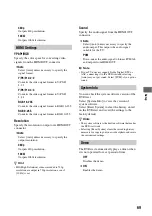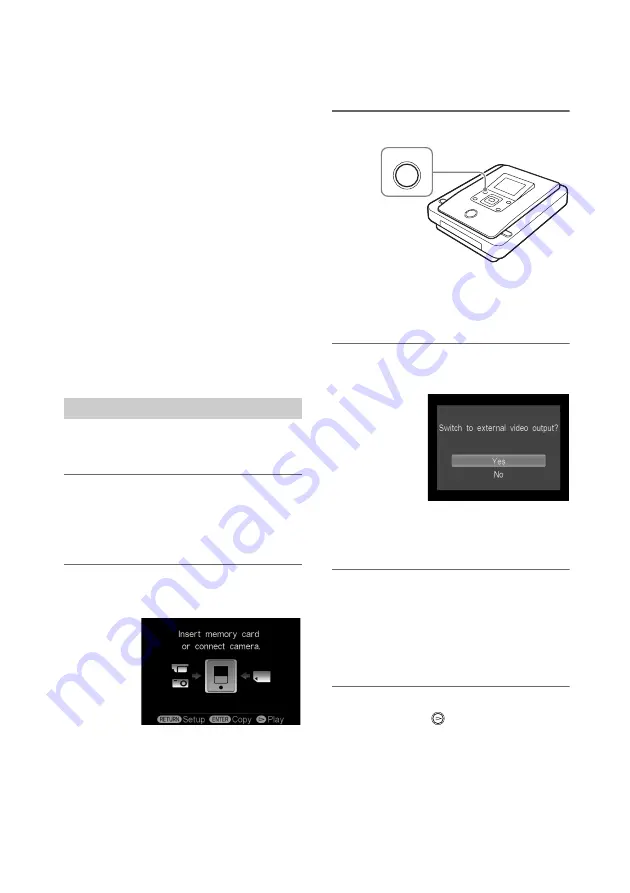
60
You can play back only discs created with the
DVDirect.
b
Notes
• You cannot play back discs created with a video device
other than the DVDirect. The DVDirect does not
support playback of commercial DVDs or contents on
a memory card inserted to the DVDirect.
• When you view a video on the DVDirect’s display
window, there is no sound.
z
Hints
• The DVDirect is compatible with “x.v.Color.” When
connecting the DVDirect to an x.v.Color-compliant
TV (BRAVIA) with an HDMI cable (not supplied),
colors in a video recorded by a x.v.Color-compliant
High Definition Handycam
®
can be more faithfully
reproduced. ( [X.V.COLOR] setting on Handycam
®
must be set to [ON].)
• HD (High Definition) videos recorded in 720p
resolution are output in 720p resolution, even if
[HDMI settings] is set to [1080i].
Before you begin, connect a TV to the DVDirect
(page 57).
1
On your TV, select the input from the
DVDirect.
For details, refer to the operating instructions
for your TV.
2
Turn on the DVDirect.
The Top screen appears.
3
Press the OUTPUT button.
b
Note
• When only the Top screen appears on the DVDirect’s
display window in step 2, external output can be
selected by pressing the OUTPUT button.
4
Press
V
or
v
to select [Yes] and press
the ENTER button.
LED of the selected output lights up on the
DVDirect when an external output is selected
(page 27).
5
Press the OUTPUT button repeatedly
to change the output of the DVDirect.
Every time you press the OUTPUT button,
the DVDirect changes its video output
(VIDEO
t
COMPONENT
t
HDMI
t
DVDirect’s display window).
6
Insert a disc created with the DVDirect,
and press the
(playback) button.
Viewing Videos
Viewing on a TV
OUTPUT