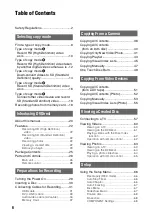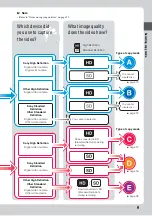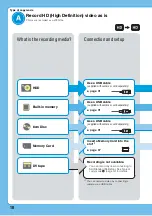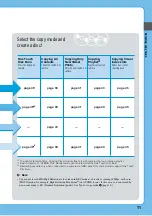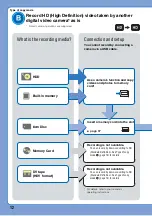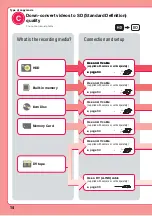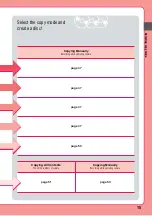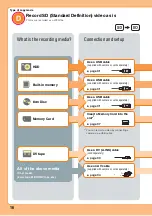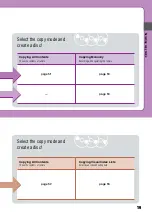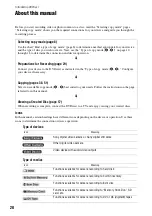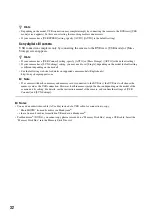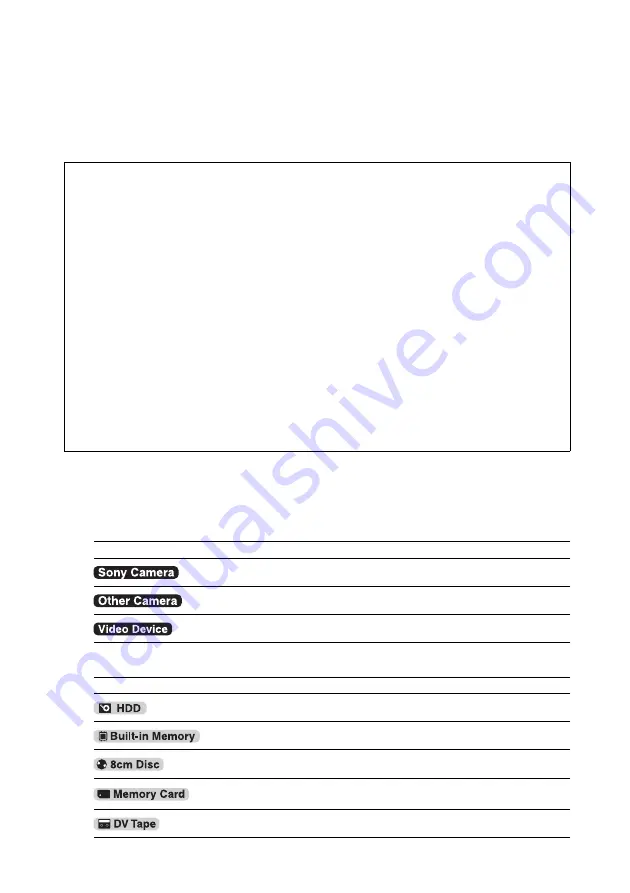
20
Before you start recording video or photo contents to a disc, read the “Selecting copy mode” pages.
“Selecting copy mode” shows you the required connections for your device and guide you through the
recording process.
Icons
In this manual, section headings have different icons depending on the device or operation. Use these
icons to determine the connection or device operation.
Type of devices
Type of medias
Introducing DVDirect
About this manual
Use the chart “Find a type of copy mode” (page 8) to determine a method appropriate for your device,
and the type of disc you wish to create. Next, use the “Type of copy mode (
A
-
E
)” on page 10
through 18 to determine the connection and device operation.
m
Preparations for Recording (page 29)
Connect your device to the DVDirect as instructed in the “Type of copy mode (
A
-
E
).” Configure
your device if necessary.
m
Select an available copy mode (
A
-
E
) best suited to your needs. Follow the instructions on the page
referred to in this manual.
m
Viewing a Created Disc (page 57)
When recording is complete, connect the DVDirect to a TV and enjoy viewing your created discs.
Icon
Meaning
Sony digital video camera or Sony digital still came
Other digital video camera
Video device with audio/video outputs
Icon
Meaning
Functions available for camera recording to hard disk
Functions available for camera recording to built-in memory
Functions available for camera recording to 8cm disc
Functions available for camera recording to “Memory Stick Duo,” SD
card, etc.
Functions available for camera recording to DV or D8 (Digital8) tapes