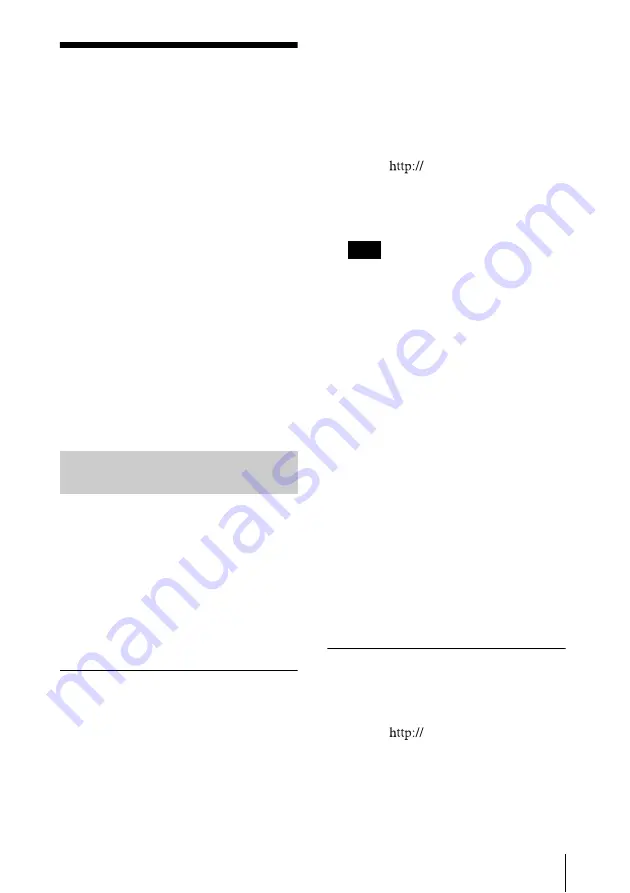
11
Preparations for Using the Network Functions
Preparations for
Using the Network
Functions
The VSP-BZ10 can be connected to a
network. When connected to a network, the
IP addresses of the VSP-BZ10 can be set
using one of the following two methods.
Consult your network administrator
regarding details about IP address selection.
• Assigning a fixed IP address to the
VSP-BZ10
Normally this method should be used.
• Automatically obtaining an IP
address
If the network to which the VSP-BZ10 is
connected has a DHCP server, you can
have the DHCP server automatically
assign an IP address.
You can display the IP addresses that were
assigned by pressing the INFO button.
The VSP-BZ10 requires two IP addresses:
IP Address 1 (Controller), for the Signage
Web Manager, and IP Address 2 (Player),
for the content playout function.
Under factory default settings, IP addresses
1 and 2 are set to be automatically assigned
by DHCP.
If you want to restore the default conditions
after changing the DHCP and IP address
settings, reset the player settings.
Setting IP Address 1 (Controller)
for the Signage Web Manager
First, assign IP Address 1. The IP address
assigned in this procedure is used for calling
the Signage Web Manager from a computer
on the network.
1
Connect the player and computer to a
network.
2
Connect the power cord, and wait for
about three minutes.
Depending on the network environment,
you may have to wait longer than three
minutes.
3
Start the browser of the computer.
4
Enter “
xxx.xxx.xxx.xxx (IP
Address 1 (Controller))” into the
address field, and press the Enter key
on the keyboard.
You can check the configured IP address
by pressing the INFO button on the player.
5
Click the “Setup” tab.
The “Setup” screen appears. This screen
lets you set up the Network Password.
For details, see “Setup screen” in the
“Using the Signage Web Manager”
section.
6
Click the “Network” button.
7
Under “Internet Protocol (TCP/IP),”
click “Specify IP addresses.” Then
enter the IP Address 1 in the “IP
Address 1” input fields.
8
Click the “Apply” button.
If you change IP Address 1, an error will
appear in the browser. Enter the newly
assigned IP Address 1 into the browser’s
address field.
Next, assign IP Address 2.
Setting IP Address 2 (Player) for
the content playout function
1
Start the browser of the computer.
2
Enter “
xxx.xxx.xxx.xxx (IP
Address 1 (Controller))” into the
address field, and press the Enter key
on the keyboard.
Assigning a Fixed IP Address
to the VSP-BZ10
Tip
Summary of Contents for VSP-BZ10
Page 39: ...Sony Corporation ...












































