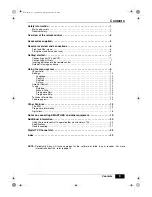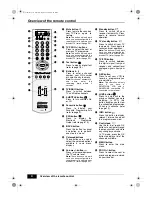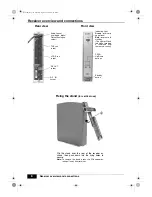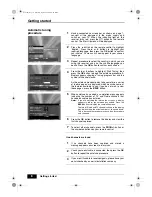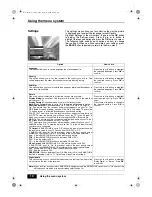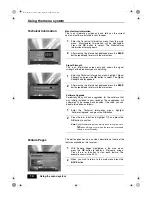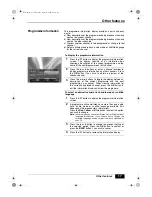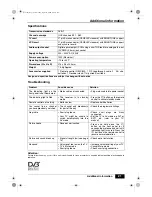Other features
Other features
15
The EPG (Electronic Programme Guide) provides a quick and
easy way to:
a) View a complete list of all available channels
b) View a channel list related to a chosen category
c) Set a programme to be recorded
1
Press the
button to display the EPG.
This display consists of an information box and a seven
channel programme list covering a two hour period.
2
Press the
V
,
v
,
B
and
b
buttons or enter a channel number
to move around the list. If you press the
b
button after
highlighting the last programme on the right, the schedule
for the next two hours is displayed (depending on
availability from the broadcaster).
3
As each programme is highlighted, a brief description of
the programme appears in the information box.
Press the
Red
button to display the previous seven
channels or the
Green
button to display the next seven
channels .
4
When the programme you wish to view is highlighted,
press the
OK
button to obtain a preview in the
background. Press
OK
once more to exit the EPG and
view the programme.
Note
: If you press the
button on the remote control when the EPG
is on display, you have the option to view the programme
schedule 24 hours in advance (when available). Press the
Blue
button to view the next 24 hour schedule. Press the
Yellow
button when you wish to return to the previous days schedule.
Press the
button to return to normal EPG operation.
The Category pop-up list
This feature allows you to search for channels related to a
particular topic. For example, if you select ‘News’ from the pop-
up list, then only channels related to News will be shown in the
EPG.
1
With the EPG on display, press the
Yellow
button. The
category pop-up list appears.
2
Press the
V
or
v
buttons to highlight the category you
want, then press the
OK
button. The chosen category is
displayed in a title bar at the top of the EPG display and
only programmes related to that category will be shown in
the list.
Some examples of category types are as follows:
All Programmes:
This gives a complete channel list.
Favourite List 1:
Displays the favourite channels you
have stored in the Favourite list 1
folder.
Films:
Displays movies available for viewing.
News:
Displays all news channels.
Entertainment:
Displays all entertainment channels.
Sports:
Displays all sports channels.
Kids:
Displays all children’s channels.
Music:
Displays all music channels.
3
Press the
V
,
v
,
B
and
b
buttons to highlight the
programme you wish to view, then press the
OK
button to
exit the category menu and view the selected programme.
Note:
The category of each programme is determined by the
broadcaster.
The EPG
Continued -------
Text.fm Page 15 Tuesday, April 27, 2004 8:21 AM