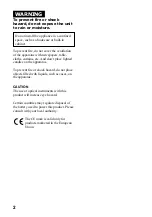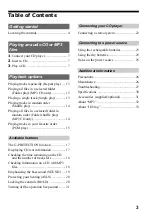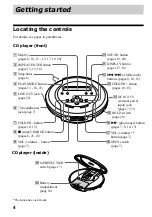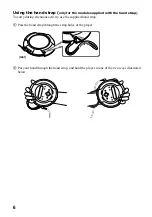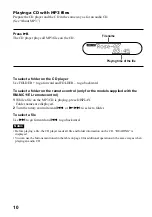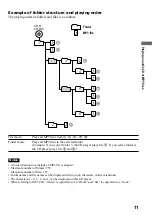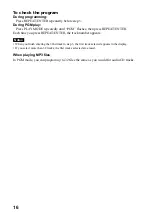Portable
CD Player
Operating Instructions
About the area code
The area code of the location in which you purchased the CD player
is shown on upper left of the bar code label on the package.
For accessories supplied with your CD player, check the area code
of your model and see “Accessories (supplied/optional).”
3-232-711-27 (1)
D-CJ01
© 2001 Sony Corporation
“WALKMAN” is a trademark of
Sony Corporation.