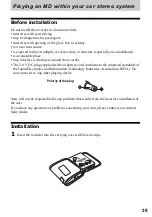44
Editing recorded tracks
This section explains the operations that
are done on the recorder. For details on
operations done on the remote control, see
the pages indicated for each operation.
Before editing
You can edit your recordings by adding/
erasing track marks or labeling tracks and
MDs.
Notes
•
Premastered MDs cannot be edited.
•
Close the record-protect tab on the side of the
MD before editing.
•
The recorder is recording editing results while
“TOC Edit” is flashing in the display.
— Do not move or jog the recorder.
— Do not disconnect the power source.
— The lid does not open.
Labeling recordings
(Name)
You can name tracks and discs using the
recorder’s character palette.
Note
When you label a group, see page 55.
Available characters
•
Capital and small letters of the English
alphabet
•
Numbers 0 to 9
•
! " # $ % & ( ) * . ; < = > ?
@ _ ` + – ' , / : _ (space)
Maximum number of
characters per name
Track names, group names, and disc
name: Approx. 200 each (containing a
mixture of all available characters)
Maximum number of
characters that can be input
per disc
Alphanumeric characters and symbols
only: Approx. 120 titles of about 10
characters each (a maximum of about
1,700 characters)
The number of titles that can be stored on
a disc depends on the number of
characters that are input for track names,
group names, and disc name.
Note
If you enter the symbol “//” between the
characters in disc names such as “abc//def”, you
may be unable to use the group function.
Labeling
You can label a track and a disc while the
recorder is stopped, recording, or playing.
Note that if you label a track while the
recorder is stopped, the track must be the
currently selected.
For labeling a group, see “Labeling
recorded groups” (page 66).
1
Press MENU.
2
Press
.
or
>
repeatedly until
“EDIT” appears in the display, and
then press ENTER.
3
Press
.
or
>
repeatedly until
“Name” appears in the display, and
then press ENTER.
5-way control key (
.
,
>
,
ENTER, VOL+, –)
X
MENU
END SEARCH
x
Summary of Contents for Walkman MZ-NF810CK
Page 5: ...5 ...
Page 126: ......
Page 127: ...This warranty is valid only in Canada ...
Page 128: ...Printed in Malaysia This warranty is valid only in the United States ...