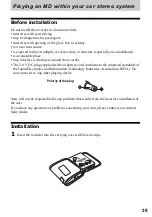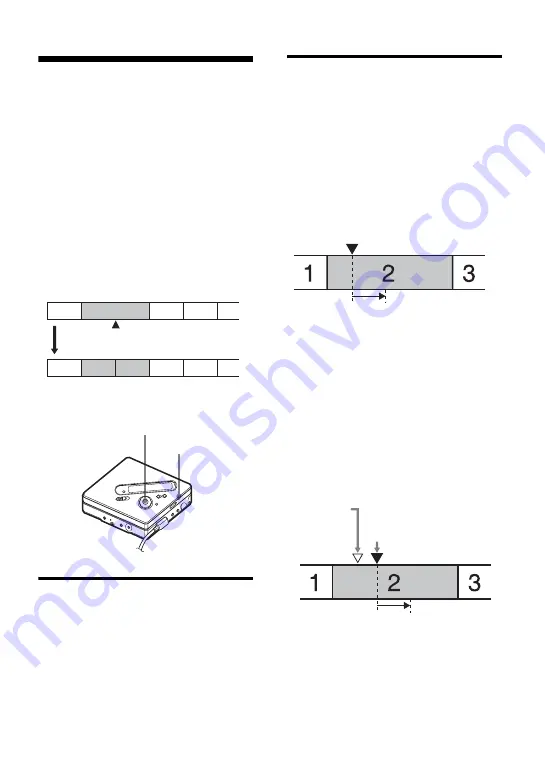
47
Dividing a track (Divide)
You can divide a track with a track mark,
creating a new track from the part
following the track mark. You can also
make fine adjustments to the track mark
position before making the actual
division.
This function can be set with the recorder
only.
Note
You cannot add a track mark on a track that has
been checked-out from your computer.
The track numbers will increase as
follows:
Dividing a track directly
1
While playing or pausing an MD,
press T MARK on the recorder at the
point you want to mark.
“MARK ON” appears in the display,
and a track mark is added. The track
number will increase by one.
Adjusting a dividing point
before dividing a track
(Divide Rehearsal)
1
When finding the point you want to
add the track mark, press and hold
T MARK
for 2 seconds or more.
The playback of up to 4 seconds
forward in the track from the point
T MARK is pressed will be repeated.
2
Press
.
or
>
to adjust the point
to divide.
Pressing
.
or
>
shifts the
dividing point rewind or forward. The
dividing point can be shifted the
maximum 8 seconds rewind or
forward from the point the T MARK
was pressed for the first time.
3
Press ENTER.
1
3
4
2
2
3
1
4
5
Track marking
Track numbers increase
T MARK
5-way control key
(
.
,
>
, ENTER)
At the point T MARK is pressed.
The playback repeats up to 4
seconds forward in the track.
At the point
T MARK is
pressed in
step 1.
The playback repeats up to 4 seconds
forward in the track from the dividing
point is shifted.
The dividing point
shifts the maximum 8
seconds forward or
behind.
Summary of Contents for Walkman MZ-NF810CK
Page 5: ...5 ...
Page 126: ......
Page 127: ...This warranty is valid only in Canada ...
Page 128: ...Printed in Malaysia This warranty is valid only in the United States ...