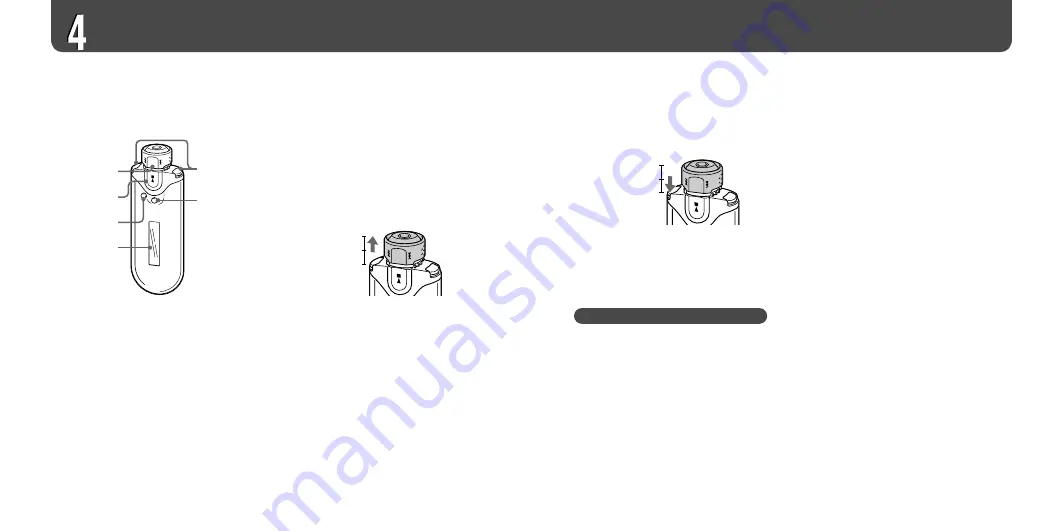
NW-A605/A607/A608.GB.2-655-451-11(1)
18
19
NW-A605/A607/A608.GB.2-655-451-11(1)
Playing Music
Basic Operation –
Parts and Controls
Front
Shuttle switch
Rotate the Shuttle switch in the direction of
or
to select a track or menu item.
You can also skip to the beginning of the
track, fast-forward or fast-rewind as
follows.
•
Rotating the Shuttle switch to
(or
):
Skips to the beginning of the next (or
the current) track.
•
Rotating the Shuttle switch to
(or
), hold it and release at the desired
point:
Fast-forwards (or fast-rewinds) the
current track. The fast-forward and fast-
rewind speed becomes gradually faster.
•
Rotating and holding the Shuttle switch to
(or
) while in stop mode:
Skips
to the beginning of the next (or the current)
track, and if held longer, continues to skip
through the next (or previous) track(s).
Album control mode
You can use Album control mode by setting
the Shuttle switch to the ALBUM position.
ALBUM
Normal
HOLD
You can skip to the beginning of the album
within the Play Range in Album control
mode as follows.
•
Rotating the Shuttle switch to
(or
):
Skips to the beginning of the next (or
the current) album of the Play Range.
•
Rotating and holding the Shuttle switch
to
(or
) while in stop mode:
Skips to the beginning of the next (or the
current) album of the Play Range, and if held
longer, continues to skip through the next (or
previous) album(s).
HOLD function
You can protect the player against
accidental operation by using the HOLD
function when carrying it.
ALBUM
Normal
HOLD
By pushing the Shuttle switch to the HOLD
position, all operation buttons are disabled.
If you press buttons while the HOLD
function is activated, “HOLD” appears in
the display.
To release the HOLD function
Set the Shuttle switch to the center (normal)
position.
button
Starts track playback. When starting
playback,
appears at the bottom left of
the display, and if the
button is
pressed again, playback stops.
When a menu appears on the display, use
this button to confirm the selected menu
item.
SEARCH/MENU button
When using Music Library for track
playback (or in stop mode), the Search
menu appears for you to select a search
method.
When using Intelligent Shuffle for track
playback (or in stop mode), the Intelligent
Shuffle mode menu appears for you to
select a shuffle mode.
Press and hold this button to display the
Setting menu.
Display
For details on the display and icons, see
page 21.
VOL +/– button
Adjusts the volume.
DISP/FUNC button
Switches the display mode. Press and hold
this button to display the Function menu
(Intelligent Shuffle/Music Library/FM (FM
Tuner)).






























