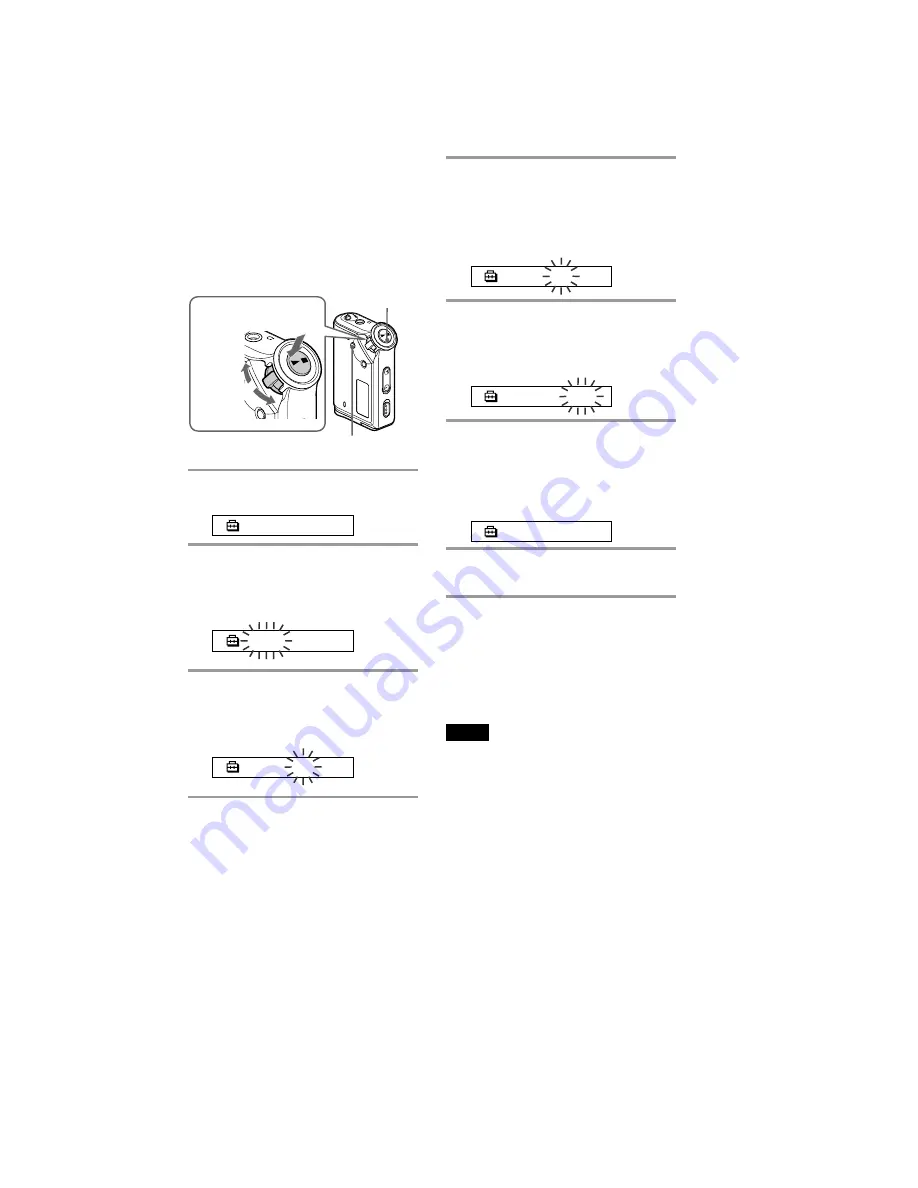
4
NW-E50/E70
4
As you did in step 3, adjust the settings
for “month” and “date.”
After rotating the Shuttle switch to adjust the
“date” setting and pressing the
Nx
button
to confirm, the display switches to the time
setting screen.
0 : 0 0
5
Rotate the Shuttle switch to adjust the
“hour” setting and press the
Nx
button to confirm.
The “minute” digit blinks.
0 : 0 0
6
As you did in step 5, adjust the settings
for “minute.”
After rotating the Shuttle switch to adjust the
“minute” setting and pressing the
Nx
button to confirm, the display switches to the
time setting screen.
D A
T E - T I M E
7
Press the MENU button.
The display returns to the normal screen.
Select [RETURN] in the menu screen or press the MENU
button.
Press the MENU button and hold it.
You can display the current time while pressing the
button.
Notes
• If the unit is not used for a long time, your settings of
the date and time may be reset.
• If the current time is not set, the display for the date and
time will be “-- --.”
• If PC CLK is set to “ON”, the time setting of your
Network Walkman is automatically adjusted to a
computer’s built-in clock when your Network Walkman
is connected to the computer.
• Depending on the shipping area, the time display
format of the unit is set to a 12-hour display or a 24-
hour display.
You cannot switch between a 12-hour display and a 24-
hour display in the unit.
A 24-hour display is shown in this manual.
To cancel the menu mode
To display the current time
Adjusting the
current time
setting (DATE-
TIME)
You can set and display the current time.
1
Press the MENU button.
The menu screen is displayed.
R E P E A T
M O D E
>
2
Rotate the Shuttle switch to select
“DATE-TIME” and press the
Nx
button to confirm.
The “year” digit blinks.
2 0 0 4 y
1 m
1 d
3
Rotate the Shuttle switch to adjust the
“year” setting and press the
Nx
button to confirm.
The “month” digit blinks.
2 0 0 4 y
1 m
1 d
G
rou
p
M
o
d
e
o
d
e
Shuttle switch
Press
(Confirm)
Nx
button
MENU button
to (+/
>
)
to (
.
/–)





































